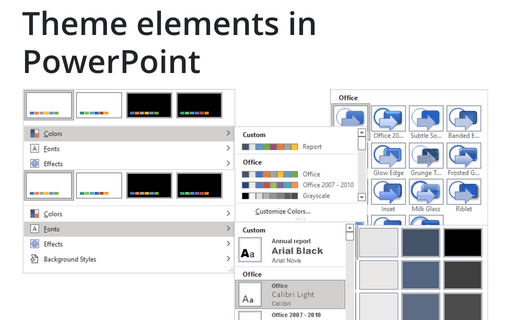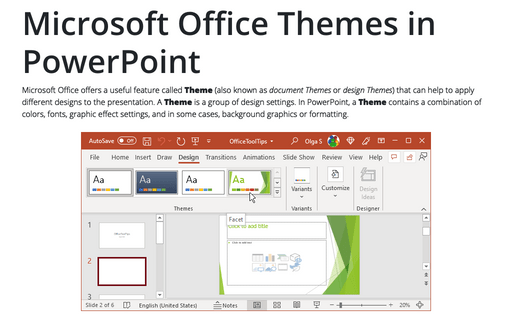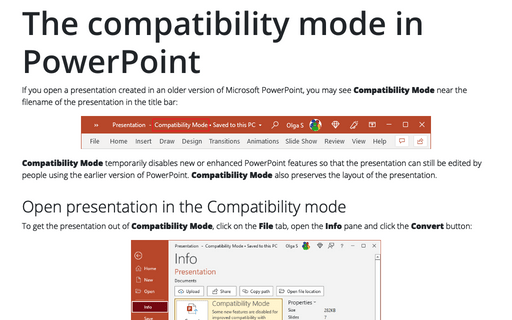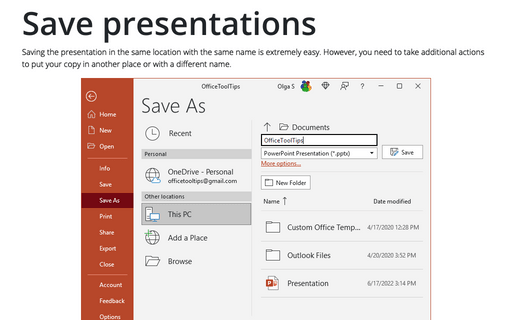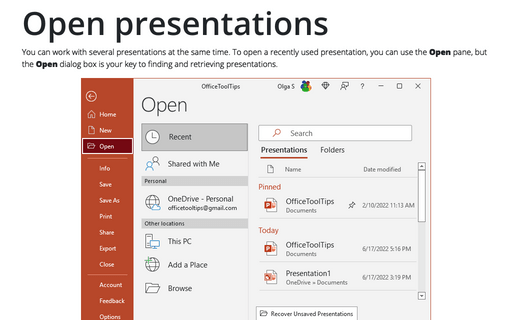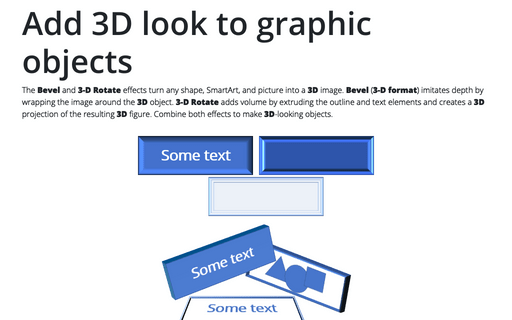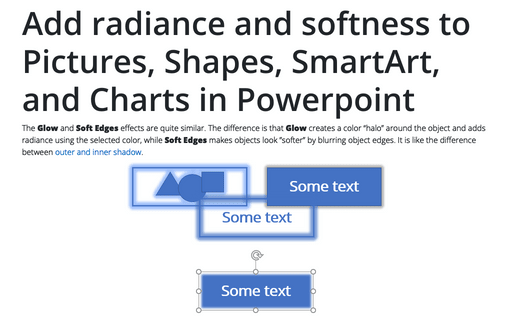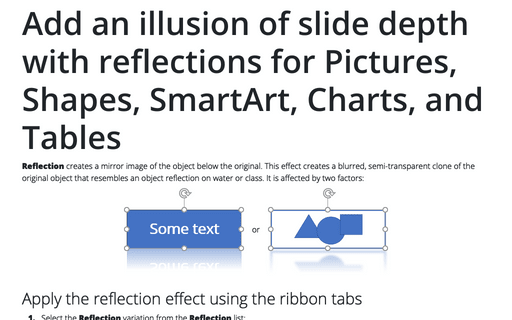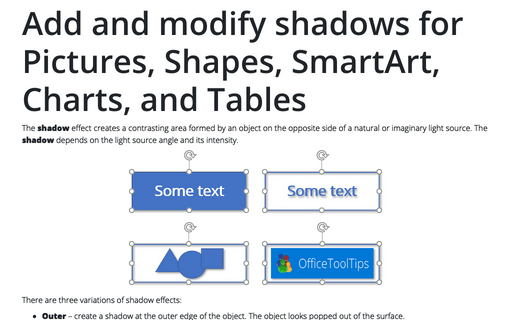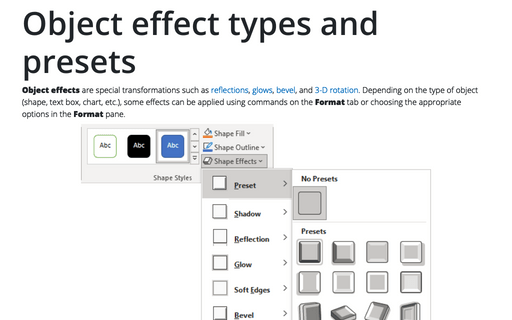PowerPoint 365
Theme elements in PowerPoint
In addition to applying one or more themes to a presentation, PowerPoint provides many predefined Theme Colors, Theme Fonts, and Theme Effects that you can apply separately from your chosen theme.
Microsoft Office Themes in PowerPoint
Microsoft Office offers a useful feature called Theme (also known as document Themes or design Themes) that can help to apply different designs to the presentation. A Theme is a group of design settings. In PowerPoint, a Theme contains a combination of colors, fonts, graphic effect settings, and in some cases, background graphics or formatting.
The compatibility mode in PowerPoint
If you open a presentation created in an older version of Microsoft PowerPoint, you may see Compatibility Mode near the filename of the presentation in the title bar:
Save presentations
Saving the presentation in the same location with the same name is extremely easy. However, you need to take additional actions to put your copy in another place or with a different name.
Open presentations
You can work with several presentations at the same time. To open a recently used presentation, you can use the Open pane, but the Open dialog box is your key to finding and retrieving presentations.
Add 3D look to graphic objects
The Bevel and 3-D Rotate effects turn any shape, SmartArt, and picture into a 3D image. Bevel (3-D format) imitates depth by wrapping the image around the 3D object. 3-D Rotate adds volume by extruding the outline and text elements and creates a 3D projection of the resulting 3D figure. Combine both effects to make 3D-looking objects.
Add radiance and softness to Pictures, Shapes, SmartArt, and Charts in Powerpoint
The Glow and Soft Edges effects are quite similar. The difference is that Glow creates a color “halo” around the object and adds radiance using the selected color, while Soft Edges makes objects look ”softer” by blurring object edges. It is like the difference between outer and inner shadow.
Add an illusion of slide depth with reflections for Pictures, Shapes, SmartArt, Charts, and Tables
Reflection creates a mirror image of the object below the original. This effect creates a blurred, semi-transparent clone of the original object that resembles an object reflection on water or class. It is affected by two factors:
Add and modify shadows for Pictures, Shapes, SmartArt, Charts, and Tables in Powerpoint
The shadow effect creates a contrasting area formed by an object on the opposite side of a natural or imaginary light source. The shadow depends on the light source angle and its intensity.
Object effect types and presets
Object effects are special transformations such as reflections, glows, bevel, and 3-D rotation. Depending on the type of object (shape, text box, chart, etc.), some effects can be applied using commands on the Format tab or choosing the appropriate options on the Format pane.