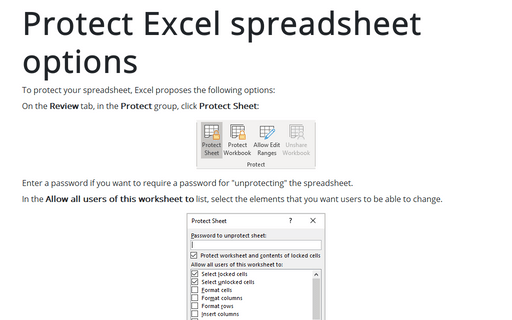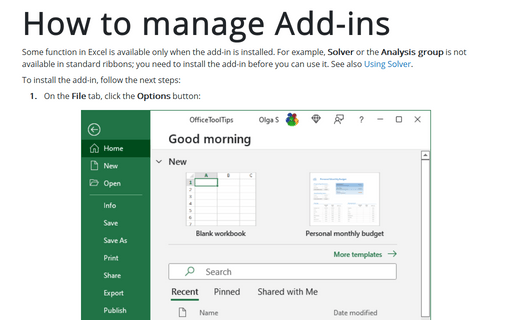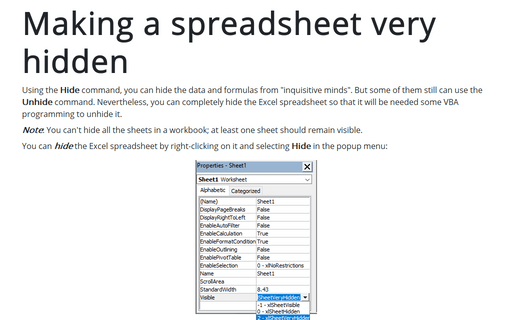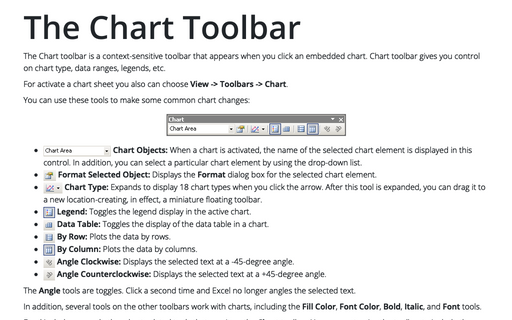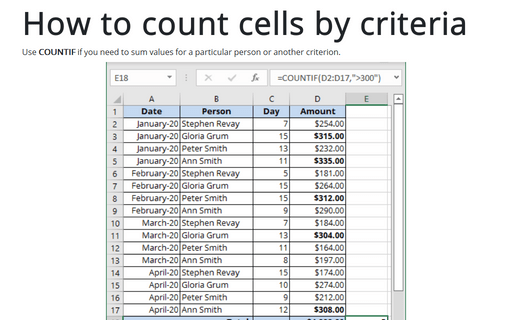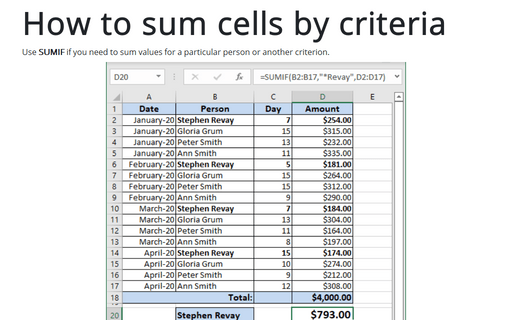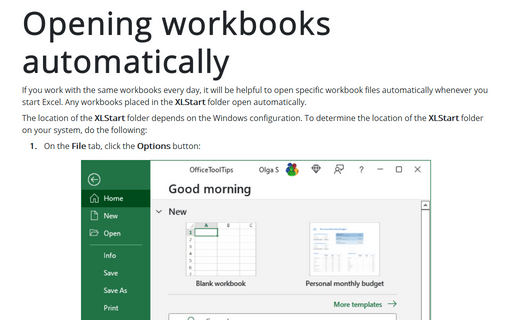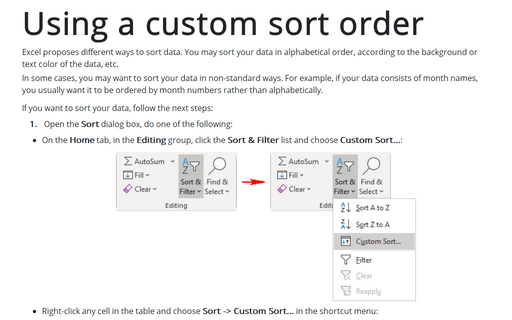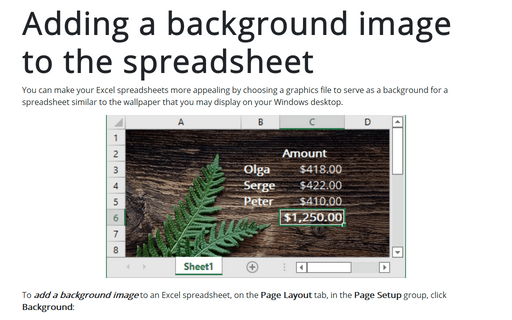Excel 2003
Protect Excel spreadsheet options
To protect your spreadsheet, Excel proposes the following options:
How to manage Add-ins
Some function in Excel is available only when the add-in is installed. For example, Solver or the
Analysis group is not available in standard ribbons, you need to install the add-in before you can
use it. See also Using Solver.
How to fix the chart data
You can unlink a chart from its data ranges and produce a static chart that remains unaffected by later
changes in the data.
Making a spreadsheet very hidden
Using the Hide command you can hide the data and formulas from "inquisitive minds". But some of them
still can use Unhide command. Nevertheless you can completely hide Excel spreadsheet so that it will
be needed some VBA programming to unhide it.
The Chart Toolbar
The Chart toolbar is a context-sensitive toolbar that appears when you click an embedded chart. Chart
toolbar gives you control on chart type, data ranges, legends, etc.
How to count cells by criteria
Use COUNTIF if you need to sum values for a particular person or other criterion.
How to sum cells by criteria
Use SUMIF if you need to sum values for a particular person or other criterion.
Opening workbooks automatically
If you work with the same workbooks every day it will be helpful to open specific workbook files
automatically whenever you start Excel. Any workbooks placed in the XLStart folder open
automatically.
Using a custom sort order
In some cases you may want to sort your data in non-standart ways. For example, if your data consists of
month names, you usually want it to appear in month order rather than alphabetically.
Adding a background image to the spreadsheet
You can make your Excel spreadsheets more appealing by choosing graphics file to serve as a background for a
spreadsheet similar to the wallpaper that you may display on your Windows desktop.