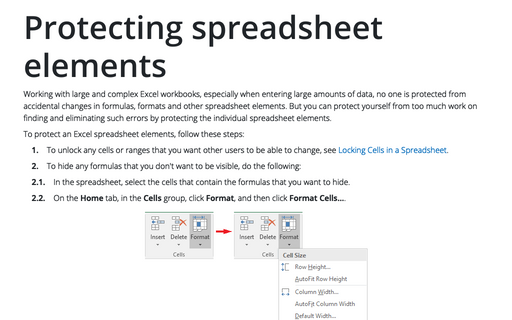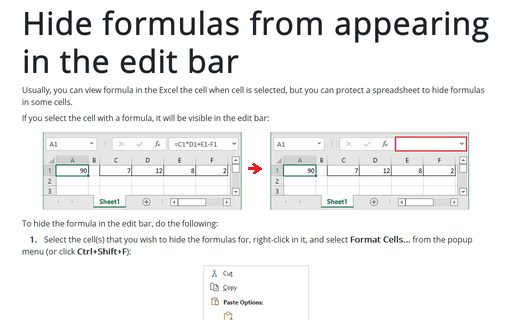Making a spreadsheet very hidden
To make an Excel sheet very hidden:
1. Activate the spreadsheet.
2. Select View -> Toolbars -> Control Toolbox. This displays the Control Toolbox toolbar.
3. Click the Properties button on the Control Toolbox toolbar. This displays the Properties box, shown in the following figure.
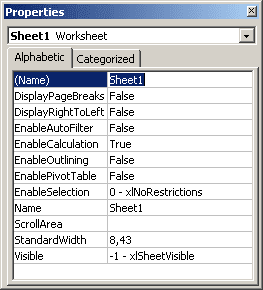
4. In the Properties box, select the Visible option, and choose 2 - xlSheetVeryHidden.
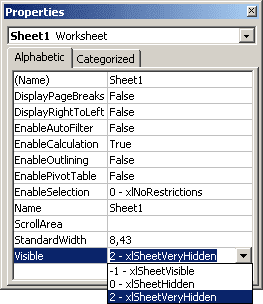
After performing these steps, the spreadsheet will be hidden, and it will not appear in the Unhide dialog box.
Be careful! After you make a sheet very hidden, you can't use the Properties box to unhide it because you won't be able to select the sheet! In fact, the only way to unhide such a sheet is to use a VBA macro.
This VBA statement will unhide Sheet1 in the active workbook:
ActiveWorkbook.spreadsheets("Sheet1").Visible = True