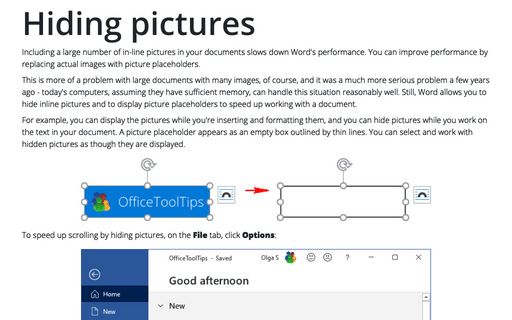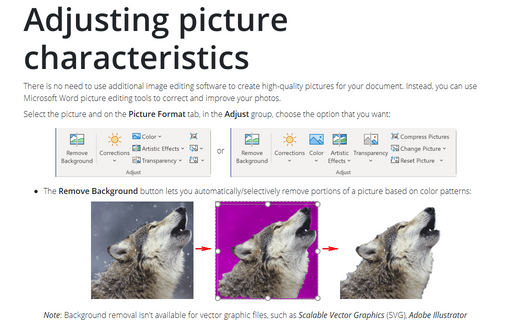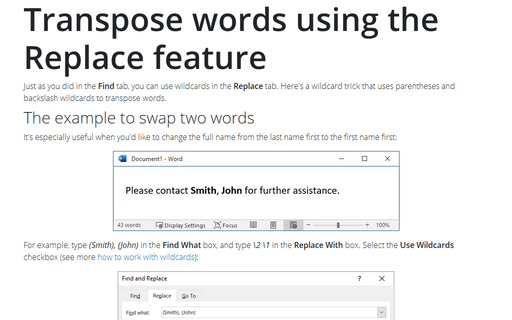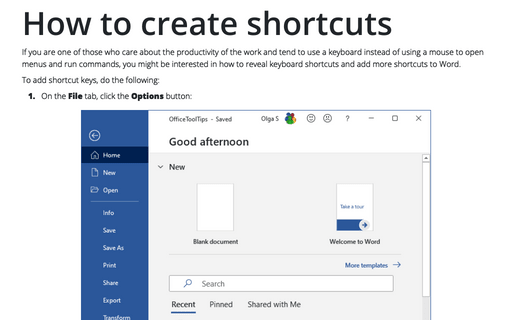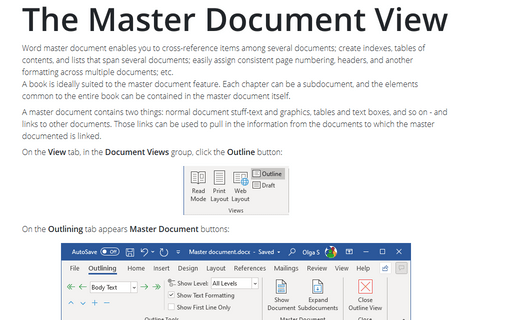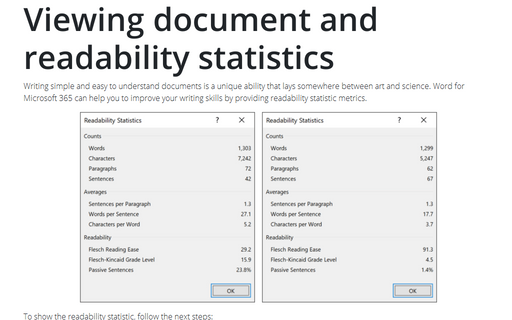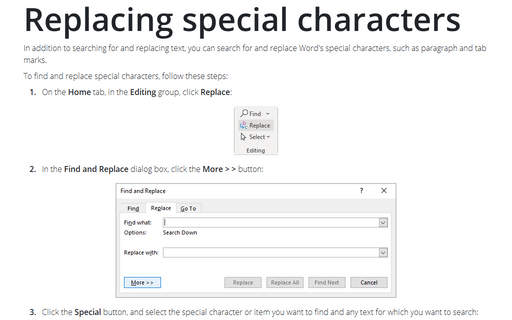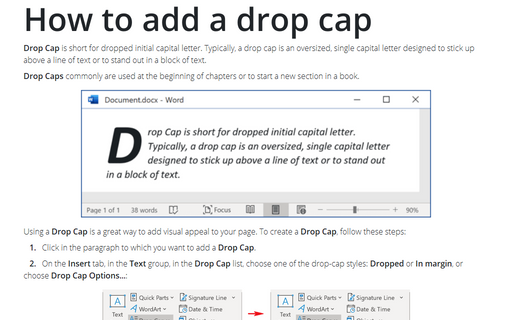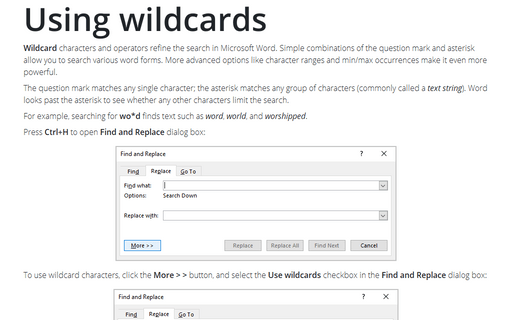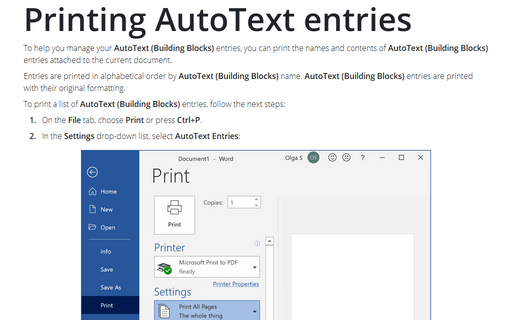Word 2016
Hiding pictures
Including a large number of in-line pictures in your documents slows down Word's performance. You can
improve performance by replacing actual images with picture placeholders.
Adjusting picture characteristics
There is no need to use additional image editing software to create high-quality pictures for
your document. Instead, you can use Microsoft Word picture editing tools to correct and improve your
photos.
Transpose words using the Replace feature
Just as you did in the Find tab, you can use wildcards in the Replace tab. Here's a wildcard
trick that uses parentheses and backslash wildcards to transpose words.
How to create shortcuts
If you are one of those who care about the productivity of the work and tend to use a keyboard instead of
using a mouse to open menus and run commands, you might be interested in how to reveal keyboard shortcuts and
add more shortcuts to Word.
The Master Document View
Word master document enables you to cross-reference items among several documents; create indexes, tables
of contents, and lists that span several documents; easily assign consistent page numbering, headers, and
another formatting across multiple documents; etc.
A book is ideally suited to the master document feature. Each chapter can be a subdocument, and the elements common to the entire book can be contained in the master document itself.
A book is ideally suited to the master document feature. Each chapter can be a subdocument, and the elements common to the entire book can be contained in the master document itself.
Viewing document and readability statistics
Writing simple and easy to understand documents is a unique ability that lays somewhere between art and
science. Microsoft Word can help you to improve your writing skills by providing readability statistic
metrics.
Replacing special characters
In addition to searching for and replacing text, you can search for and replace Word's special characters,
such as paragraph and tab marks.
How to add a drop cap
Drop Cap is short for dropped initial capital letter. Typically, a drop cap is an oversized, single
capital letter designed to stick up above a line of text or to stand out in a block of text.
Using wildcards
Wildcard characters and operators refine the search in Microsoft Word. Simple combinations of the
question mark and asterisk allow you to search various word forms. More advanced options like character
ranges and min/max occurrences make it even more powerful.
Printing AutoText entries
To help you manage your AutoText (Building Blocks) entries, you can print the names and contents of
AutoText (Building Blocks) entries attached to the current document.