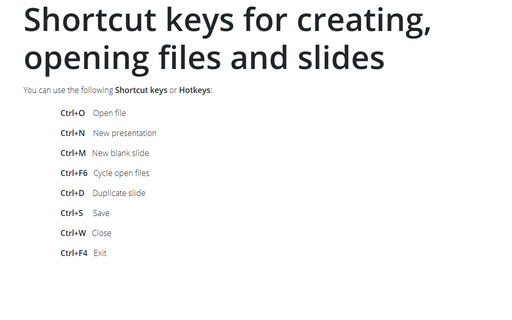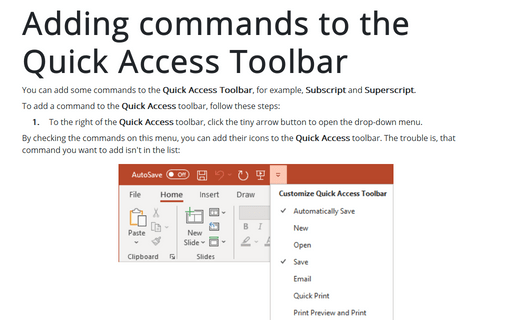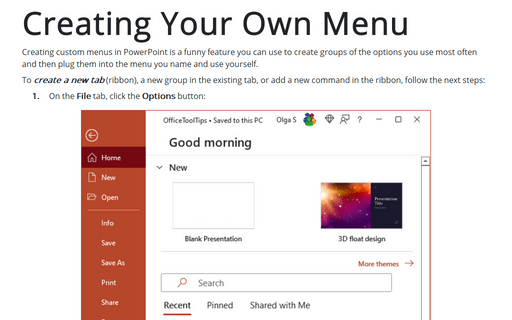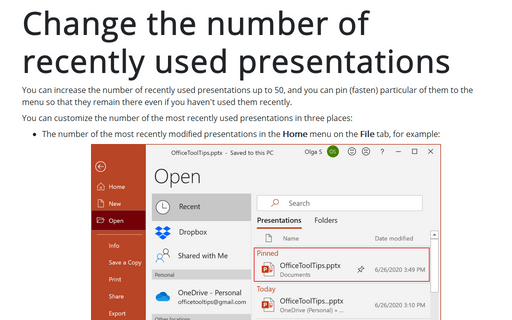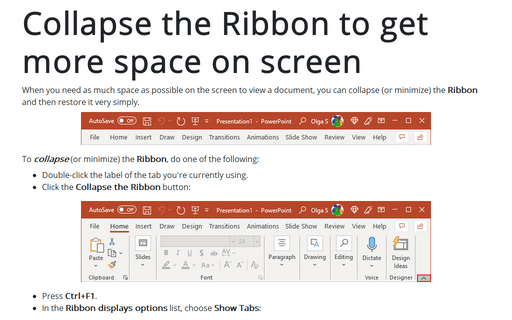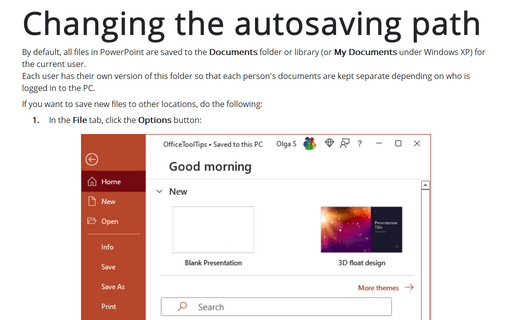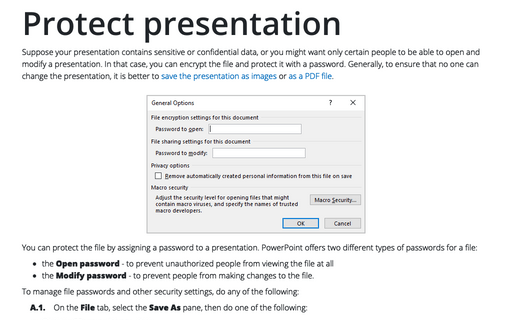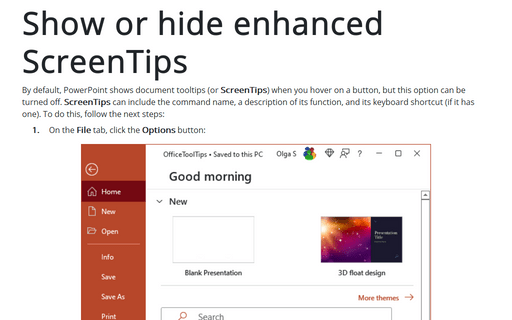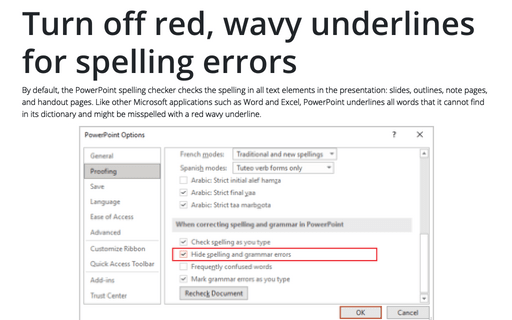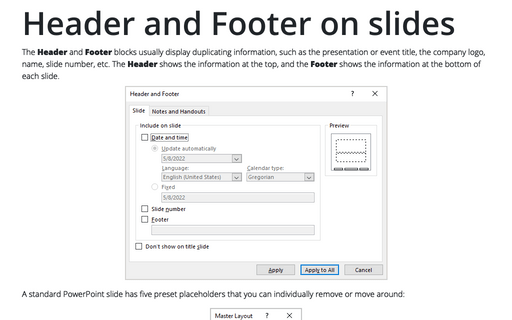PowerPoint 2007
Shortcut keys for creating, opening files and slides
You can use the following Shortcut keys or Hotkeys:
Adding commands to the Quick Access Toolbar
Some tools, such as Web Page Preview, are not on the ribbon. In this case, you have to add this
command to the Quick Access Toolbar to perform the function.
Creating Your Own Menu
Unfortunately, you can't create custom menu in PowerPoint 2007.
Change the number of recently used presentations
You can increase the number of recently used presentations up to 50, and you can pin (fasten) particular of
them to the menu so that they remain there even if you haven't used them recently.
Collapse the Ribbon to get more space on screen
When you need as much space as possible on screen to view a presentation, you can collapse (or minimize) the
Ribbon to only its labels by double-clicking the label of the tab you're currently using.
Changing the autosaving path
By default, all files in PowerPoint (and all of the Office applications) are saved to Documents
folder or library (or My Documents under Windows XP) for the current user.
Each user has his or her own version of this folder, so that each person's documents are kept separate depending on who is logged in to the PC.
Each user has his or her own version of this folder, so that each person's documents are kept separate depending on who is logged in to the PC.
Protect presentation
If a presentation contains sensitive or confidential data, you can encrypt the file and protect it with a
password.
Encryption is a type of "scrambling" done to the file so that nobody can see it, either from within PowerPoint or with any other type of file-browsing utility.
Encryption is a type of "scrambling" done to the file so that nobody can see it, either from within PowerPoint or with any other type of file-browsing utility.
Show or hide enhanced ScreenTips
By default, PowerPoint shows document tooltips (or screentips) when you hover on a button, but this option
can be turned off.
Turn off red, wavy underlines for spelling errors
If you don't want to see the red, wavy underlines on-screen, you can turn this feature off by three simple
clicks:
Header and Footer on slides
Even though the placeholders for Date, Number, and Footer might appear in the slide master, they do not
appear on the actual slides in the presentation unless you enable them.