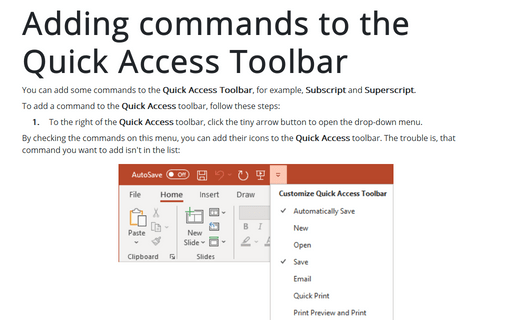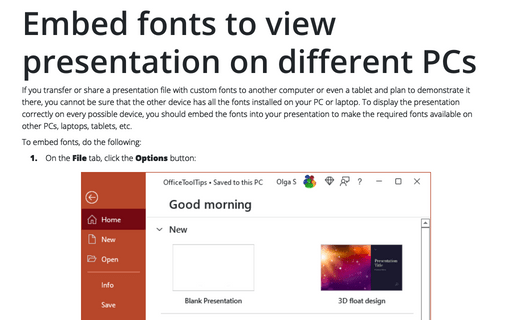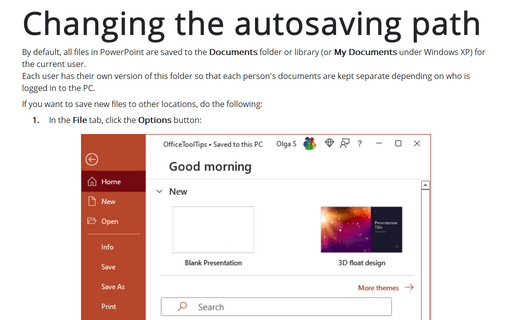Change the number of recently used presentations
To customize the Office Button menu, follow these steps:
1. Click the Microsoft Office Button
![]() , and then click PowerPoint Options:
, and then click PowerPoint Options:
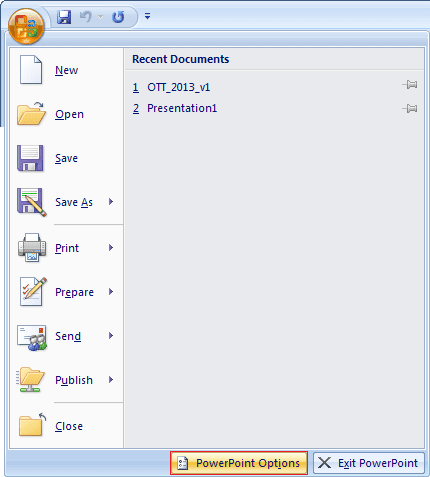
2. In the PowerPoint Options dialog box, on the Advanced tab, scroll down to the Display section:
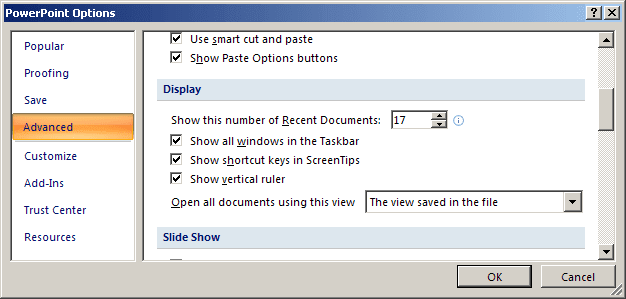
3. In the Show this number of Recent Documents box, set the number of documents you want to have. You can choose any number between 0 and 50 (inclusive).
4. Click the OK button.
When you increase the number in the Show this number of Recent Documents dropdown list, PowerPoint doesn't add the extra files immediately to the list, but rather adds them one by one as you open and close files.
If you reduce the number to 0, someone can't increase that number and immediately see which files you've been working with (but they still may be able to find that information elsewhere in the Windows operating system).