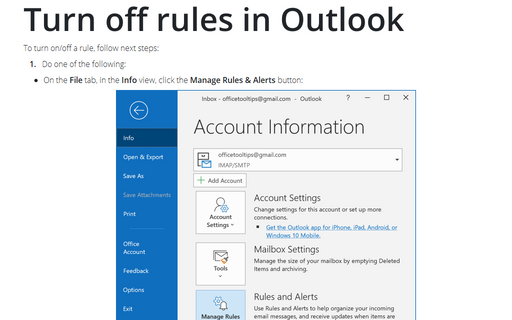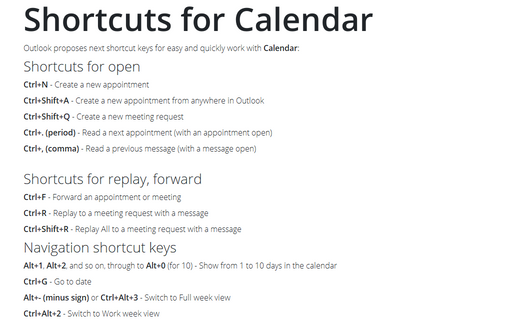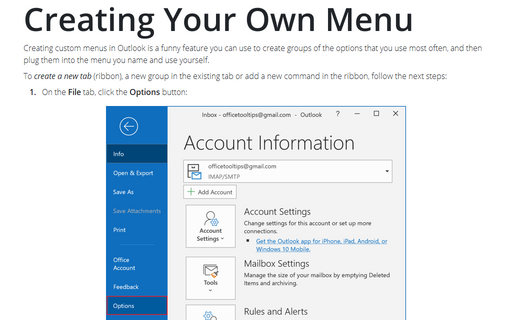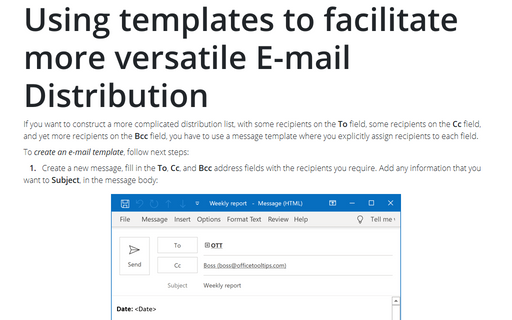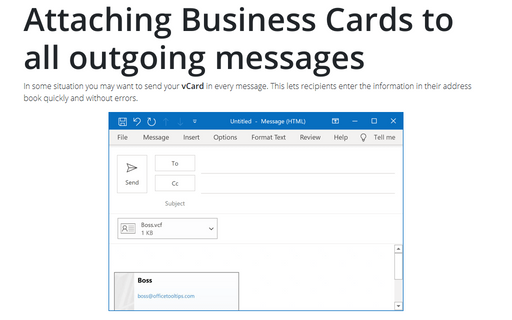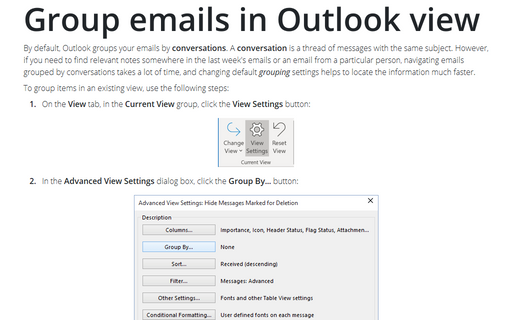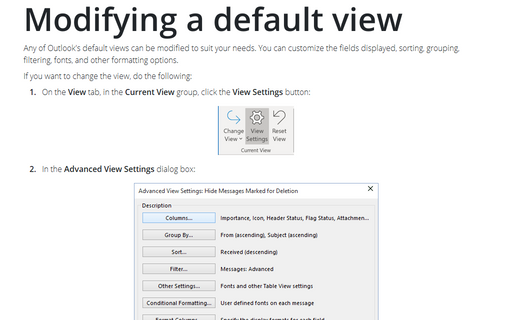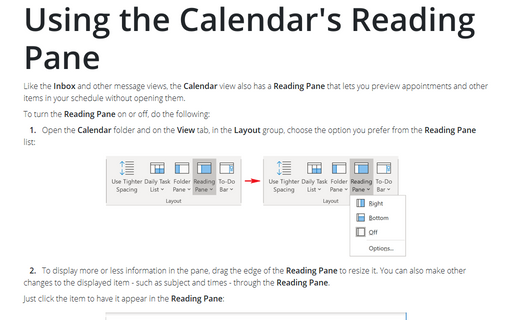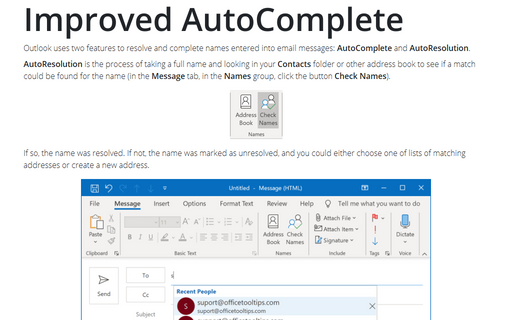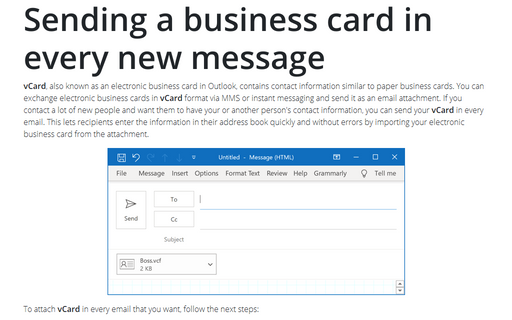Outlook 365
Turn off rules in Outlook
To turn on/off a rule, follow next steps:
Shortcuts for Calendar
Outlook proposes next shortcut keys for easy and quickly work with Calendar:
Creating Your Own Menu
Creating custom menus in Outlook is a funny feature you can use to create groups of the options that you use
most often, and then plug them into the menu you name and use yourself.
Using templates to facilitate more versatile E-mail Distribution
If you want to construct a more complicated distribution list, with some recipients on the To field,
some recipients on the Cc field, and yet more recipients on the Bcc field, you have to use a
message template where you explicitly assign recipients to each field.
Attaching Business Cards to all outgoing messages
In some situation you may want to send your vCard in every message. This lets recipients enter the
information in their address book quickly and without errors.
Group emails in Outlook view
By default, Outlook groups your emails by conversations. A conversation is a thread of
messages with the same subject. However, if you need to find relevant notes somewhere in the last week's
emails or an email from a particular person, navigating emails grouped by conversations takes a lot of time,
and changing default grouping settings helps to locate the information much faster.
Modifying a default view
Any of Outlook's default views can be modified to suit your needs. You can customize the fields displayed,
sorting, grouping, filtering, fonts, and other formatting options.
Using the Calendar's Reading Pane
Like the Inbox and other message views, the Calendar view also has a Reading Pane that
lets you preview appointments and other items in your schedule without opening them.
Improved AutoComplete
Outlook uses two features to resolve and complete names entered into email messages: AutoComplete and
AutoResolution.
Sending a business card in every new message
vCard, also known as an electronic business card in Outlook, contains contact information similar to
paper business cards. You can exchange electronic business cards in vCard format via MMS or instant
messaging and send it as an email attachment. If you contact a lot of new people and want them to have your
or another person's contact information, you can send your vCard in every email. This lets recipients
enter the information in their address book quickly and without errors by importing your electronic business
card from the attachment.