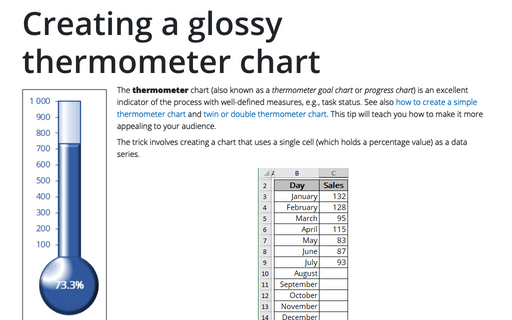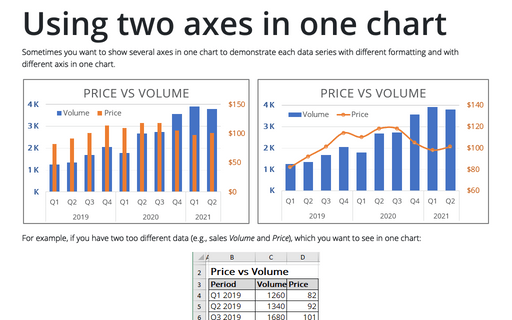How to add deviations into your chart
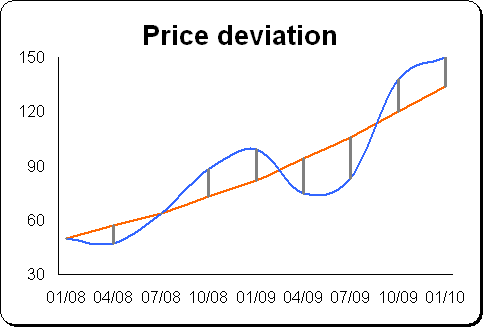
To create a chart with deviations, do the following:
1. Select the data range (in this example A4:C12).
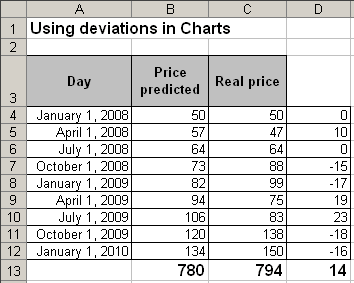
2. Select Insert -> Chart... to open the Chart Wizard dialog box:
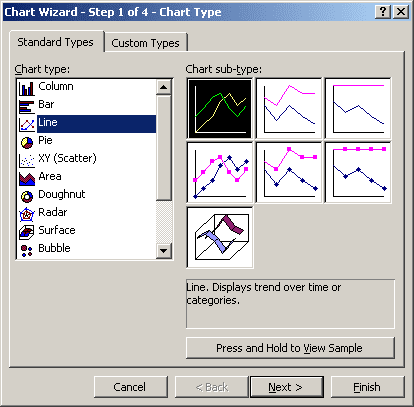
Choose the Line type, the Line sub-type and then click Next >.
3. In the Step 2 of Chart Wizard check the data and click the Next > button.
4. In the Step 3 of Chart Wizard, enter a title in the Titles tab, hide the legend in the Legend tab and then click Next >.
5. In the Step 4 of Chart Wizard, click the Finish button.
6. Right-click one of the years along the category axis. In the popup menu select Format Axis...:
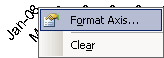
In the Format Axis dialog box, on the Number tab, change the field Format Code (in example to show only month and year) and click the OK button:
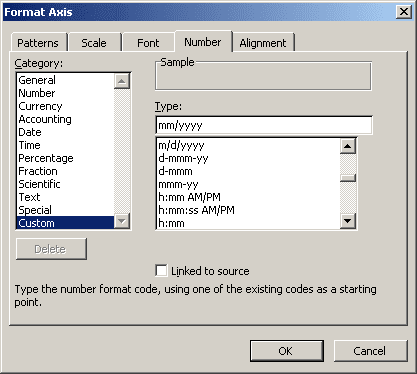
7. Right-click in the chart line. In the popup menu select Format Data Series...
8. In the Format Data Series dialog box, on the Patterns tab, click the Smoothed line checkbox:
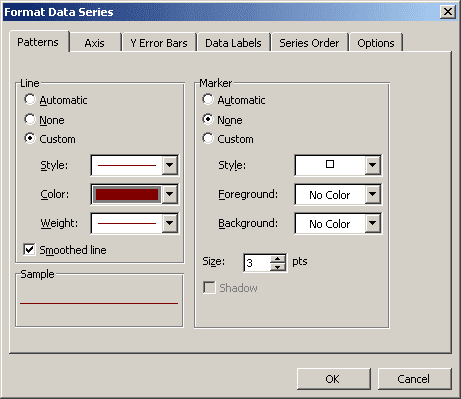
9. Click the Y Error Bars tab in the Format Data Series dialog box to display the error bars options.
- In the Display group the Plus option - to show the actual data point value plus a specific error amount;
- In the Error Amount group, the Custom: option, and then in the
Specify Value use values in a worksheet range that you specify as error amounts (in this
example D4:D12):
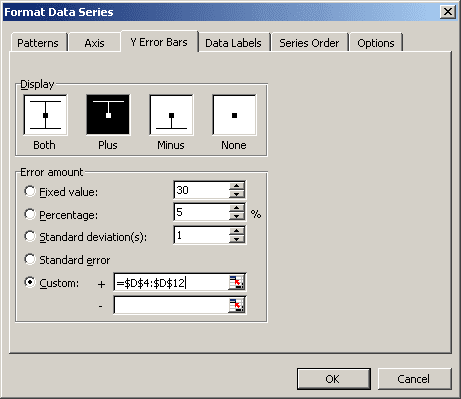
10. Right-click in the error bars. In the popup menu select Format Error Bars...
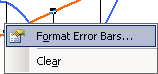
11. In the Format Error Bars dialog box, on the Patterns tab, select the error bars options:
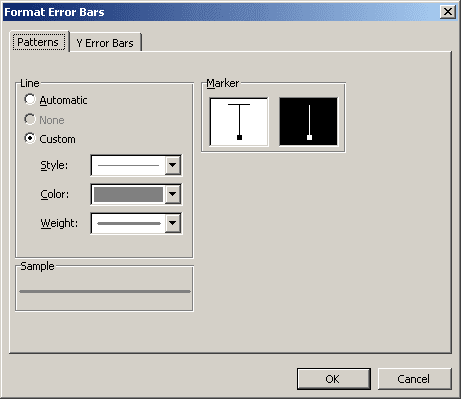
You can then make any other adjustments to get the look you desire.