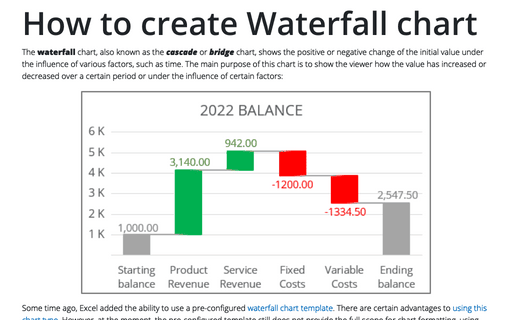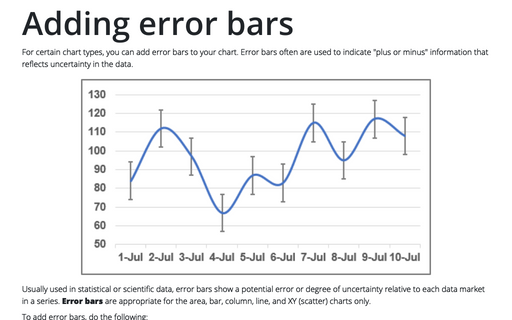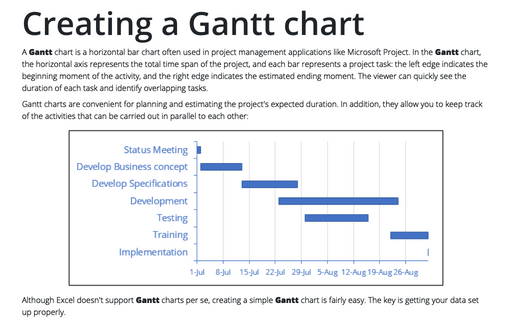Waterfall chart using Error bars
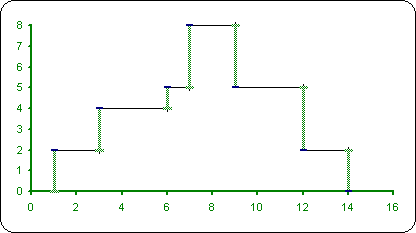
To create the waterfall chart using Error bars, do the following:
1. Add two columns with "X Errors" data and "Y Errors" data:
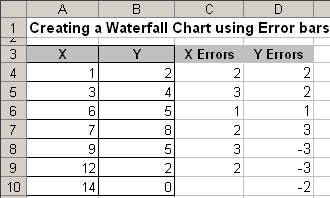
C4=A5-A4 and D4=B4, D5=B5-B4
2. Select the data range (in this example A4:B10).
3. Click the Chart Wizard ![]() button (or choose Insert ->
Chart...).
button (or choose Insert ->
Chart...).
4. In the Chart Wizard dialog box, choose a XY (Scatter) type and the Scatter sub-type and then click Next >:
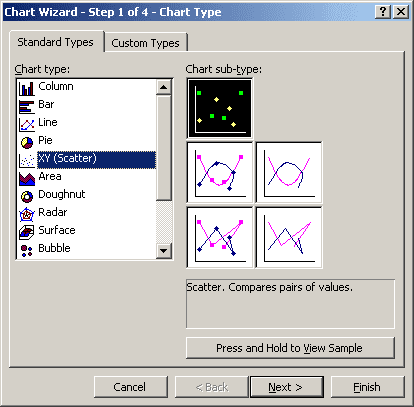
5. In the Step 2 of Chart Wizard, check the data and click Next >.
6. In the Step 3 of Chart Wizard:
- Remove Major gridlines on the Gridlines tab
- Remove the legend on the Legend tab.
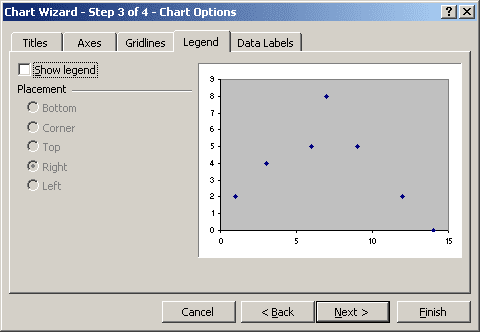
7. In the Step 4 of Chart Wizard, click the Finish button.
8. In the popup menu choose Format Data Series....
In the Format Data Series dialog box:
- On the X Error Bars tab:
- In the Display group, select Plus
- In the Error Amount group, select Custom: and in the + section select data range (in this example C4:C10).
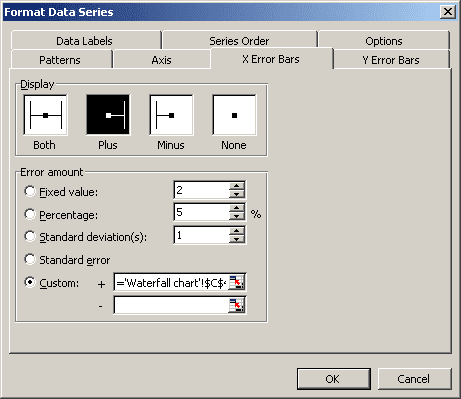
- On the Y Error Bars tab (see Adding error
bars for more details about Error bars):
- In the Display group, select Minus
- In the Error Amount group, select Custom: and in the - section select data range (in this example D4:D10).
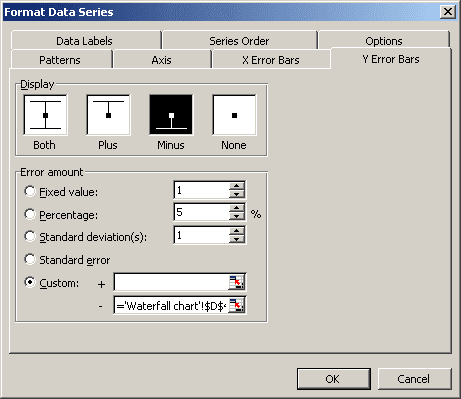
6. Right-click in one of the vertical Error bars and choose Format Y Error Bars... in the popup menu:
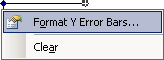
In the Format Error Bars dialog box, formal Y Error bars.
You can then make any other adjustments to get the look you desire.