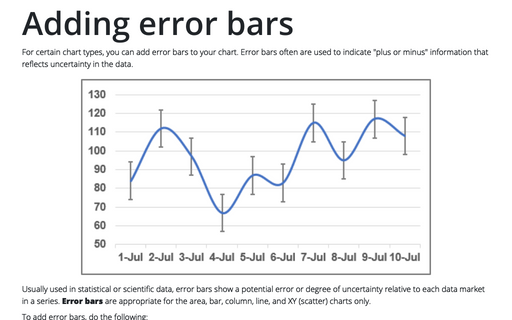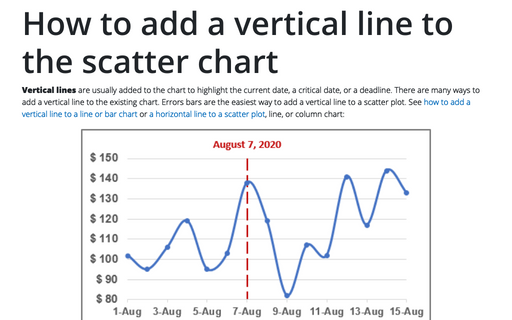How to add deviations into your chart

To create a chart with deviations, do the following:
1. Select the data range (in this example B4:D10):
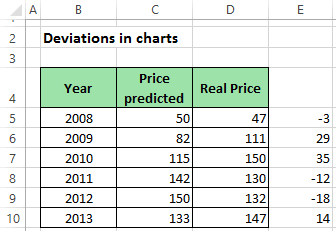
2. On the Insert tab, in the Charts group, choose the Line button:
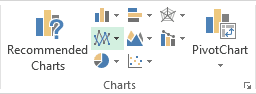
Choose Line.
3. Right-click in the chart line. In the popup menu select Select Data...:
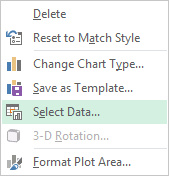
4. In the Select Data Source dialog box, select data for series and for horizontal (category) axis:
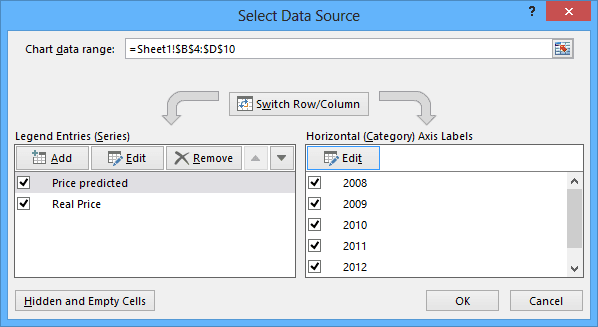
5. Open Format Data Series on the Format task pane, then in the Line Style tab, click the Smoothed line checkbox:
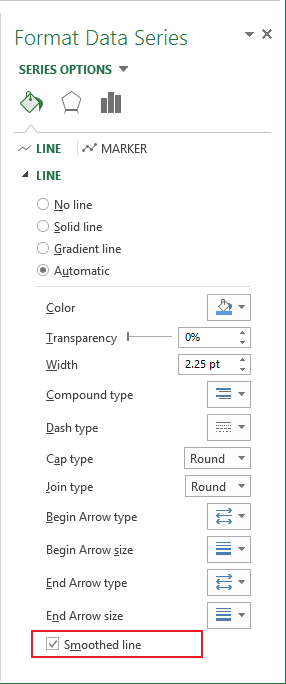
6. Select the chart to add deviations, then do one of the following:
- Click on the Chart Elements button, check the Error Bars checkbox and then choose
More Options...:
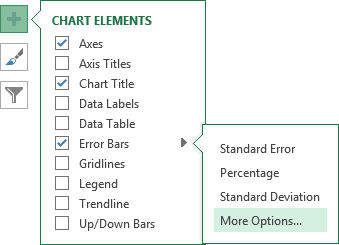
- Under Chart Tools, on the Design tab, in the Chart Layouts group, click Add Chart Elements. Then in the Add Chart Elements list, select Error Bars and choose More Error Bars Options...:
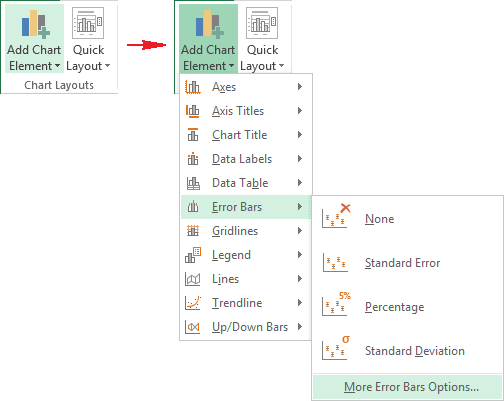
In the Add Error Bars dialog box choose first data series.
7. On Format Error Bars opened in the Format task pane, do the following:
- In the Vertical Error Bar section, choose:
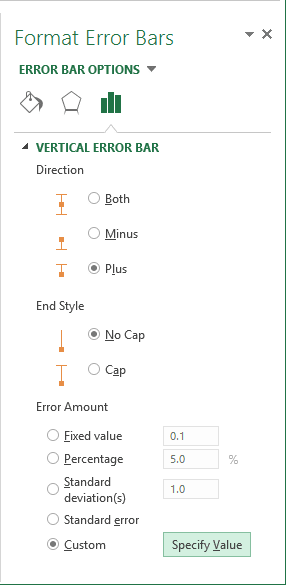
- In the Direction group choose the Plus option - to show the actual data point value plus a specific error amount.
- In the End Style group choose the No Cap option - to display error bars without end caps.
- In the Error Amount group, the Custom option, and then click the
Specify Value to use values in a worksheet range that you specify as error
amounts (in this example E5:E10):
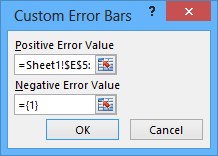
- In the Line section, change the Width of line, and select arrow
settings:

You can then make any other adjustments to get the look you desire.