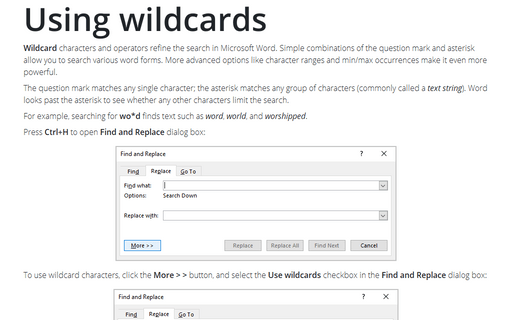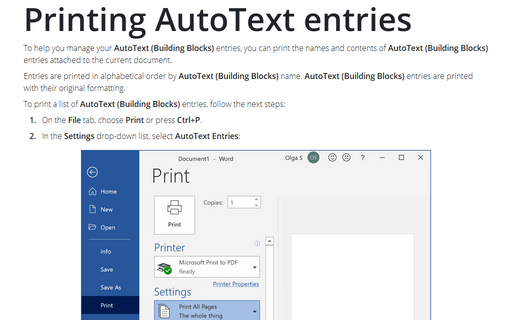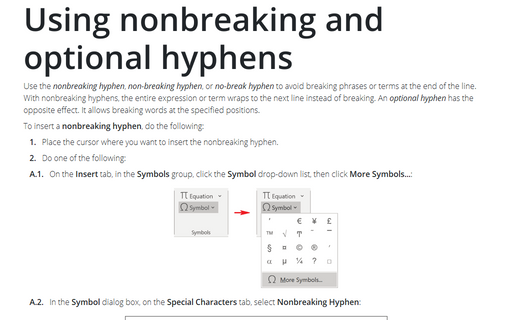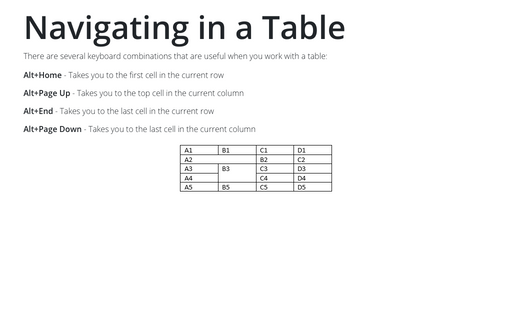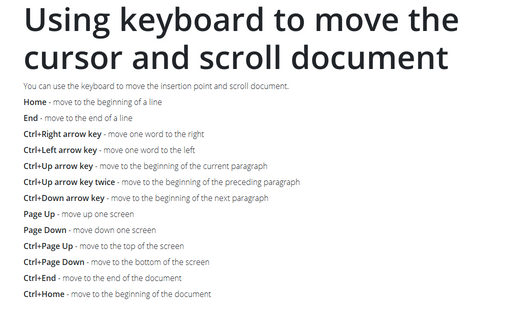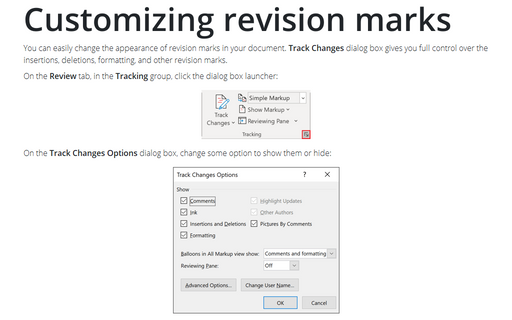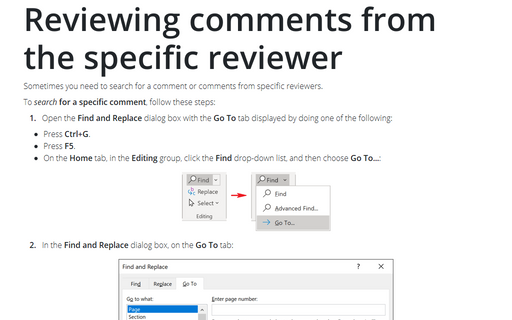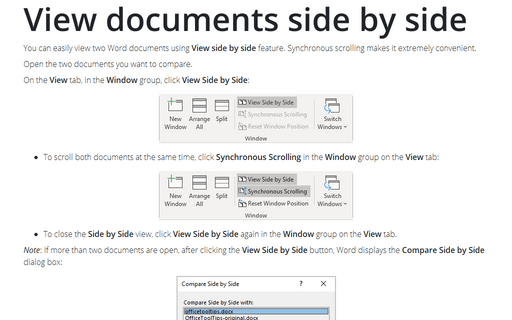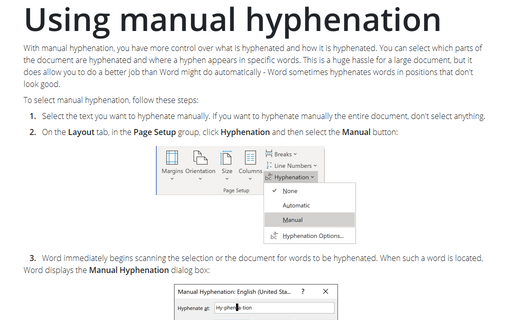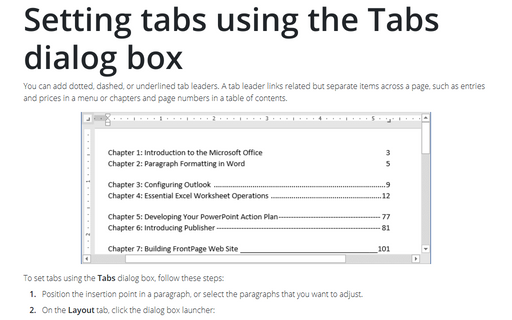Word 365
Using wildcards
Wildcard characters and operators refine the search in Microsoft Word. Simple combinations of the
question mark and asterisk allow you to search various word forms. More advanced options like character
ranges and min/max occurrences make it even more powerful.
Printing AutoText entries
To help you manage your AutoText (Building Blocks) entries, you can print the names and contents of
AutoText (Building Blocks) entries attached to the current document.
Using nonbreaking and optional hyphens
Use the nonbreaking hyphen, non-breaking hyphen, or no-break
hyphen to avoid breaking phrases or terms at the end of the line. With nonbreaking hyphens,
the entire expression or term wraps to the next line instead of breaking. An optional hyphen
has the opposite effect. It allows breaking words at the specified positions.
Navigating in a Table
There are several keyboard combinations that are useful when you work with a table:
Using keyboard to move the cursor and scroll document
You can use the keyboard to move the insertion point and scroll document.
Customizing revision marks
You can easily change the appearance of revision marks in your document. Track Changes dialog box
gives you full control over the insertions, deletions, formatting, and other revision marks.
Reviewing comments from the specific reviewer
Sometimes you need to search for a comment or comments from specific reviewers.
View documents side by side
You can easily view two Word documents using View side by side feature. Synchronous scrolling makes
it extremely convenient.
Using manual hyphenation
With manual hyphenation, you have more control over what is hyphenated and how it is hyphenated. You can
select which parts of the document are hyphenated and where a hyphen appears in specific words. This is a
huge hassle for a large document, but it does allow you to do a better job than Word might do automatically
- Word sometimes hyphenates words in positions that don't look good.
Setting tabs using the Tabs dialog box
You can add dotted, dashed, or underlined tab leaders. A tab leader links related but separate items across
a page, such as entries and prices in a menu or chapters and page numbers in a table of contents.