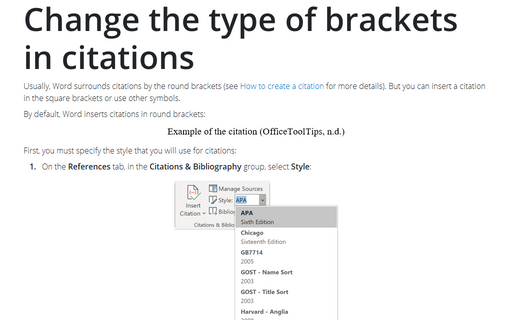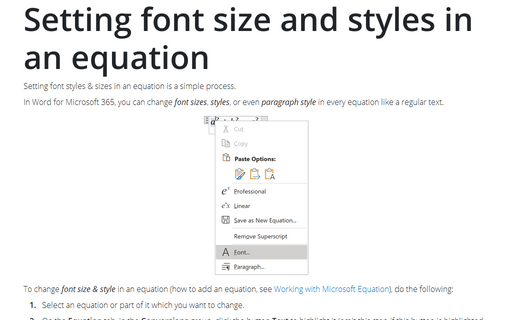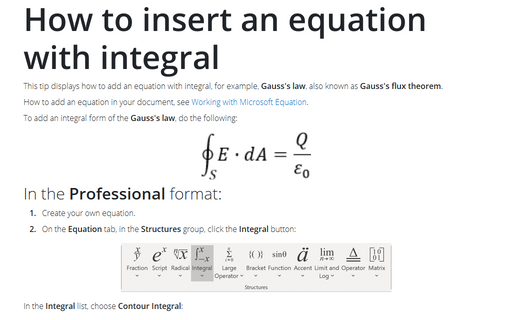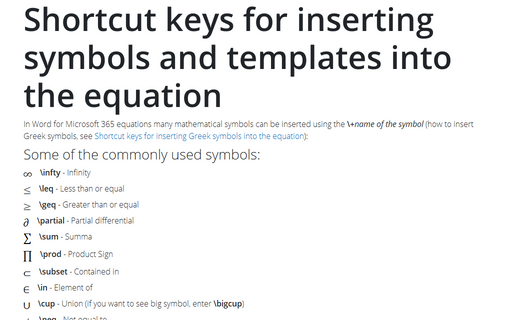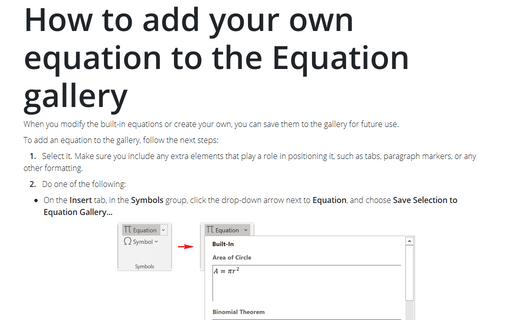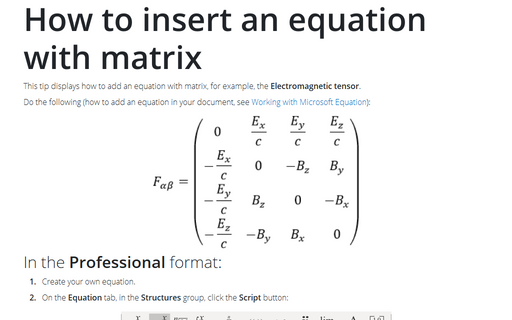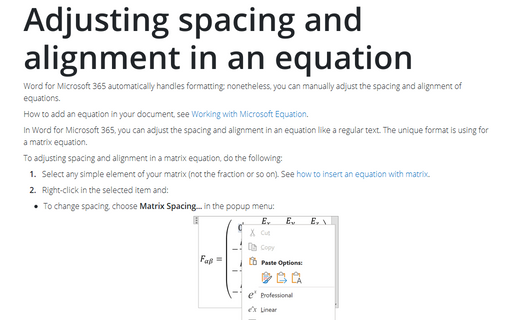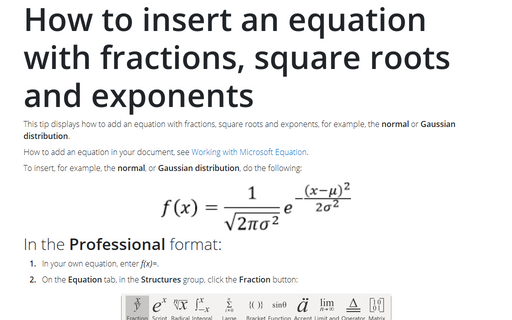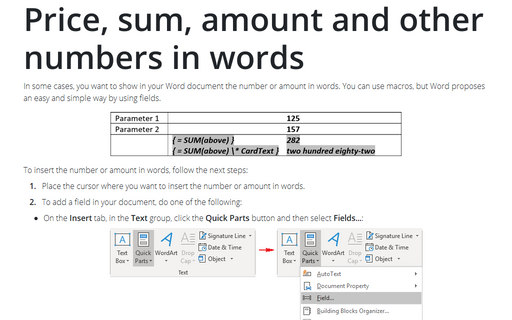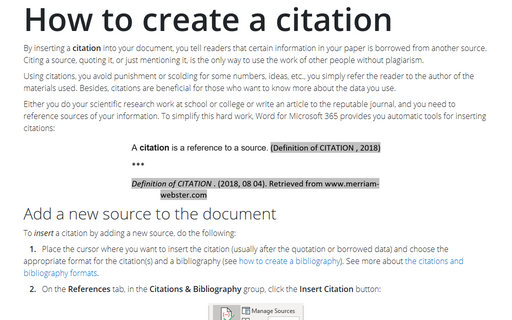Word 365
Change the type of brackets in citations
Usually, Word surrounds citations by the round brackets (see
How to create a citation for more details). But
you can insert a citation in the square brackets or use other symbols.
Setting font size and styles in an equation
Setting font styles & sizes in an equation is a simple process.
How to insert an equation with integral
This tip displays how to add an equation with integral, for example, Gauss's law, also known as Gauss's flux theorem.
Shortcut keys for inserting symbols and templates into the equation
In Word for Microsoft 365 equations many mathematical symbols can be inserted using the
\+name of the symbol (how to insert Greek symbols, see
Shortcut keys for inserting Greek symbols into the equation):
How to add your own equation to the Equation gallery
When you modify the built-in equations or create your own, you can save them to the gallery for future
use.
How to insert an equation with matrix
This tip displays how to add an equation with matrix, for example, the Electromagnetic tensor.
Adjusting spacing and alignment in an equation
Word for Microsoft 365 automatically handles formatting; nonetheless, you can manually adjust the spacing and alignment
of equations.
How to insert an equation with fractions, square roots and exponents
This tip displays how to add an equation with fractions, square roots and exponents, for example, the normal or Gaussian distribution.
Price, sum, amount and other numbers in words
In some cases, you want to show in your Word document the number or amount in words. You can use macros, but
Word proposes an easy and simple way by using fields.
How to create a citation
By inserting a citation into your document, you tell readers that certain information in your paper
is borrowed from another source. Citing a source, quoting it, or just mentioning it, is the only way to use
the work of other people without plagiarism.