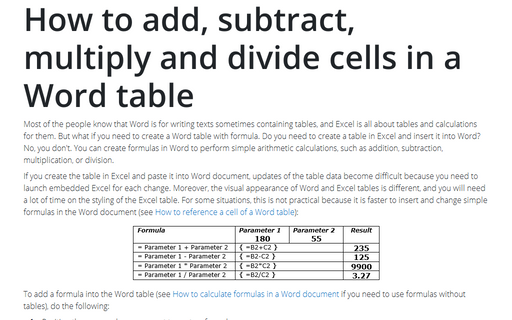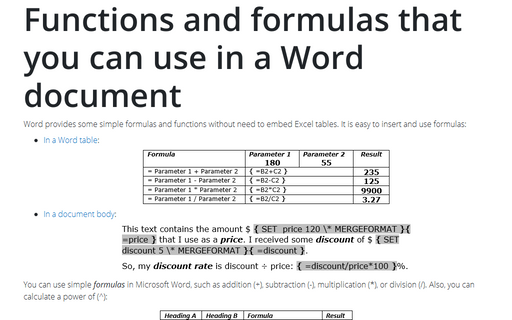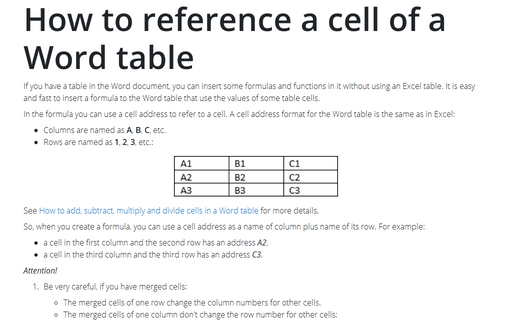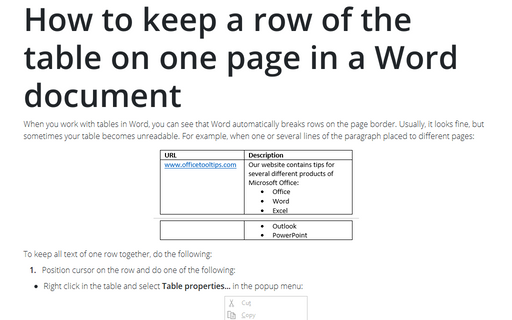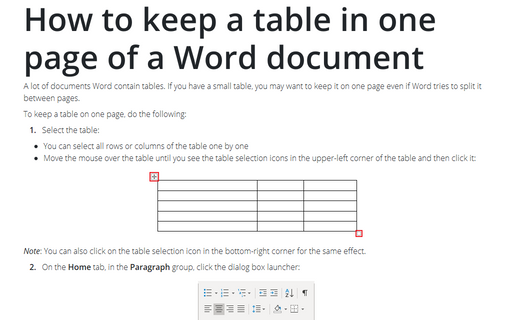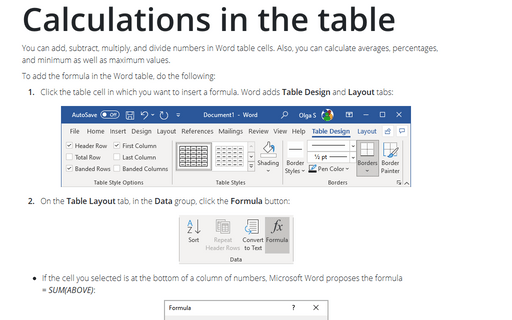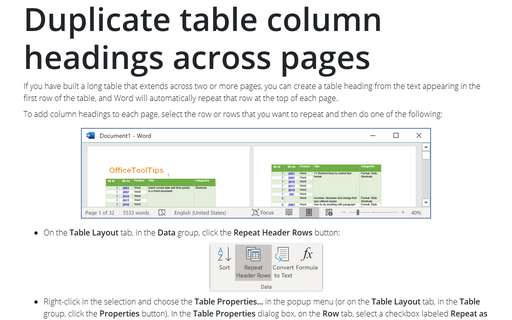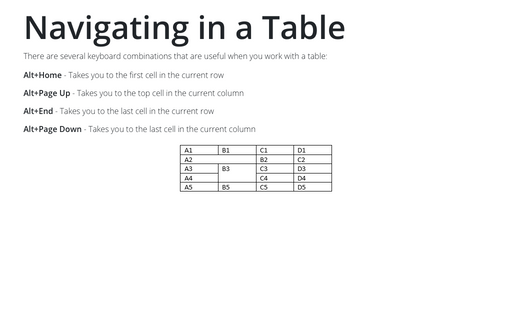Table in Word 2016
How to add, subtract, multiply and divide cells in a Word table
Most of the people know that Word is for writing texts sometimes containing tables, and Excel is
all about tables and calculations for them. But what if you need to create a Word table with
formula. Do you need to create a table in Excel and insert it into Word? No, you don't. You can
create formulas in Word to perform simple arithmetic calculations, such as addition, subtraction,
multiplication, or division.
Functions and formulas that you can use in a Word document
Word provides some simple formulas and functions without need to embed Excel tables. It is easy
to insert and use formulas:
How to reference a cell of a Word table
If you have a table in the Word document, you can insert some formulas and functions in it without
using an Excel table. It is easy and fast to insert a formula to the Word table that use the
values of some table cells.
How to keep a row of the table on one page in a Word document
When you work with tables in Word, you can see that Word automatically breaks rows on the page
border. Usually, it looks fine, but sometimes your table becomes unreadable. For example, when
one or several lines of the paragraph placed to different pages:
How to keep a table in one page of a Word document
A lot of documents Word contain tables. If you have a small table, you may want to keep it on
one page even if Word tries to split it between pages.
Calculations in the table
You can add, subtract, multiply, and divide numbers in Word table cells. Also, you can calculate averages,
percentages, and minimum as well as maximum values.
Duplicate table column headings across pages
If you have built a long table that extends across two or more pages, you can create a table heading from
the text appearing in the first row of the table, and Word will automatically repeat that row at the top of
each page.
Navigating in a Table
There are several keyboard combinations that are useful when you work with a table: