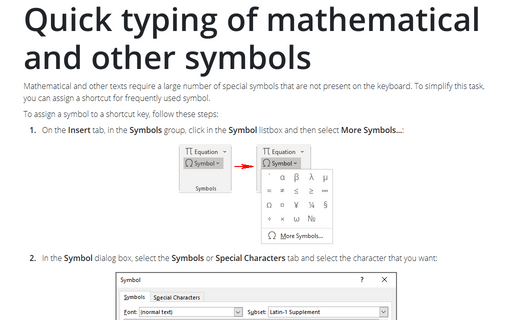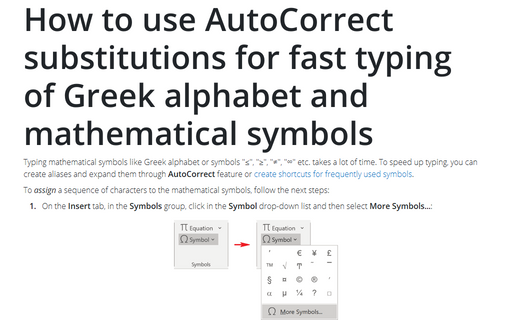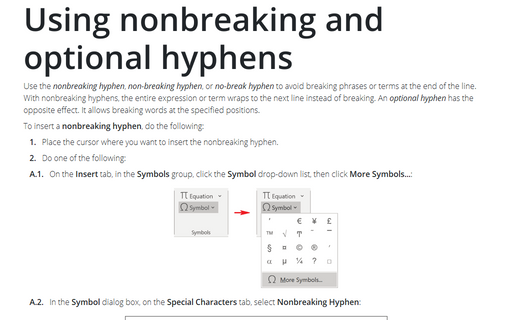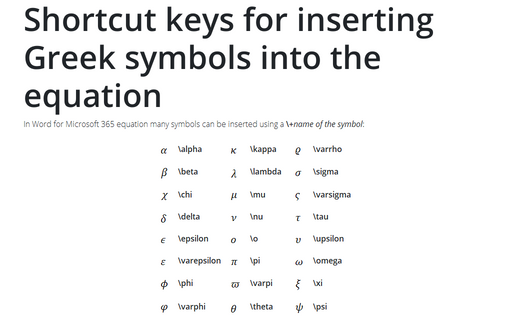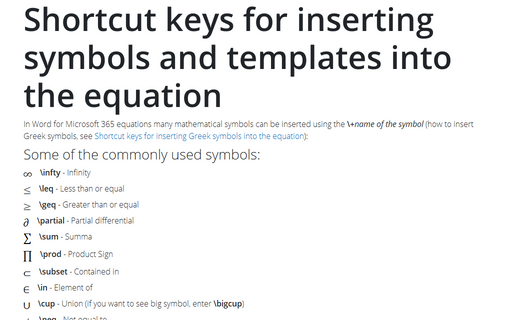Symbols in Word 2003
Quick typing of mathematical and other symbols
Mathematical and other texts require a large number of special symbols that are not present on the keyboard.
To simplify this task, you can assign a shortcut for frequently used symbol.
How to use AutoCorrect substitutions for fast typing of Greek alphabet and mathematical symbols
Typing mathematical symbols like Greek alphabet or symbols "≤", "≥", "≠", "∞" etc. takes a
lot of time. To resolve this issue you can assign and expand them through AutoCorrect feature.
Using nonbreaking and optional hyphens
Use nonbreaking hyphens to hyphenate phrases or terms that you don't want to wrap to another line. With
nonbreaking hyphens, the entire phrase or term wraps to the next line instead of breaking.
Shortcut keys for inserting Greek symbols into the equation
In Word 2003 equations many symbols and templates can be inserted using the combination Ctrl+Shift+G
and key pressing (how to insert commonly used symbols, see Shortcut
keys for inserting symbols and templates into the equation):
Shortcut keys for inserting symbols and templates into the equation
In Word 2003 equations many mathematical symbols and templates can be inserted using the combination of
Ctrl+K followed by key pressing (how to insert Greek symbols, see Shortcut keys
for inserting Greek symbols into the equation):
How to switch to Symbol font for fast typing of Greek alphabet
Typing mathematical symbols like Greek alphabet takes a lot of time. To resolve this issue you can switch to
Symbol font and use the corresponding Latin letters to enter Greek letters.