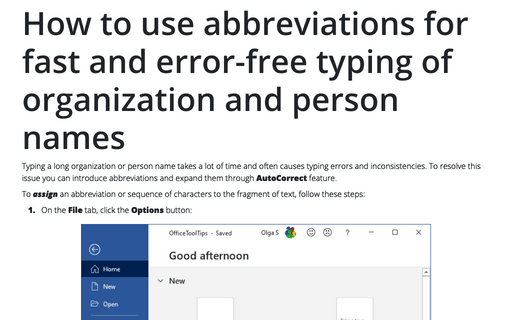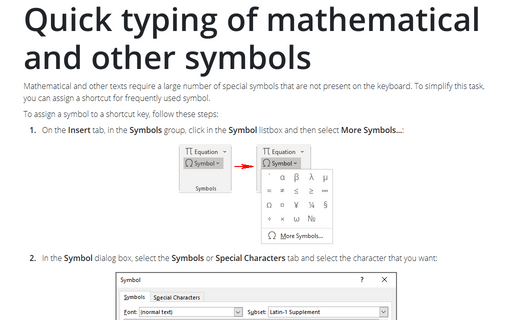How to use AutoCorrect substitutions for fast typing of Greek alphabet and mathematical symbols
To assign a sequence of characters to the mathematical symbols, follow this procedure:
1. Select Insert -> Symbol and choose the symbol (E.g. "≠").

2. Click the AutoCorrect... button.
3. Type a sequence of characters in the Replace text box (E.g. sequence of characters is "<>" for "≠").
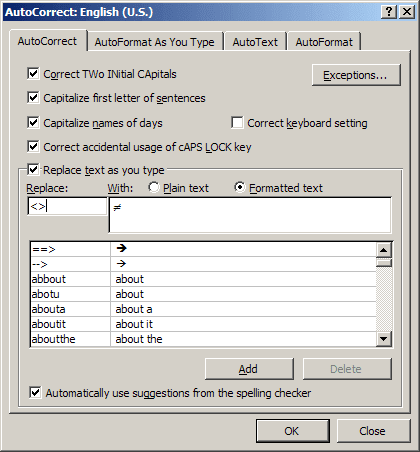
The sequence of characters must be unique.
4. Click Add.
You can rename, change, or delete any AutoCorrect entry. The method you use to change an entry depends on whether that entry was created from a formatted selection or was entered as plain text in the dialog box.
To rename or delete an AutoCorrect entry, follow these steps:
1. Choose Tools -> AutoCorrect.
2. Do one of the following:
- To change the name of an AutoCorrect entry, select the AutoCorrect entry name in the list and then click Delete. Type a new name in the Replace box, and click Add.
- To delete an AutoCorrect entry, select the entry you want to remove and click Delete.
3. Choose OK.
If you don't really need this AutoCorrect in order to convert the text back to your original typing, just press Ctrl+Z to undo the change.