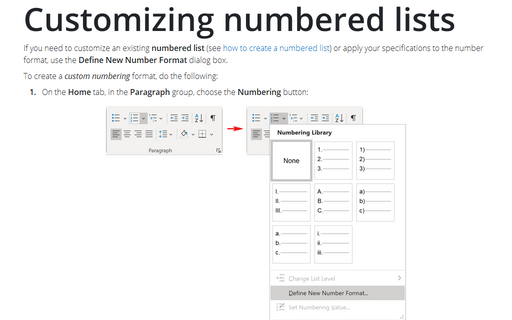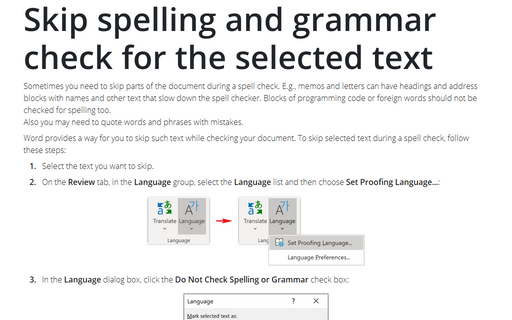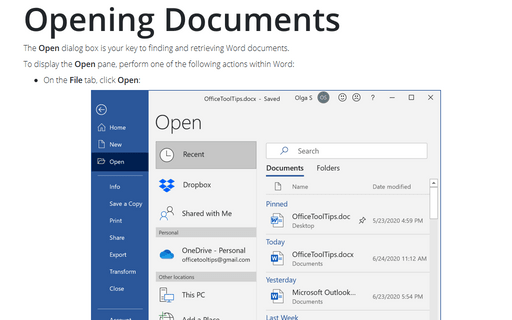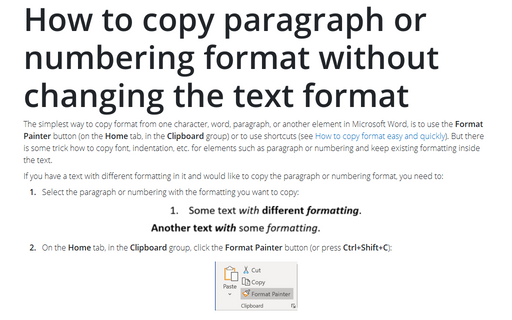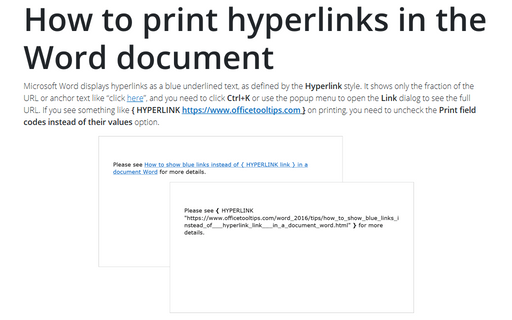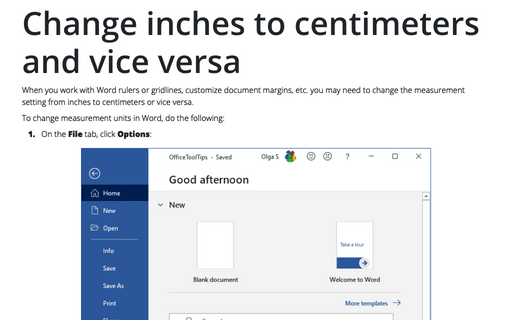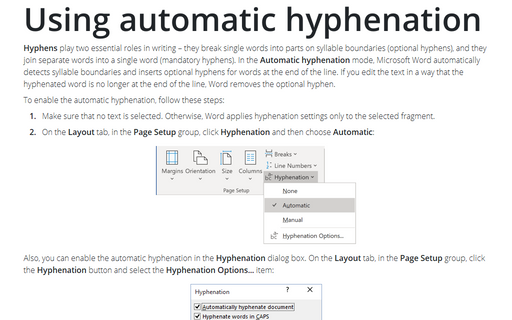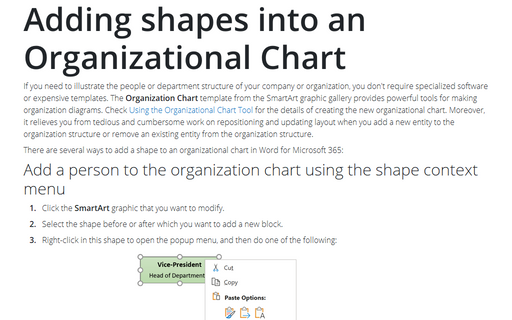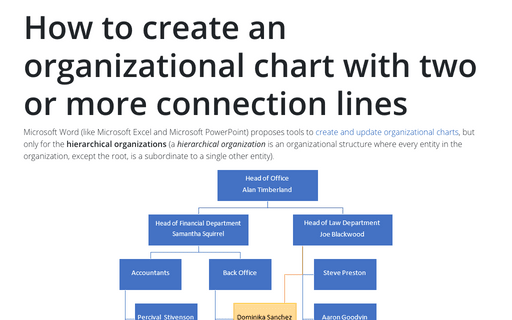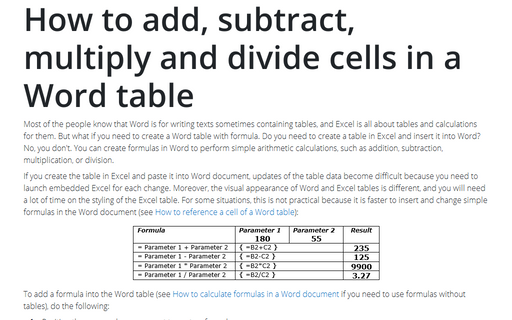Word 365
Customizing numbered lists
If you need to customize an existing numbered list (see
how to create a numbered list) or apply your
specifications to the number format, use the Define New Number Format dialog box.
Skip spelling and grammar check for the selected text
Sometimes you need to skip parts of the document during a spell check. E.g., memos and letters can have
headings and address blocks with names and other text that slow down the spell checker. Blocks of
programming code or foreign words should not be checked for spelling too.
Also you may need to quote words and phrases with mistakes.
Also you may need to quote words and phrases with mistakes.
Opening Documents
The Open dialog box is your key to finding and retrieving Word documents.
How to copy paragraph or numbering format without changing the text format
The simplest way to copy format from one character, word, paragraph, or another element in Microsoft Word, is
to use the Format Painter button (on the Home tab, in the Clipboard group) or to use
shortcuts (see How to copy format easy
and quickly). But there is some trick how to copy font, indentation, etc. for elements such as
paragraph or numbering and keep existing formatting inside the text.
How to print hyperlinks in the Word document
Microsoft Word displays hyperlinks as a blue underlined text, as defined by the Hyperlink style. It
shows only the fraction of the URL or anchor text like “click here”, and you
need to click Ctrl+K or use the popup menu to open the Link dialog to see the full URL. If you
see something like { HYPERLINK
https://www.officetooltips.com } on
printing, you need to uncheck the Print field codes instead of their values option.
Change inches to centimeters and vice versa
When you work with Word rulers or gridlines, customize document margins, etc. you may need
to change the measurement setting from inches to centimeters or vice versa.
Using automatic hyphenation
Hyphens play two essential roles in writing – they break single words into parts on
syllable boundaries (optional hyphens), and they join separate words into a single
word (mandatory hyphens). In the Automatic hyphenation mode, Microsoft Word
automatically detects syllable boundaries and inserts optional hyphens for words at
the end of the line. If you edit the text in a way that the hyphenated word is no
longer at the end of the line, Word removes the optional hyphen.
Adding shapes into an Organizational Chart
If you need to illustrate the people or department structure of your company or organization, you
don't require specialized software or expensive templates. The Organization Chart template
from the SmartArt graphic gallery provides powerful tools for making organization diagrams.
Check
Using the Organizational Chart Tool
for the details of creating the new organizational chart.
How to create an organizational chart with two or more connection lines
Microsoft Word (like Microsoft Excel and Microsoft PowerPoint) proposes tools to
create and update organizational charts,
but only for the hierarchical organizations. A hierarchical organization is
a tree-like organizational structure where every entity in the organization, except the root, is
subordinate to a single other node, i.e., has only one parent.
How to add, subtract, multiply and divide cells in a Word table
Most of the people know that Word is for writing texts sometimes containing tables, and Excel is
all about tables and calculations for them. But what if you need to create a Word table with
formula. Do you need to create a table in Excel and insert it into Word? No, you don't. You can
create formulas in Word to perform simple arithmetic calculations, such as addition, subtraction,
multiplication, or division.