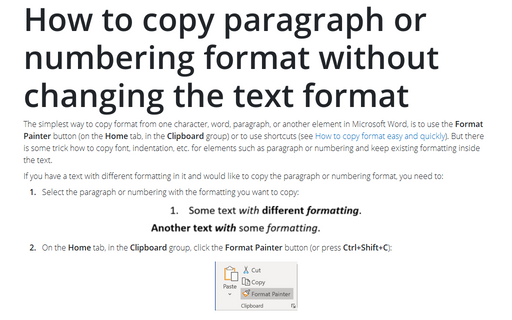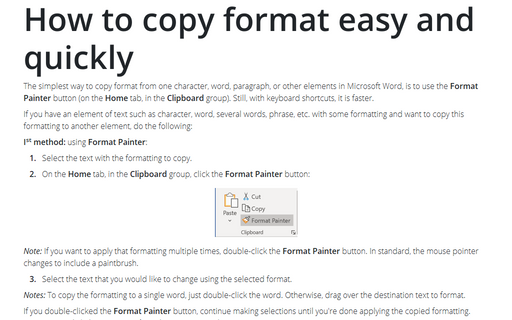How to copy paragraph or numbering format without changing the text format
If you have a text with different formatting in it and would like to copy the paragraph or numbering format, you need to:
1. Select the paragraph or numbering with the formatting you want to copy:
2. On the Home tab, in the Clipboard group, click the Format Painter button (or press Ctrl+Shift+C):
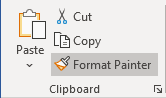
3. Just click anywhere in the paragraph that needs to be changed (if you have used shortcuts, click anywhere in the paragraph and then click Ctrl+Shift+V):
Note: more details are available in the Copy and clear formatting section in the Format the document lesson of the Create basic documents free course.
See also this tip in French: Comment copier un format de paragraphe ou de numérotation sans changer le format du texte.