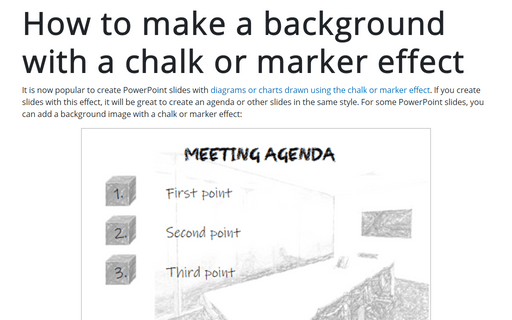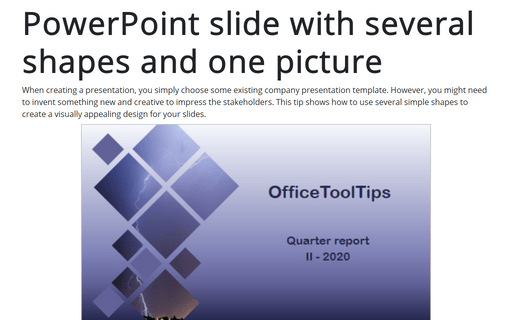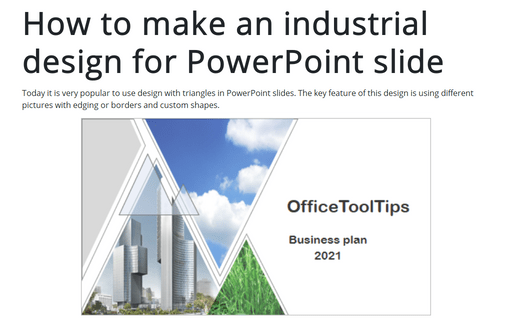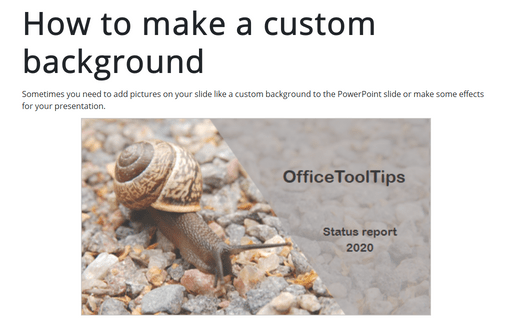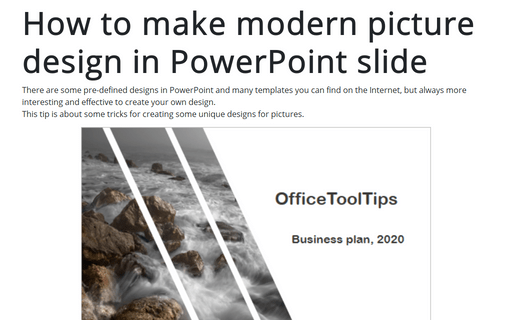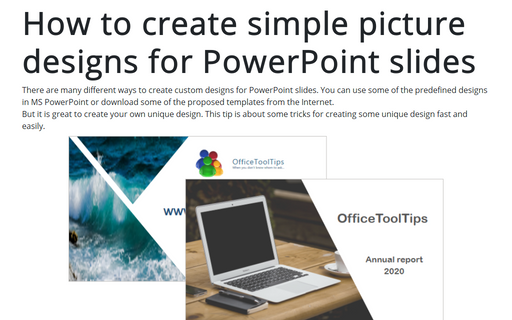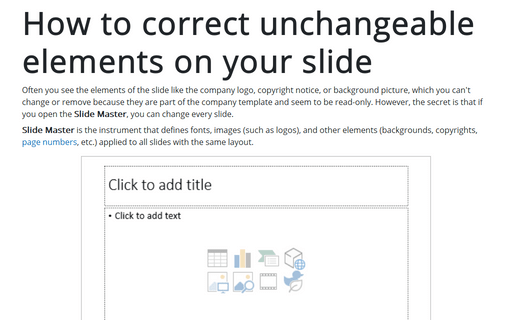Slide in PowerPoint 2016
How to make a background with a chalk or marker effect
It is now popular to create PowerPoint slides with
diagrams or charts
drawn using the chalk or marker effect.
If you create slides with this effect, it will be great to create an agenda or
other slides in the same style. For some PowerPoint slides, you can add a background image with
a chalk or marker effect:
PowerPoint slide with several shapes and one picture
When you create a presentation, you simply choose some existing company presentation template. However, you
might need to invent something new and creative to impress the stakeholders. This tip shows how to use
several simple shapes to create a visually appealing design for your slides.
How to make an industrial design for PowerPoint slide
Today it is very popular to use design with triangles in PowerPoint slides. The key feature of this design
is using different pictures with edging or borders and custom shapes.
How to make a custom background for the PowerPoint slide
Sometimes you need to add pictures on your slide like a custom background to the PowerPoint slide or make
some effects for your presentation.
This tip is about creating a custom background for the PowerPoint slide.
This tip is about creating a custom background for the PowerPoint slide.
How to make modern picture design in PowerPoint slide
There are some pre-defined designs in PowerPoint and a lot of templates you can find on the Internet, but
always more interesting and effective to create your own design.
This tip is about some tricks for creating some unique designs for pictures.
This tip is about some tricks for creating some unique designs for pictures.
How to create simple picture designs for PowerPoint slides
There are a lot of different ways to create custom designs for PowerPoint slides. You can use some of
the pre-defined designs in MS PowerPoint, or you can download some of the proposed templates from the Internet.
But it is great to create your own unique design. This tip is about some tricks for creating some unique design fast and easily.
But it is great to create your own unique design. This tip is about some tricks for creating some unique design fast and easily.
How to correct unchangeable elements on your slide
Often you see the elements of the slide like the company logo, copyright notice, or background picture, which
you can't change or remove because they are part of the company template and seem to be read-only. However,
the secret is that if you open the Slide Master, you can change every element of the slide.