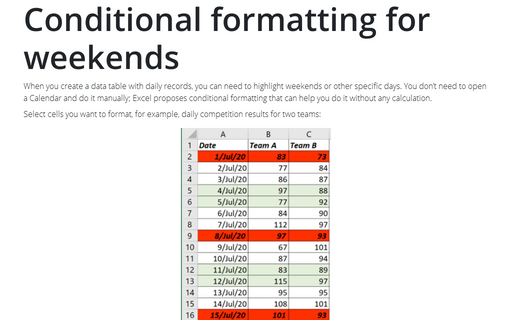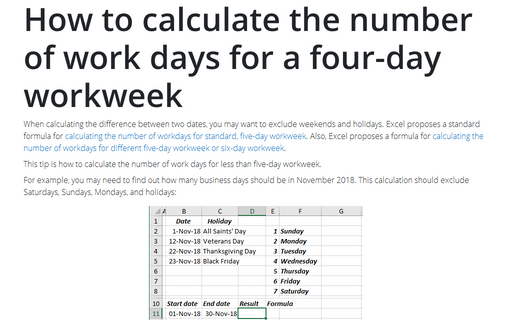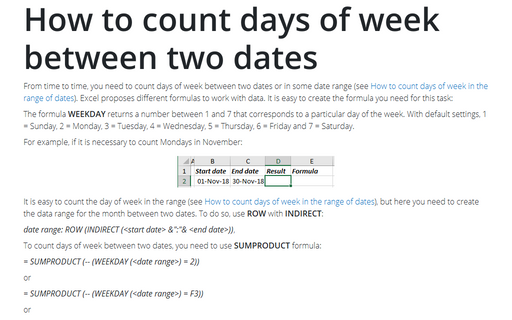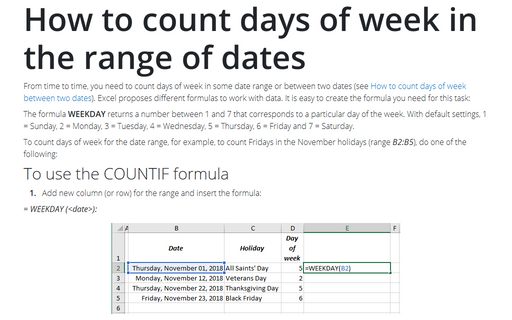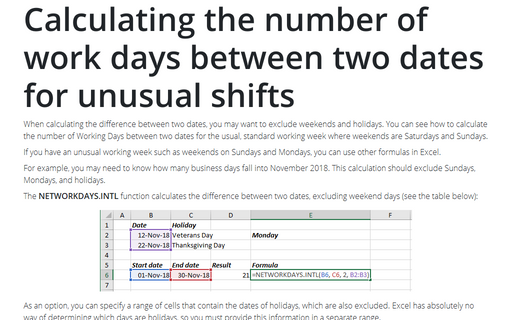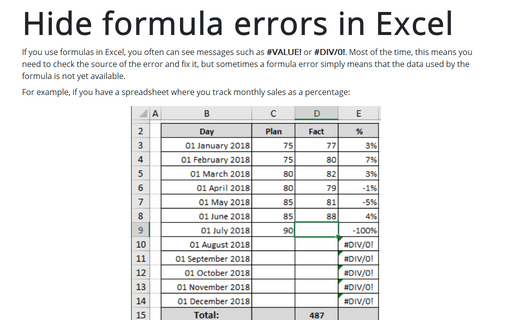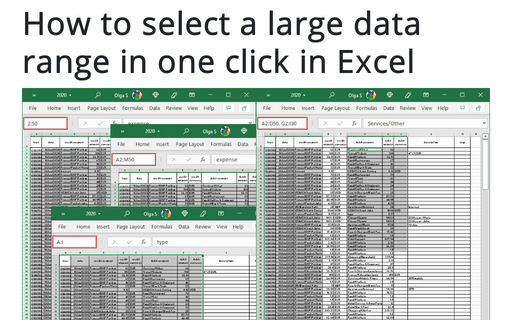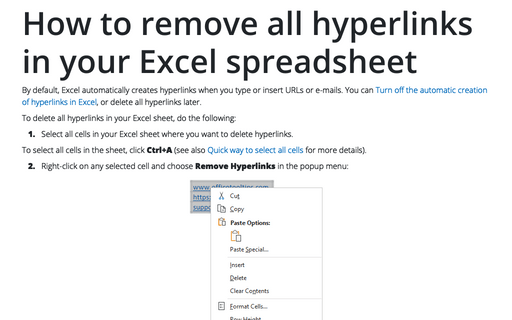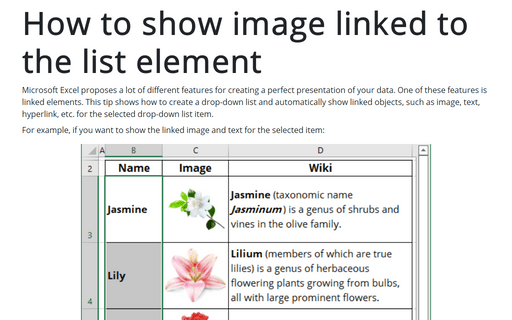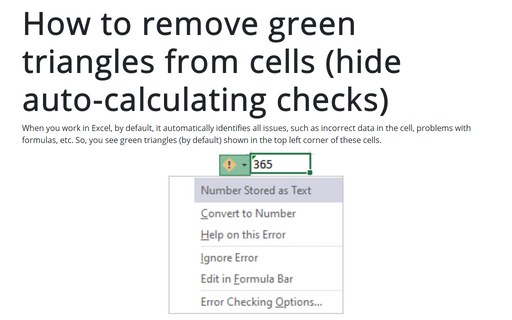Excel 365
Conditional formatting for weekends
When you create a data table with daily records, you can need to highlight weekends or other
specific days. You don’t need to open a Calendar and do it manually; Excel proposes conditional
formatting that can help you do it without any calculation.
How to calculate the number of work days for a four-day workweek
When calculating the difference between two dates, you may want to exclude weekends and holidays. Excel proposes a standard formula for
calculating the number of workdays for standard, five-day workweek. Also, Excel proposes a formula for
calculating the number of workdays for different five-day workweek or six-day workweek.
How to count days of week between two dates
From time to time, you need to count days of week between two dates or in some date range (see How to count days of week in the range of dates). Excel proposes different formulas to work with data. It is easy to create the formula you need for this task:
How to count days of week in the range of dates
From time to time, you need to count days of week in some date range or between two dates (see How to count days of week between two dates). Excel proposes different formulas to work with data. It is easy to create the formula you need for this task:
Calculating the number of work days between two dates for unusual shifts
When calculating the difference between two dates, you may want to exclude weekends and holidays.
You can see how to calculate the number of Working Days between two dates for the usual, standard working week where weekends are Saturdays and Sundays.
Hide formula errors in Excel
If you use formulas in Excel, you often can see messages such as #VALUE! or #DIV/0!. Most of the time, this means you need to check the source of the error and fix it, but sometimes a formula error simply means that the data used by the formula is not yet available.
How to select a large data range in one click in Excel
Sometimes you need to select a large data range. This tip shows how to select rows, columns, rectangular, or free form ranges in a few clicks.
How to remove all hyperlinks in your Excel spreadsheet
By default, Excel automatically creates hyperlinks when you type or insert URLs or e-mails. You can
Turn off the automatic creation of hyperlinks in Excel, or delete all hyperlinks later.
How to show image linked to the list element
Microsoft Excel proposes a lot of different features for creating a perfect presentation of your data. One of these features is linked elements. This tip shows how to create a drop-down list and automatically show linked objects, such as image, text, hyperlink, etc. for the selected drop-down list item.
How to remove green triangles from cells (hide auto-calculating checks)
By default, when you work in Excel, it automatically identifies all issues, such as incorrect data in the cell, problems with formulas, etc. So, you see green triangles (by default) shown in the top left corner of these cells.