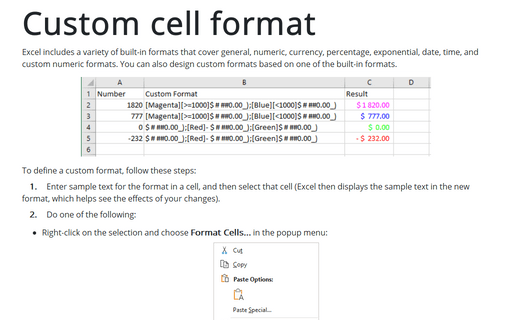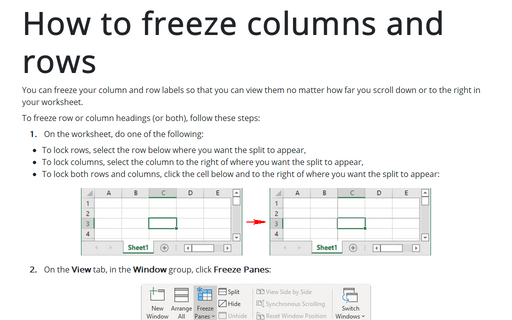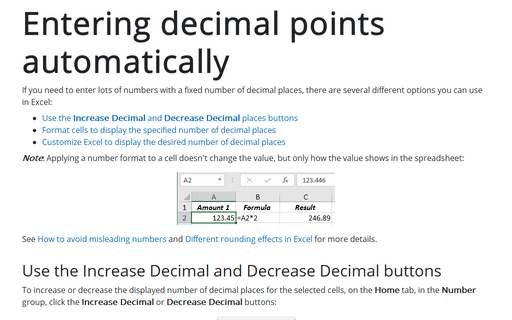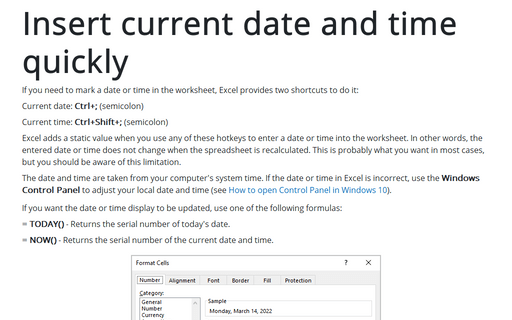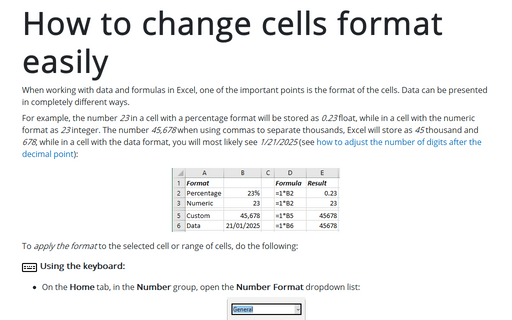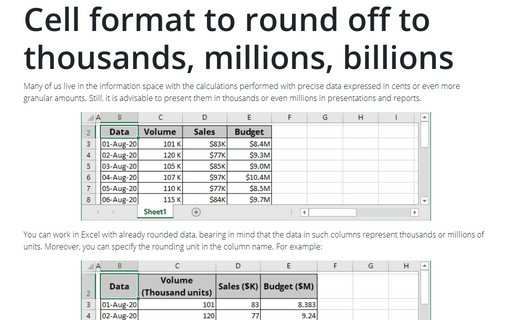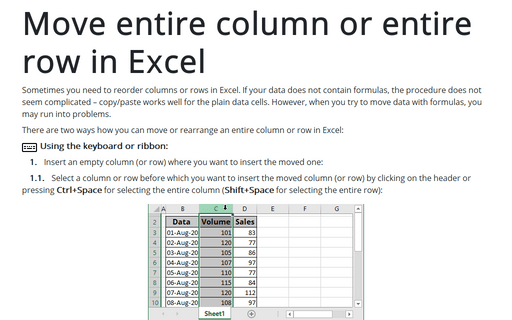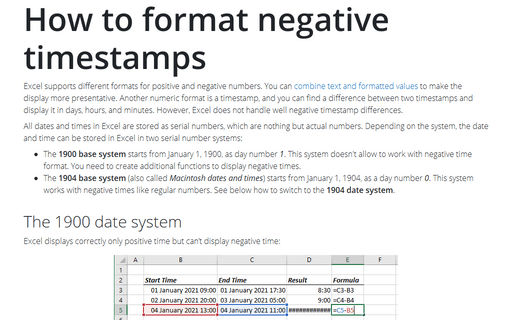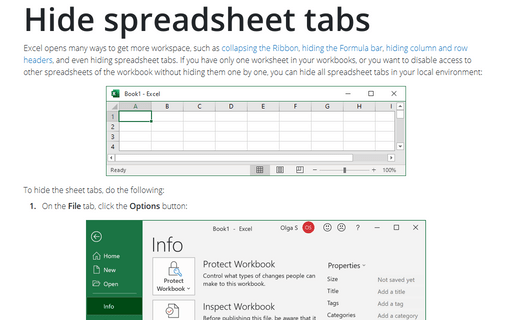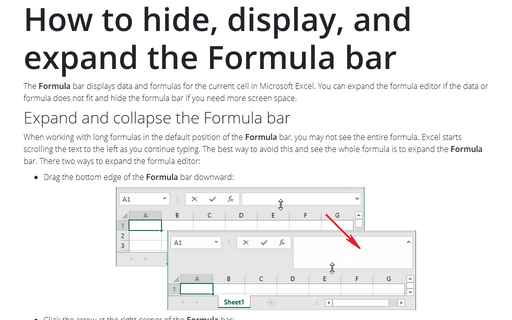Excel 365
Custom cell format
Excel includes a variety of built-in formats that cover general, numeric, currency, percentage, exponential, date, time, and custom numeric formats. You can also design custom formats based on one of the built-in formats.
How to freeze columns and rows
You can freeze your column and row labels so that you can view them no matter how far you scroll down or to the right in your worksheet.
Entering decimal points automatically
If you need to enter lots of numbers with a fixed number of decimal places, there are several different options you can use in Excel:
Insert current date and time quickly
If you need to mark a date or time in the worksheet, Excel provides two shortcuts to do it:
How to change cells format easily
When working with data and formulas in Excel, one of the important points is the format of the cells. Data can be presented in completely different ways.
Cell format to round off to thousands, millions, billions
Many of us live in the information space with the calculations performed with precise data expressed in cents or even more granular amounts. Still, it is advisable to present them in thousands or even millions in presentations and reports.
Move entire column or entire row in Excel
Sometimes you need to reorder columns or rows in Excel. If your data does not contain formulas, the procedure does not seem complicated – copy/paste works well for the plain data cells. However, when you try to move data with formulas, you may run into problems.
How to format negative timestamps
Excel supports different formats for positive and negative numbers. You can combine text and formatted values to make the display more presentative. Another numeric format is a timestamp, and you can find a difference between two timestamps and display it in days, hours, and minutes. However, Excel does not handle well negative timestamp differences.
Hide spreadsheet tabs
Excel opens many ways to get more workspace, such as collapsing the Ribbon, hiding the Formula bar, hiding column and row headers, and even hiding spreadsheet tabs. If you have only one worksheet in your workbooks, or you want to disable access to other spreadsheets of the workbook without hiding them one by one, you can hide all spreadsheet tabs in your local environment:
How to hide, display, and expand the Formula bar
The Formula bar displays data and formulas for the current cell in Microsoft Excel. You can expand the formula editor if the data or formula does not fit and hide the formula bar if you need more screen space.