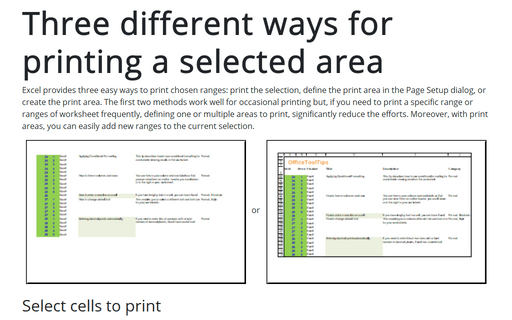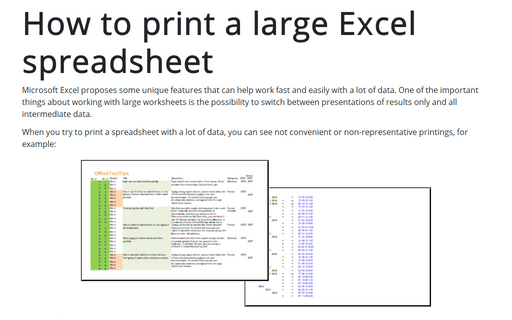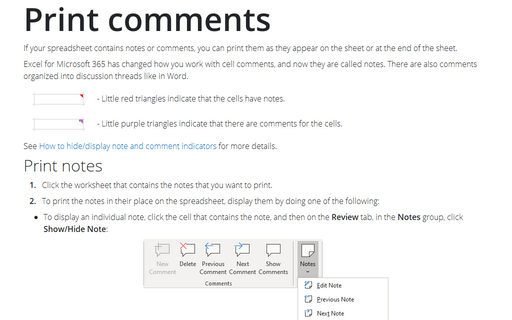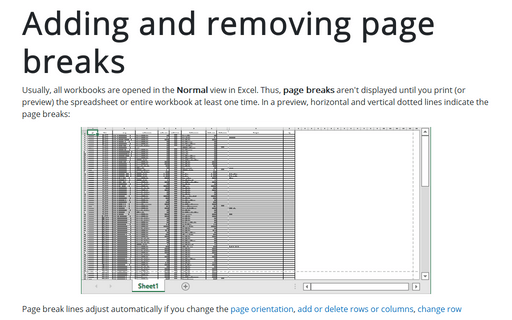Print in Excel 2016
Three different ways for printing a selected area
Excel provides three easy ways to print chosen ranges: print the selection, define
the print area in the Page Setup dialog, or create the print area. The first two
methods work well for occasional printing but, if you need to print a specific range
or ranges of worksheet frequently, defining one or multiple areas to print,
significantly reduce the efforts. Moreover, with print areas, you can easily add new
ranges to the current selection.
Print column headers or spreadsheet labels on every page
If you want to print a spreadsheet with data on several pages, it is more informative to have column headers
or labels on every printed page. See also how to print a large Excel
spreadsheet.
How to print a large Excel spreadsheet
Microsoft Excel proposes some unique features that can help to work fast and easy with a lot of data. One of
the important things of working with large worksheets is the possibility to switch between presentations of
results only and all intermediate data.
Print comments
If your worksheet contains comments, you can print them as they appear on the sheet or at the end of the
sheet.
Adding and removing page breaks
On the printing spreadsheet, you might not be satisfied with the current pagination, so you might need to insert or
remove manual a page break.