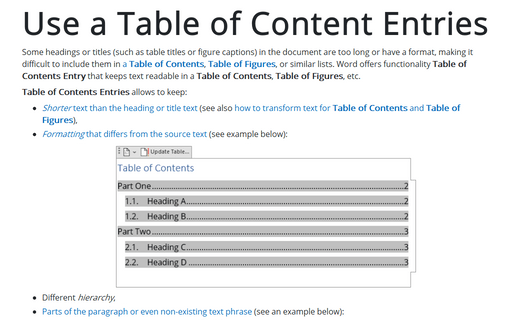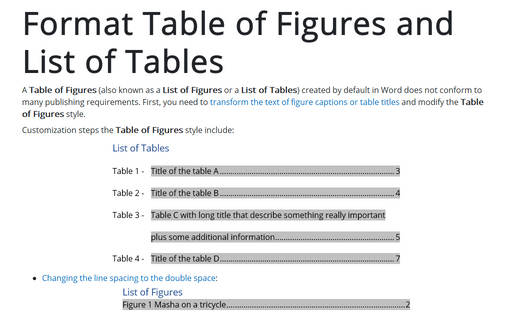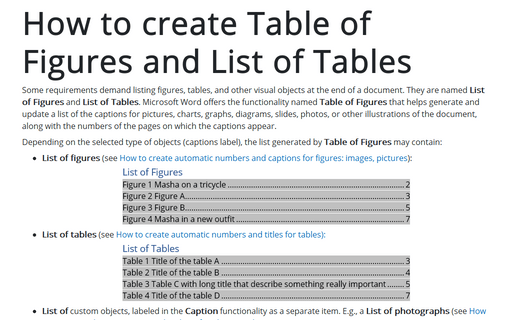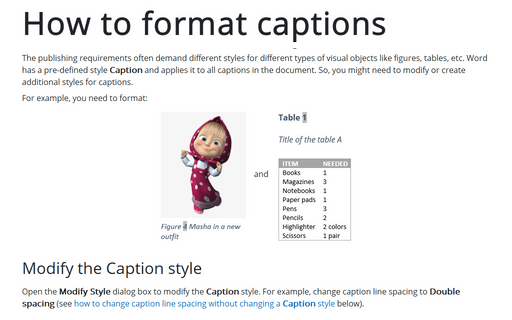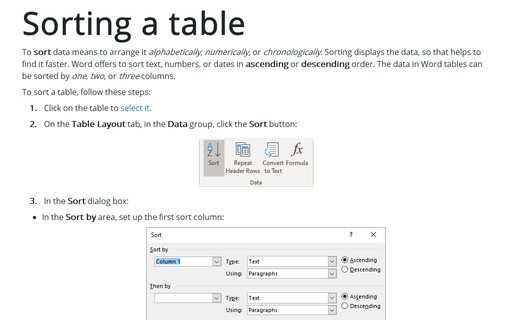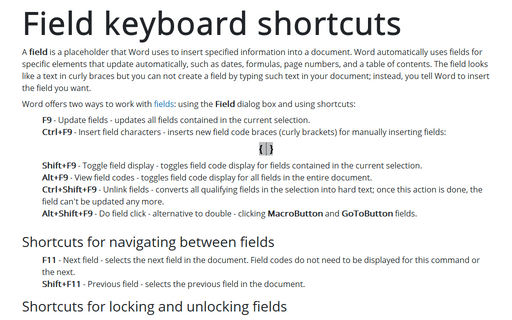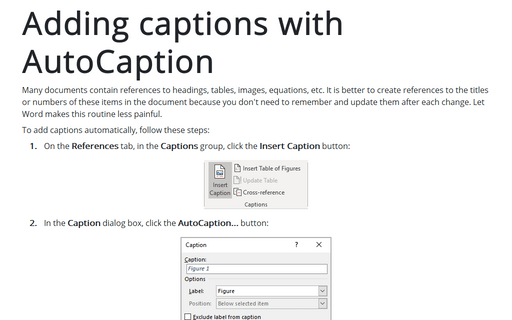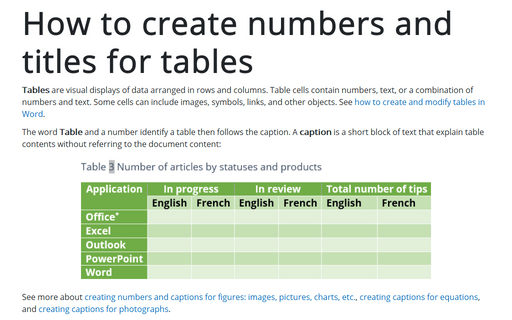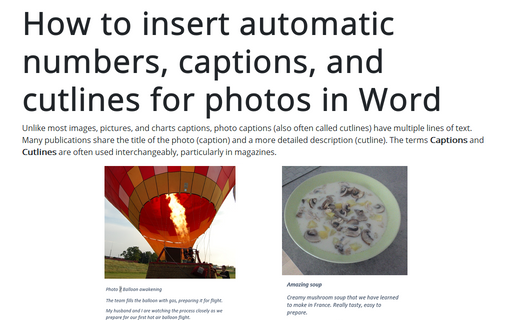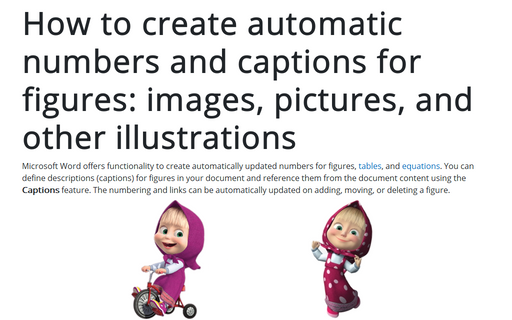Word 365
Use a Table of Content Entries
Some headings or titles (such as table titles or figure captions) in the document are too long or have a format, making it difficult to include them in a Table of Contents, Table of Figures, or similar lists. Word offers functionality Table of Contents Entry that keeps text readable in a Table of Contents, Table of Figures, etc.
Format Table of Figures and List of Tables
A Table of Figures (also known as a List of Figures or a List of Tables) created by default in Word does not conform to many publishing requirements. First, you need to transform the text of figure captions or table titles and modify the Table of Figures style.
How to create Table of Figures and List of Tables
Some requirements demand listing figures, tables, and other visual objects at the end of a document. They are named List of Figures and List of Tables. Microsoft Word offers the functionality named Table of Figures that helps generate and update a list of the captions for pictures, charts, graphs, diagrams, slides, photos, or other illustrations of the document, along with the numbers of the pages on which the captions appear.
How to format captions
The publishing requirements often demand different styles for different types of visual objects like figures, tables, etc. Word has a pre-defined style Caption and applies it to all captions in the document. So, you might need to modify or create additional styles for captions.
Sorting a table
To sort data means to arrange it alphabetically, numerically, or chronologically. Sorting displays the data, so that helps to find it faster. Word offers to sort text, numbers, or dates in ascending or descending order. The data in Word tables can be sorted by one, two, or three columns.
Field keyboard shortcuts
A field is a placeholder that Word uses to insert specified information into a document. Word automatically uses fields for specific elements that update automatically, such as dates, formulas, page numbers, and a table of contents. The field looks like a text in curly braces but you can not create a field by typing such text in your document; instead, you tell Word to insert the field you want.
Adding captions with AutoCaption
Many documents contain references to headings, tables, images, equations, etc. It is better to create references to the titles or numbers of these items in the document because you don't need to remember and update them after each change. Let Word makes this routine less painful.
How to create numbers and titles for tables
Tables are visual displays of data arranged in rows and columns. Table cells contain numbers, text, or a combination of numbers and text. Some cells can include images, symbols, links, and other objects. See how to create and modify tables in Word.
How to insert automatic numbers, captions, and cutlines for photos in Word
Unlike most images, pictures, and charts captions, photo captions (also often called cutlines) have multiple lines of text. Many publications share the title of the photo (caption) and a more detailed description (cutline). The terms Captions and Cutlines are often used interchangeably, particularly in magazines.
How to create automatic numbers and captions for figures: images, pictures, and other illustrations
Microsoft Word offers functionality to create automatically updated numbers for figures, tables, and equations. You can define descriptions (captions) for figures in your document and reference them from the document content using the Captions feature. The numbering and links can be automatically updated on adding, moving, or deleting a figure.