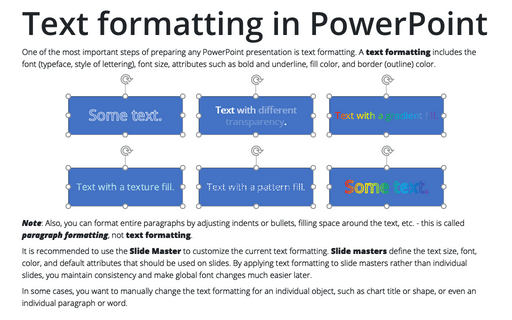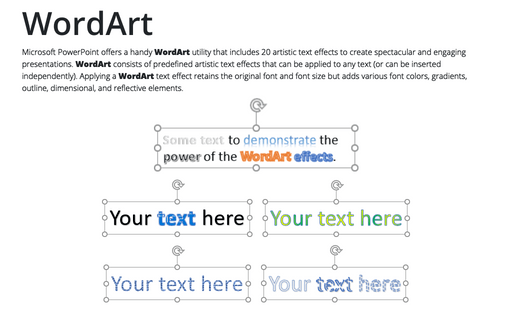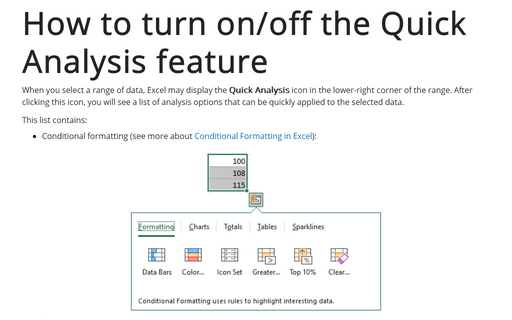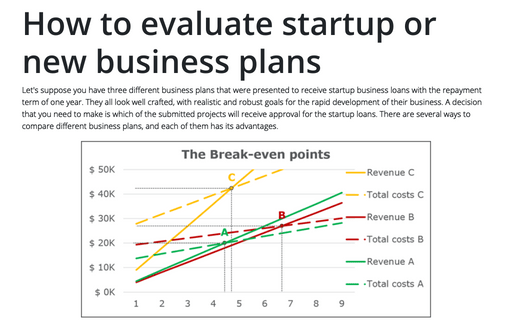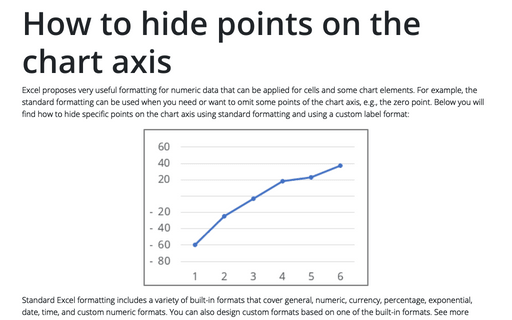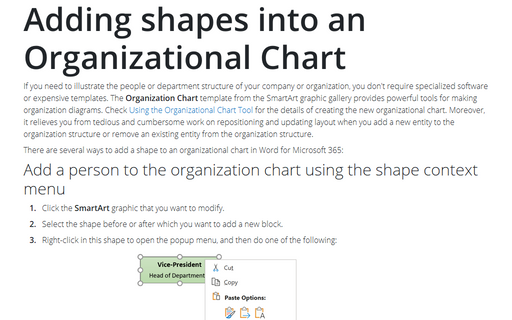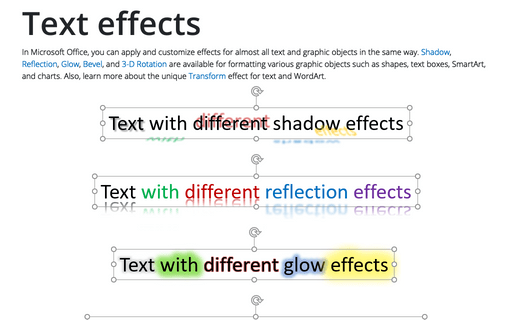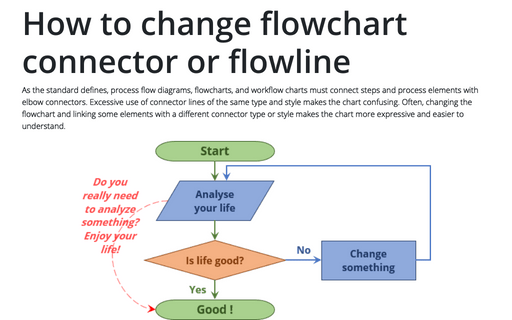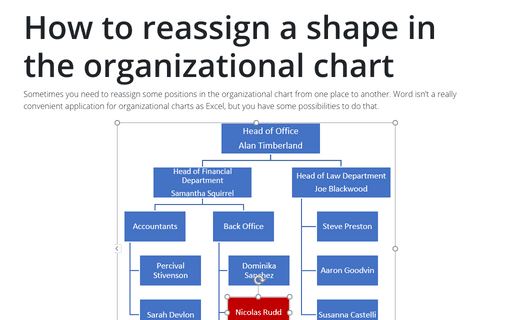Text formatting in PowerPoint
One of the most important steps of preparing any PowerPoint presentation is text formatting. A text formatting includes the font (typeface, style of lettering), font size, attributes such as bold and underline, fill color, and border (outline) color.
WordArt
Microsoft PowerPoint offers a handy WordArt utility that includes 20 artistic text effects to create spectacular and engaging presentations. WordArt consists of predefined artistic text effects that can be applied to any text (or can be inserted independently). Applying a WordArt text effect retains the original font and font size but adds various font colors, gradients, outline, dimensional, and reflective elements.
How to turn on/off the Quick Analysis feature
When you select a range of data, Excel may display the Quick Analysis icon in the lower-right corner of the range. After clicking this icon, you will see a list of analysis options that can be quickly applied to the selected data.
How to evaluate startup or new business plans
Let's suppose you have three different business plans that were presented to receive startup business loans with the repayment term of one year. They all look well crafted, with realistic and robust goals for the rapid development of their business. A decision that you need to make is which of the submitted projects will receive approval for the startup loans. There are several ways to compare different business plans, and each of them has its advantages.
How to hide points on the chart axis
Excel proposes very useful formatting for numeric data that can be applied for cells and some chart elements. For example, the standard formatting can be used when you need or want to omit some points of the chart axis, e.g., the zero point. Below you will find how to hide specific points on the chart axis using standard formatting and using a custom label format:
Adding shapes into an Organizational Chart
If you need to illustrate the people or department structure of your company or organization, you
don't require specialized software or expensive templates. The Organization Chart template
from the SmartArt graphic gallery provides powerful tools for making organization diagrams.
Check
Using the Organizational Chart Tool
for the details of creating the new organizational chart.
What Excel Skills are Useful to Include in a Resume?
Microsoft Excel is an integral part of today's business environment and many professional fields. This software product has become the most popular tool for data processing, analysis, and data visualization. Every day, millions of professionals around the world use Excel to solve problems of varying complexity. Excel skills often play a key role in hiring decisions. So, they can be your competitive advantage.
Text effects
In Microsoft Office, you can apply and customize effects for almost all text and graphic objects in the same way. Shadow, Reflection, Glow, Bevel, and 3-D Rotation are available for formatting various graphic objects such as shapes, text boxes, SmartArt, and charts. Also, learn more about the unique Transform effect for text and WordArt.
How to change flowchart connector or flowline
As the standard defines, process flow diagrams, flowcharts, and workflow charts must connect steps and process elements with elbow connectors. Excessive use of connector lines of the same type and style makes the chart confusing. Often, changing the flowchart and linking some elements with a different connector type or style makes the chart more expressive and easier to understand.
How to reassign a shape in the organizational chart
Sometimes you need to reassign some positions in the organizational chart from one place to another.
Word isn't a really convenient application for organizational charts as Excel, but you have some
possibilities to do that.