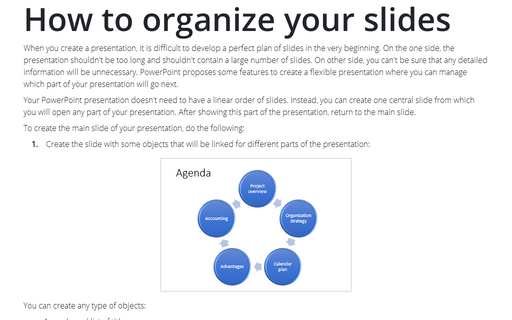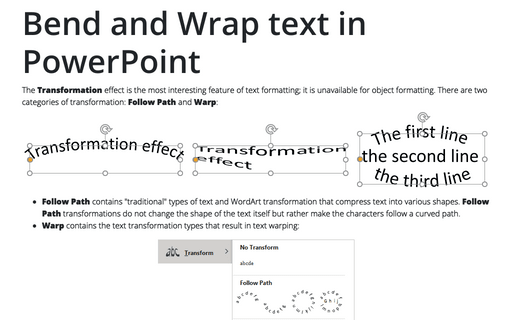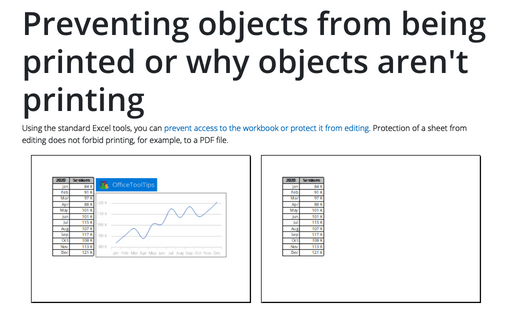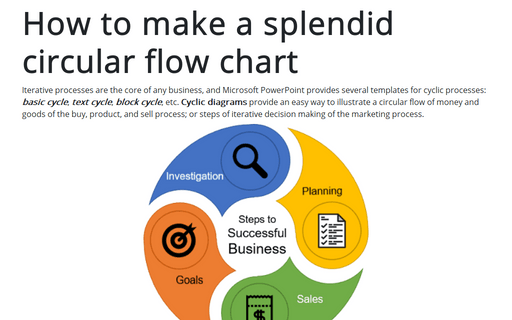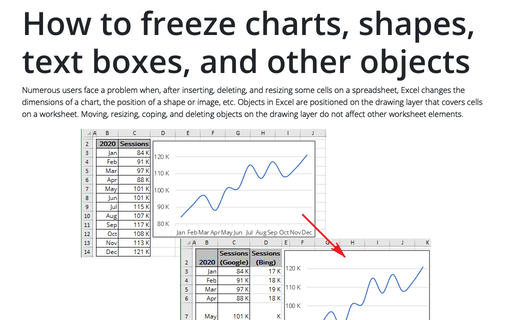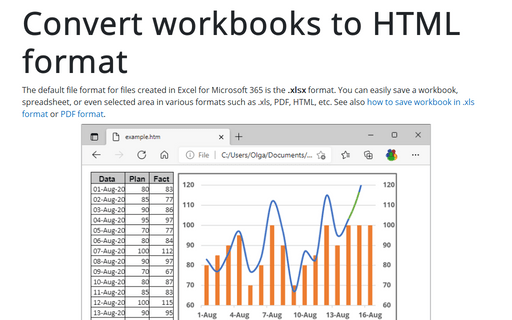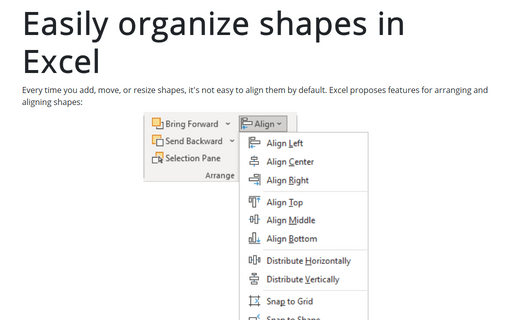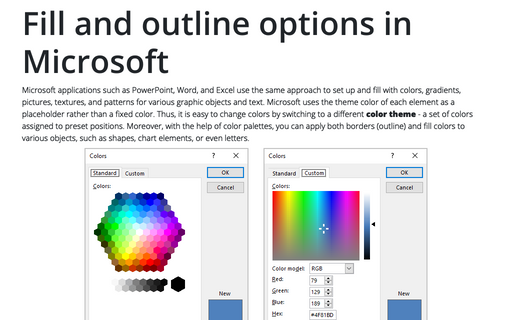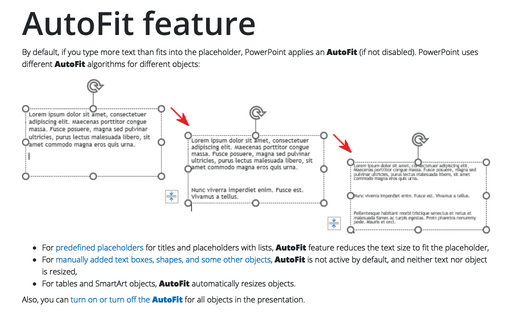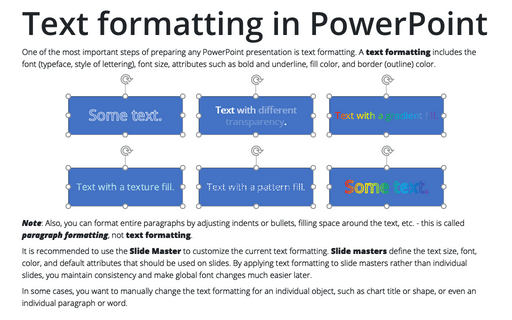How to organize your slides
When you create a presentation, it is difficult to develop a perfect plan of slides in the very beginning. On the one side, the presentation shouldn't be too long and shouldn't contain a large number of slides. On other side, you can't be sure that any detailed information will be unnecessary. PowerPoint proposes some features to create a flexible presentation where you can manage which part of your presentation will go next.
Bend and Wrap text in PowerPoint
The Transformation effect is the most interesting feature of text formatting; it is unavailable for object formatting. There are two categories of transformation: Follow Path and Warp:
Preventing objects from being printed or why objects aren't printing
Using the standard Excel tools, you can prevent access to the workbook or protect it from editing. Protection of a sheet from editing does not forbid printing, for example, to a PDF file.
How to make a splendid circular flow chart
Iterative processes are the core of any business, and Microsoft PowerPoint provides several
templates for cyclic processes: basic cycle, text cycle,
block cycle, etc. Cyclic diagrams provide an easy way to illustrate a
circular flow of money and goods of the buy, product, and sell process; or steps of iterative
decision making of the marketing process.
How to freeze charts, shapes, text boxes, and other objects in Excel
Numerous users face a problem when, after inserting, deleting, and resizing some cells on a spreadsheet, Excel changes the dimensions of a chart, the position of a shape or image, etc. Objects in Excel are positioned on the drawing layer that covers cells on a worksheet.
Convert workbooks to HTML format
The default file format for files created in Excel for Microsoft 365 is the .xlsx format. You can easily save a workbook, spreadsheet, or even selected area in various formats such as .xls, PDF, HTML, etc. See also how to save workbook in .xls format or PDF format.
Easily organize shapes in Excel
Every time you add, move, or resize shapes, it's not easy to align them by default. Excel proposes features for arranging and aligning shapes:
Fill and outline options in Microsoft
Microsoft applications such as PowerPoint, Word, and Excel use the same approach to set up and fill with colors, gradients, pictures, textures, and patterns for various graphic objects and text. Microsoft uses the theme color of each element as a placeholder rather than a fixed color. Thus, it is easy to change colors by switching to a different color theme - a set of colors assigned to preset positions.
AutoFit feature
By default, if you type more text than fits into the placeholder, PowerPoint applies an AutoFit (if not disabled). PowerPoint uses different AutoFit algorithms for different objects:
Text formatting in PowerPoint
One of the most important steps of preparing any PowerPoint presentation is text formatting. A text formatting includes the font (typeface, style of lettering), font size, attributes such as bold and underline, fill color, and border (outline) color.