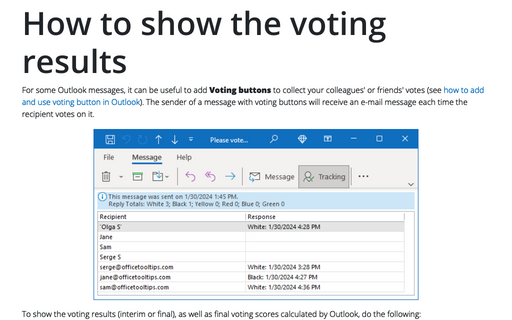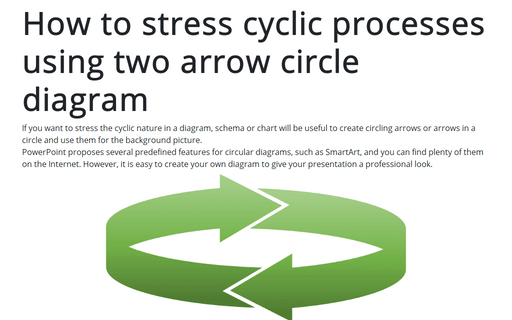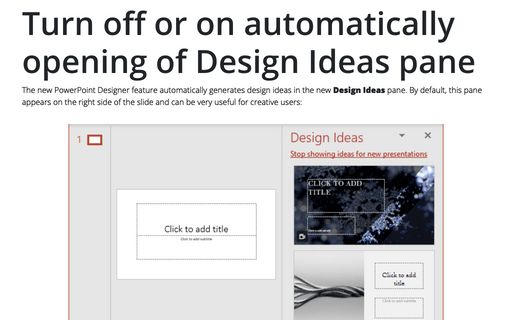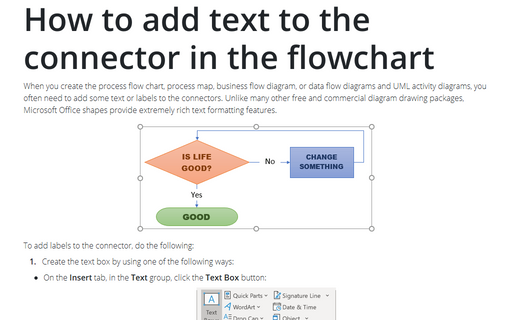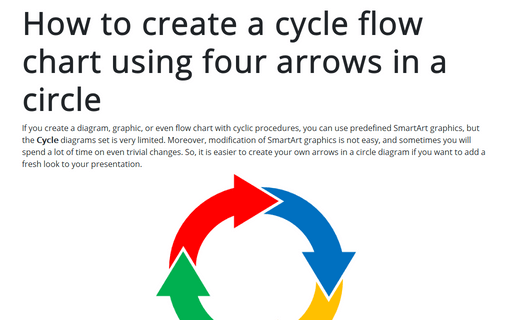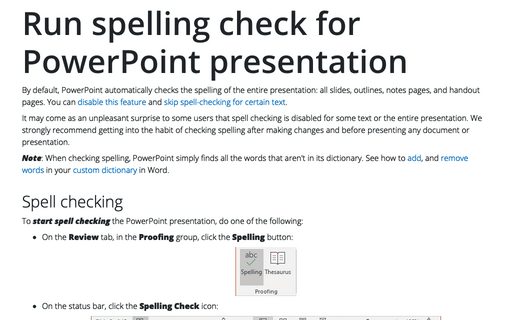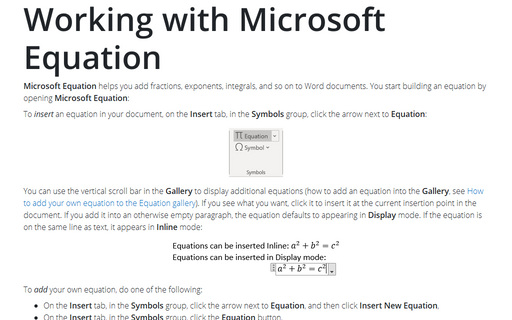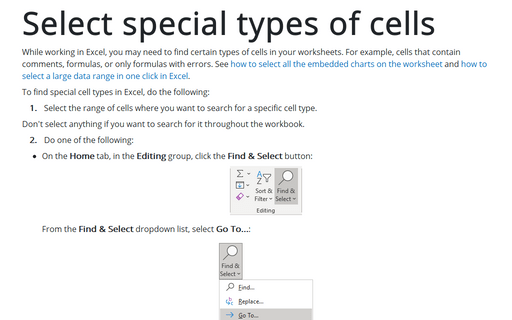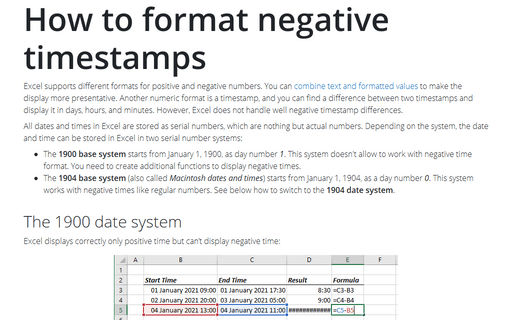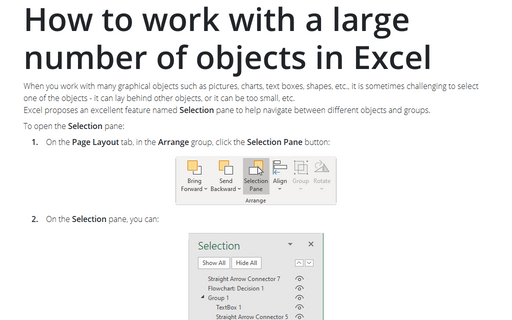How to show the voting results
For some Outlook messages, it can be useful to add Voting buttons to collect your colleagues' or friends' votes (see how to add and use voting button in Outlook). The sender of a message with voting buttons will receive an e-mail message each time the recipient votes on it.
How to stress cyclic processes using two arrow circle diagram
If you want to stress the cyclic nature in a diagram, schema or chart will be useful to create circling arrows or arrows in a circle and use them for the background picture.
PowerPoint proposes several predefined features for circular diagrams, such as SmartArt, and you can find plenty of them on the Internet. However, it is easy to create your own diagram to give your presentation a professional look.
PowerPoint proposes several predefined features for circular diagrams, such as SmartArt, and you can find plenty of them on the Internet. However, it is easy to create your own diagram to give your presentation a professional look.
Turn off or on automatically opening of Design Ideas pane
The new PowerPoint Designer feature automatically generates design ideas on the new Design Ideas pane. By default, this pane appears on the right side of the slide and can be very useful for creative users:
How to add text to the connector in the flowchart
When you create the process flow chart, process map, business flow diagram, or data flow diagrams and UML
activity diagrams, you often need to add some text or labels to the connectors. Unlike many other free and
commercial diagram drawing packages, Microsoft Office shapes provide extremely rich text formatting
features.
How to create a cycle flow chart using four arrows in a circle
If you create a diagram, graphic, or even flow chart with cyclic procedures, you can use predefined SmartArt graphics, but the Cycle diagrams set is very limited. Moreover, modification of SmartArt graphics is not easy, and sometimes you will spend a lot of time on even trivial changes. So, it is easier to create your own arrows in a circle diagram if you want to add a fresh look to your presentation.
Run spelling check for PowerPoint presentation
By default, PowerPoint automatically checks the spelling of the entire presentation: all slides, outlines, notes pages, and handout pages. You can disable this feature and skip spell-checking for certain text.
Working with Microsoft Equation
An equation is a mathematical statement that two mathematical expressions are equal (indicated by the sign =). Microsoft Equation helps you type fractions, exponents, integrals, and so on in Word documents. In addition, Word allows you to insert an equation from the Gallery, create a new equation, edit, change, or delete a part or the entire equation.
Select special types of cells
While working in Excel, you may need to find certain types of cells in your worksheets. For example, cells that contain comments, formulas, or only formulas with errors. See how to select all the embedded charts on the worksheet and how to select a large data range in one click in Excel.
How to format negative timestamps
Excel supports different formats for positive and negative numbers. You can combine text and formatted values to make the display more presentative. Another numeric format is a timestamp, and you can find a difference between two timestamps and display it in days, hours, and minutes. However, Excel does not handle well negative timestamp differences.
How to work with a large number of objects in Excel
When you work with many graphical objects such as pictures, charts, text boxes, shapes, etc., it is sometimes challenging to select one of the objects - it can lay behind other objects, or it can be too small, etc.
Excel proposes an excellent feature named Selection pane to help navigate between different objects and groups.
Excel proposes an excellent feature named Selection pane to help navigate between different objects and groups.