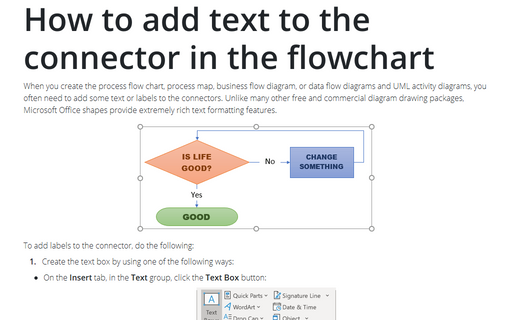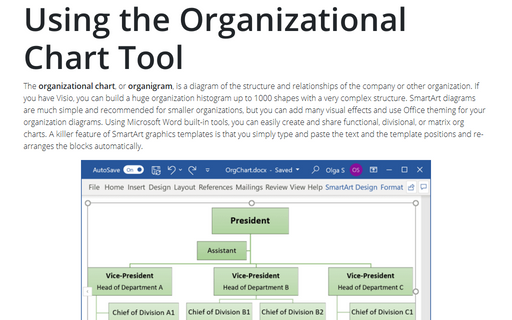How to add text to the connector in the flowchart
Word
365
When you create the process flow chart, process map, business flow diagram, or data flow diagrams and UML
activity diagrams, you often need to add some text or labels to the connectors. Unlike many other free and
commercial diagram drawing packages, Microsoft Office shapes provide extremely rich text formatting
features.
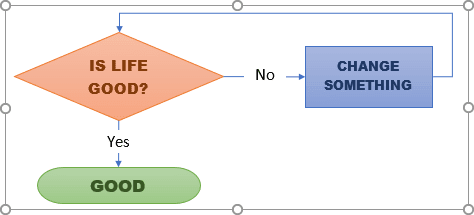
To add labels to the connector, do the following:
1. Create the text box by using one of the following ways:
- On the Insert tab, in the Text group, click the Text Box button:
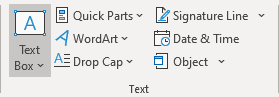
- Select the connector to which you want to add text, and then on the Shape Format tab,
in the Insert Shapes group, click the Text Box button:
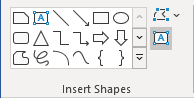 or
or
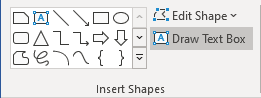
2. Add the text to the text box and format it:
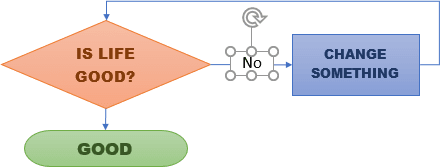
See also this tip in French: Comment ajouter le texte ou étiquettes au connecteur dans l'organigramme.