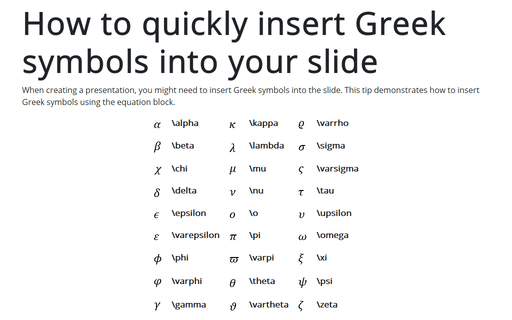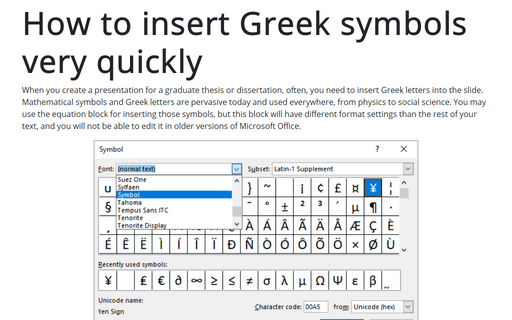How to quickly insert Greek symbols into your slide
Inserting the equation block and using an auto-replace feature for Greek symbols is the fastest and the simplest way to insert Greek symbols.
1. On the Insert tab, in the Symbols group, click the Equation button:
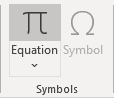
PowerPoint adds the equation object in the middle of the slide:
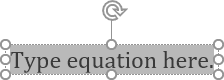
See also how to add an equation to Text box or other object.
2. In the equitation block, without any additional effort, you can enter any symbol that you need just by typing \+Name of the symbol:
| \alpha | \kappa | \varrho | |||
| \beta | \lambda | \sigma | |||
| \chi | \mu | \varsigma | |||
| \delta | \nu | \tau | |||
| \epsilon | \o | \upsilon | |||
| \varepsilon | \pi | \omega | |||
| \phi | \varpi | \xi | |||
| \varphi | \theta | \psi | |||
| \gamma | \vartheta | \zeta | |||
| \eta | \iota | \rho |
To insert a capital letter of the Greek alphabet, simply enter \+Name of the symbol starting with a capital letter:
| \Delta | \Phi | \Gamma | |||
| \Lambda | \Mu | \Pi | |||
| \Theta | \Sigma | \Upsilon | |||
| \Omega | \Hi | \Psi |
See also how to insert the mathematical and other symbols into the PowerPoint slide.
3. After entering the symbol, click the space; entering the name to the appropriate symbol changed.
4. Click anywhere other than the equation to exit the equitation object.
Note: You can see all Names of the symbol that you can use in the Autocorrect Options. To open them, do the following:
1. On the File tab, click the Options button:
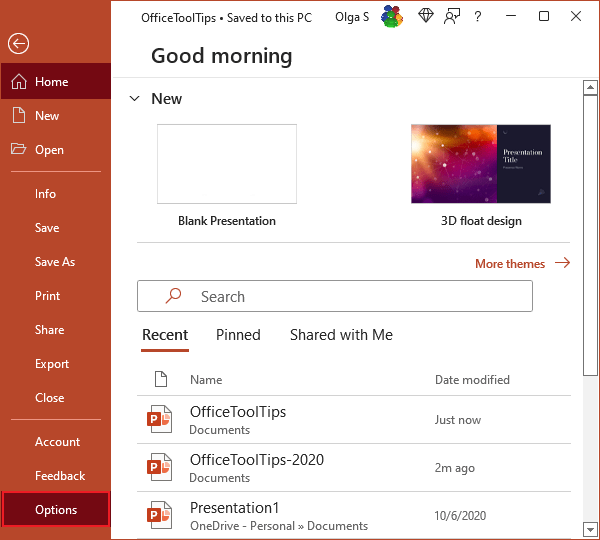
2. In the PowerPoint Options dialog box, on the Proofing tab, click the AutoCorrect Options... button:
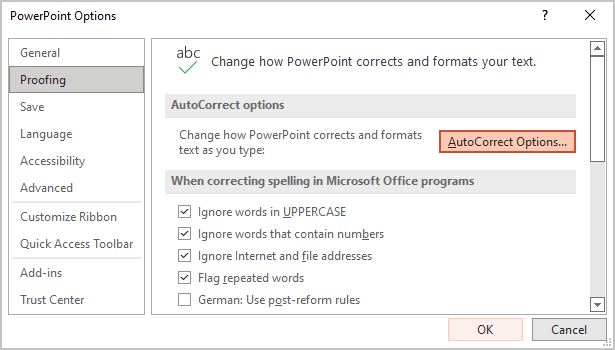
3. In the AutoCorrect dialog box, choose the Math AutoCorrect tab:
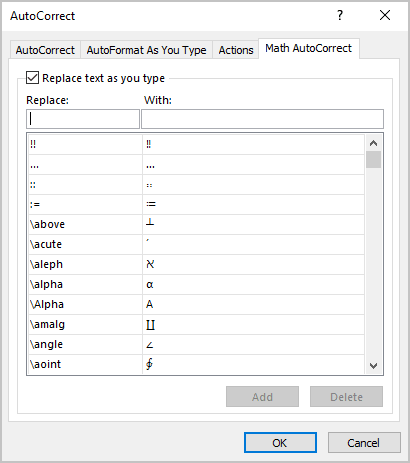
On the Math AutoCorrect tab, you can see all Names of symbols that can be used for inserting the Greek symbols.
Note: AutoCorrect options work through all Microsoft Office applications on this PC, laptop, etc. If you change some of them in PowerPoint, you will see all changes also in Word, Outlook, and Excel.
See also this tip in French: Comment insérer rapidement des symboles grecs dans votre diapositive PowerPoint.