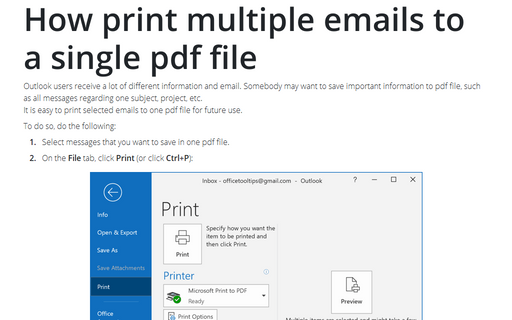How to save an Outlook Calendar as PDF or print it
To save the Outlook Calendar as a pdf file or print it, do the following:
1. If you use several Calendars in you Outlook, open the Calendar view and select the calendar you want to print:
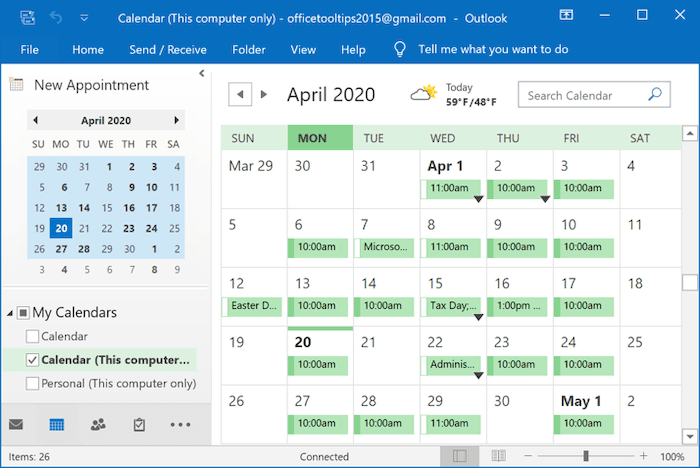
2. On the File tab, click Print:
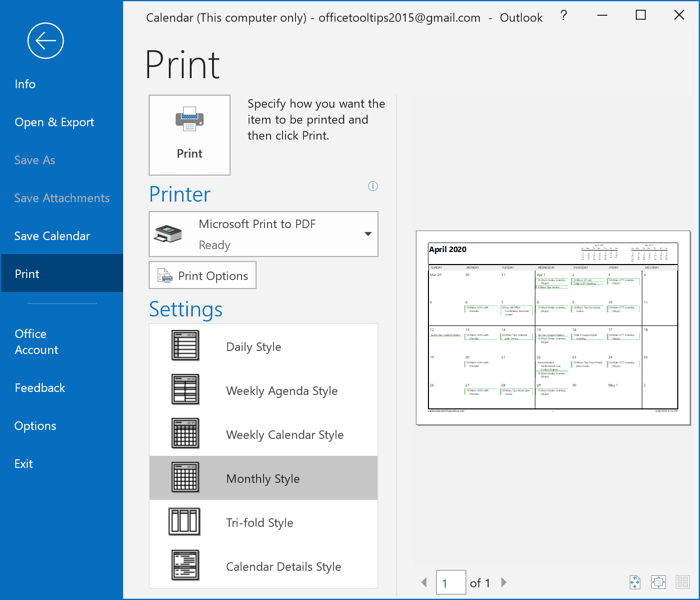
3. From the Printer dropdown list, select the printer in which you want to print the Calendar or select Microsoft Print to PDF to save the Calendar to a pdf file.
4. Change the Calendar options by clicking the Print Options button:
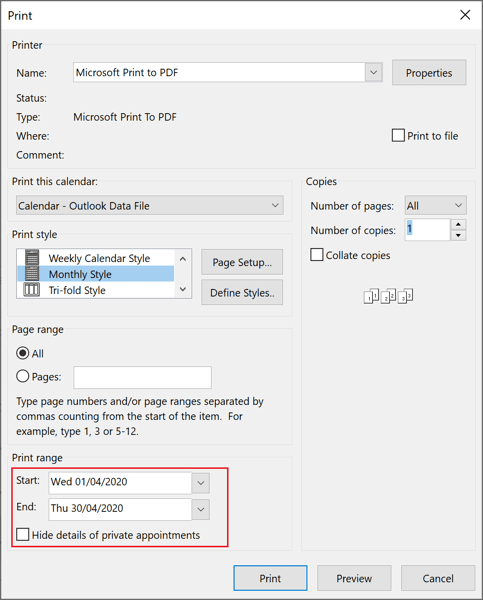
- Under Print range, select the appropriate data range and check hide/show details of the private appointments.
- Set all other parameters like for common printing.
5. In the Settings list, select the specified calendar style:
- Daily Style:
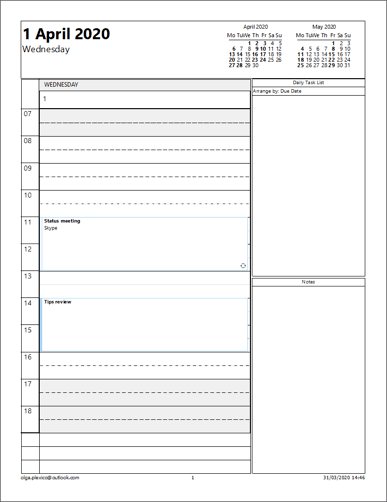
- Weekly Agenda Style:
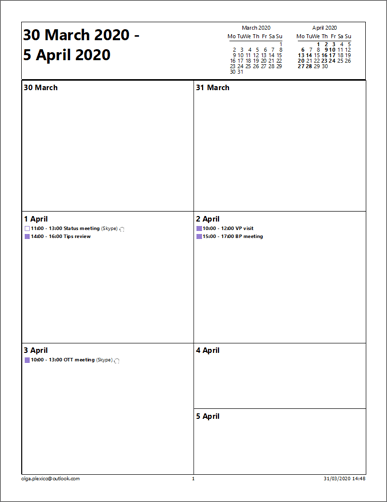
- Weekly Calendar Style:
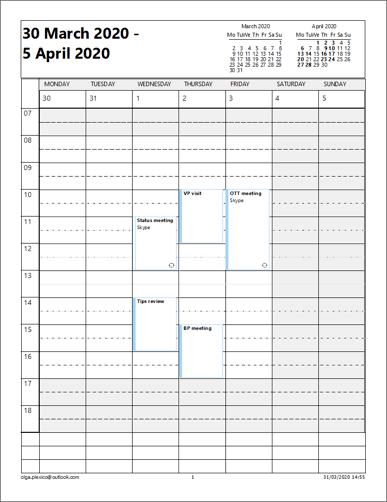
- Monthly Style (used by default):
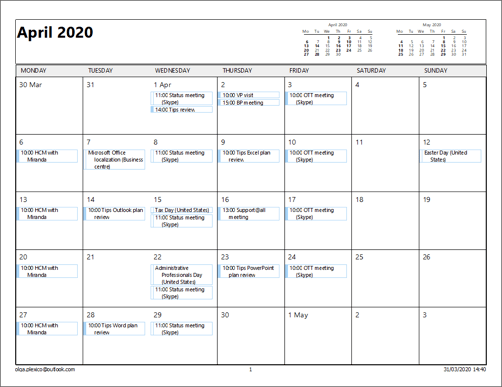
- Tri-fold Style:
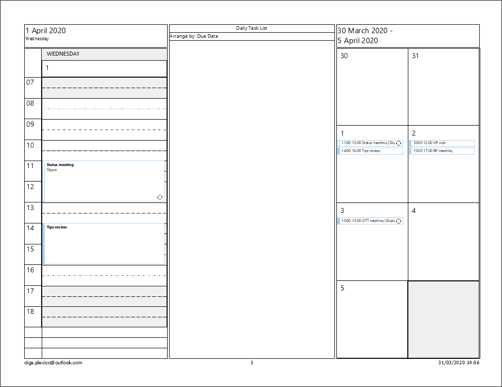
- Calendar Details Style:
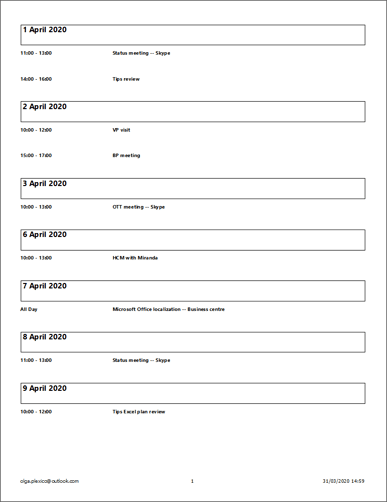
6. Click Print.