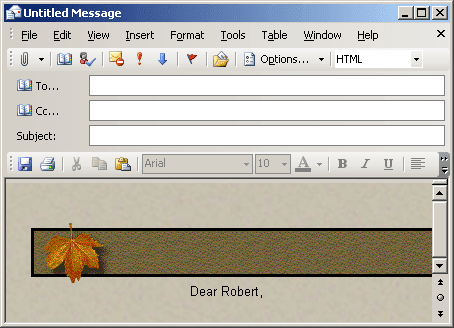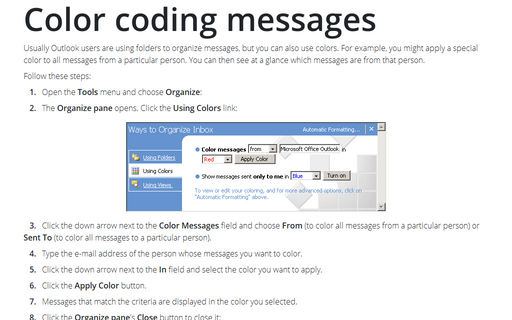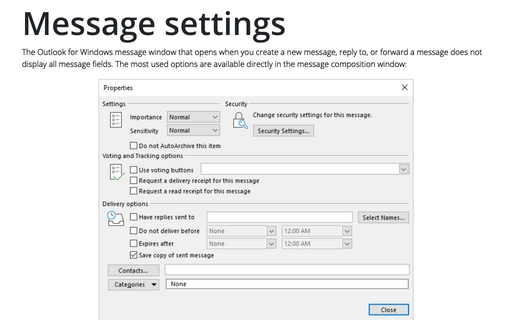Add and change the Stationery in Outlook
You can do so using the Mail Format options. Keep in mind that you can always change the stationery for individual messages.
1. Open the Tools menu and choose Options.
2. The Options dialog box opens. Click the Mail Format tab.
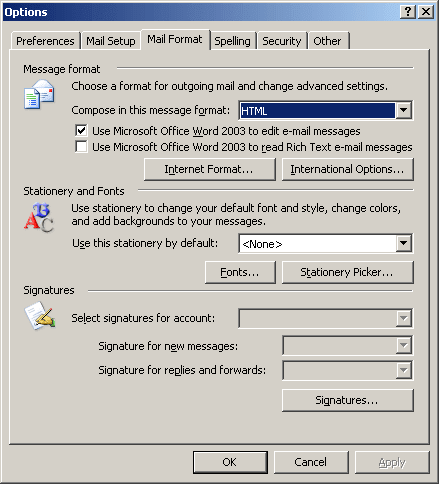
3. Click the down arrow next to the Use Stationery by Default field and select the stationery you want to use.
4. The new default stationery is listed. Click OK.
5. When you create a new message, Outlook uses the stationery you selected.
Example: