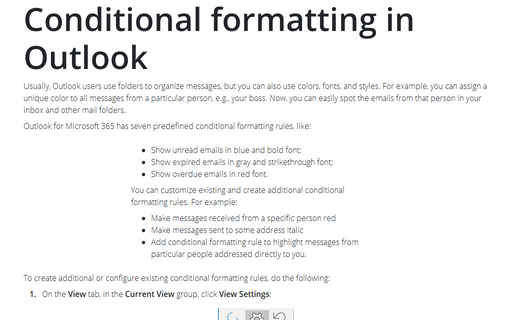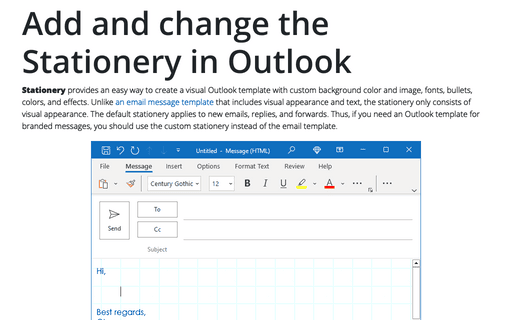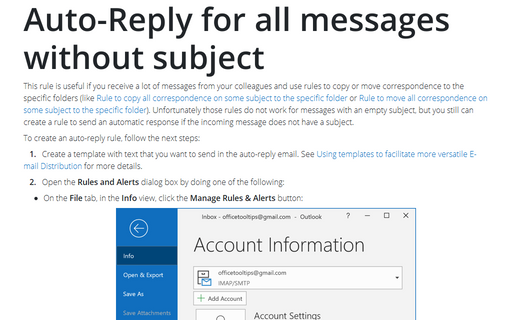Color coding messages
Follow these steps:
1. Open the Tools menu and choose Organize:
2. The Organize pane opens. Click the Using Colors link:
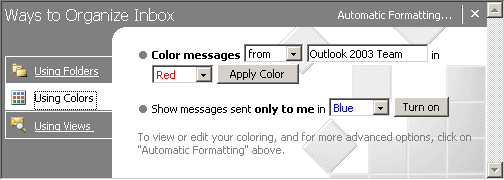
3. Click the down arrow next to the Color Messages field and choose From (to color all messages from a particular person) or Sent To (to color all messages to a particular person).
4. Type the e-mail address of the person whose messages you want to color.
5. Click the down arrow next to the In field and select the color you want to apply.
6. Click the Apply Color button.
7. Messages that match the criteria are displayed in the color you selected.
8. Click the Organize pane's Close button to close it:
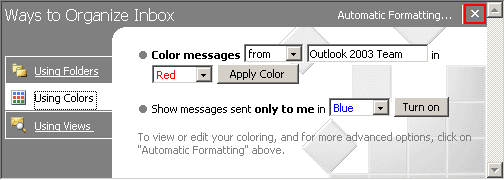
If you want to color code messages sent only to you (in contrast to messages that were sent to several individuals), click the down arrow next to the Show Messages Sent Only to Me In field, choose a color from the list that appears, and then click the Turn On button.