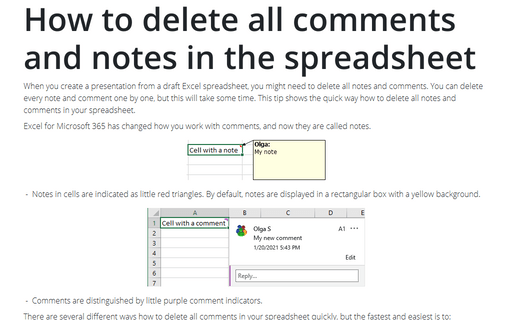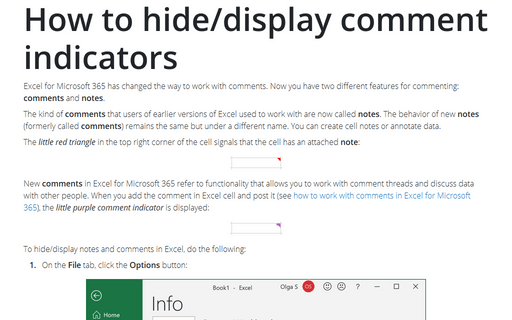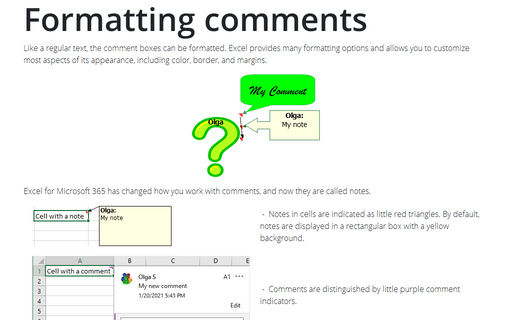How to delete all comments and notes in the spreadsheet
Excel for Microsoft 365 has changed how you work with comments, and now they are called notes.
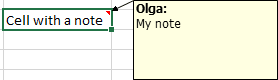
- Notes in cells are indicated as little red triangles. By default, notes are displayed in a rectangular box with a yellow background.
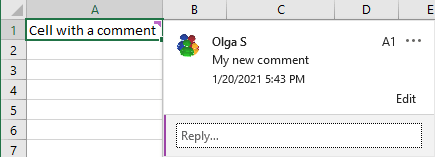
- Comments are distinguished by little purple comment indicators.
There are several different ways how to delete all comments in your spreadsheet quickly, but the fastest and easiest is to:
1. Select all cells in your spreadsheet, for example, by clicking Ctrl+A (see also Quick way to select all cells for more details).
2. On the Review tab, in the Comments group, click the Delete button:
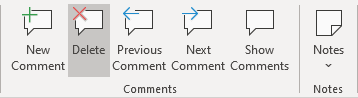
Note: This command removes all notes and comments in the selection. If you want to delete only some comments, some notes, select cells with these comments and notes and click the Delete button in the Comments group on the Review tab.
See also this tip in French: Comment supprimer tous les commentaires dans la feuille de calcul.