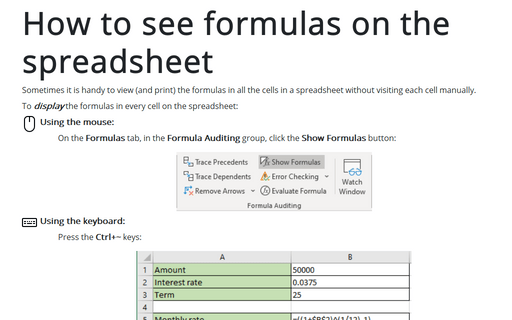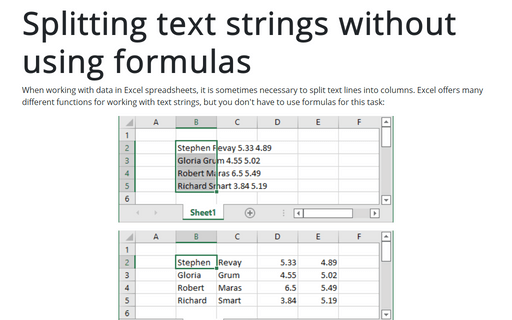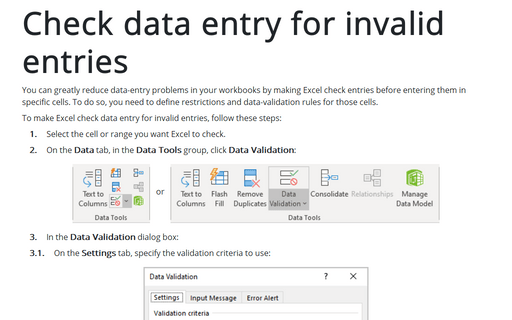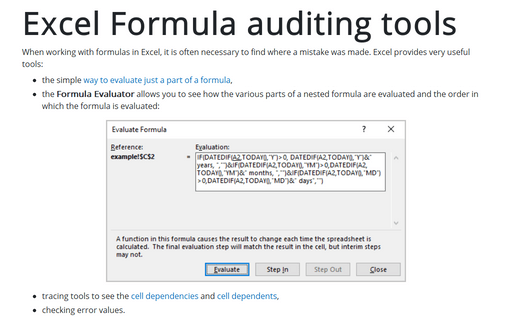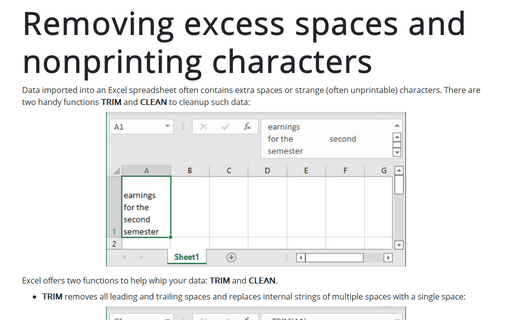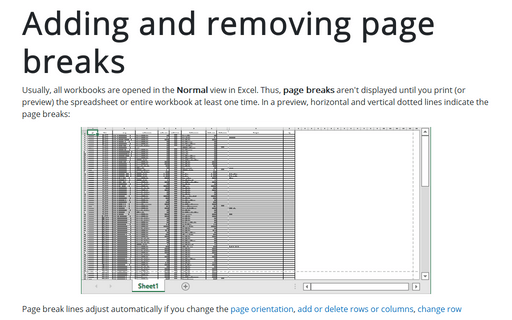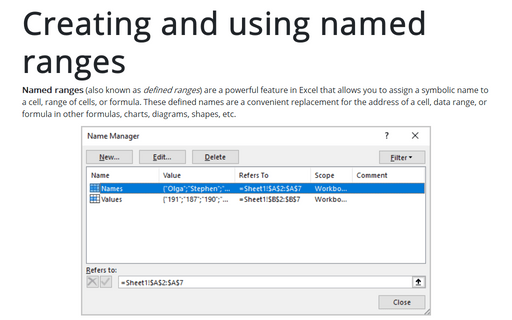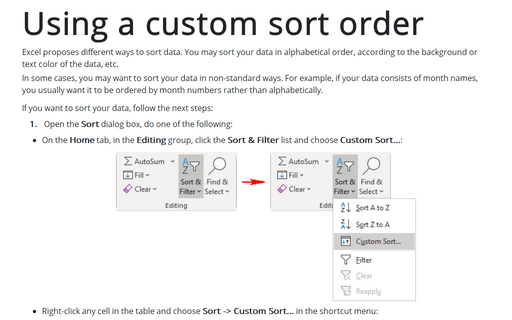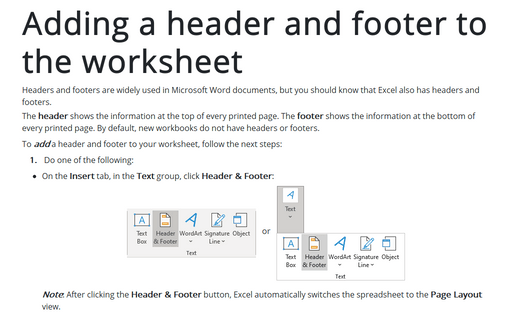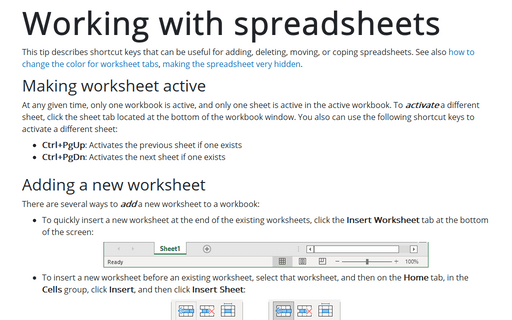Excel 365
How to see formulas on the spreadsheet
Sometimes it is handy to view (and print) the formulas in all the cells in a spreadsheet without visiting each cell manually.
Splitting text strings without using formulas
When working with data in Excel spreadsheets, it is sometimes necessary to split text lines into columns. Excel offers many different functions for working with text strings, but you don't have to use formulas for this task:
Check data entry for invalid entries
You can greatly reduce data-entry problems in your workbooks by making Excel check entries before entering them in specific cells. To do so, you need to define restrictions and data-validation rules for those cells.
Excel Formula auditing tools
When working with formulas in Excel, it is often necessary to find where a mistake was made. Excel provides very useful tools:
- the simple way to evaluate just a part of a formula,
- the Formula Evaluator allows you to see how the various parts of a nested formula are evaluated and the order in which the formula is evaluated:
Removing excess spaces and nonprinting characters
Data imported into an Excel spreadsheet often contains extra spaces or strange (often unprintable) characters. There are two handy functions, TRIM and CLEAN, to cleanup such data:
Adding and removing page breaks
Usually, all workbooks are opened in the Normal view in Excel. Thus, page breaks aren't displayed until you print (or preview) the spreadsheet or entire workbook at least one time. In a preview, horizontal and vertical dotted lines indicate the page breaks:
Creating and using named ranges
Named ranges (also known as defined ranges) are a powerful feature in Excel that allows you to assign a symbolic name to a cell, range of cells, or formula. These defined names are a convenient replacement for the address of a cell, data range, or formula in other formulas, charts, diagrams, shapes, etc.
Using a custom sort order
Excel proposes different ways to sort data. You may sort your data in alphabetical order, according to the background or text color of the data, etc.
In some cases, you may want to sort your data in non-standard ways. For example, if your data consists of month names, you usually want it to be ordered by month numbers rather than alphabetically.
In some cases, you may want to sort your data in non-standard ways. For example, if your data consists of month names, you usually want it to be ordered by month numbers rather than alphabetically.
Adding a header and footer to the worksheet
Headers and footers are widely used in Microsoft Word documents, but you should know that Excel also has headers and footers.
The header shows the information at the top of every printed page. The footer shows the information at the bottom of every printed page. By default, new workbooks do not have headers or footers.
The header shows the information at the top of every printed page. The footer shows the information at the bottom of every printed page. By default, new workbooks do not have headers or footers.
Working with spreadsheets
This tip describes shortcut keys that can be useful for adding, deleting, moving, or coping spreadsheets. See also how to change the color for worksheet tabs, making the spreadsheet very hidden.