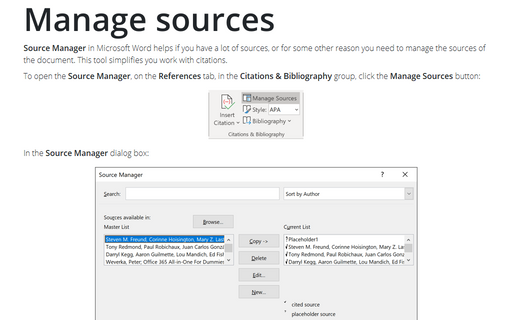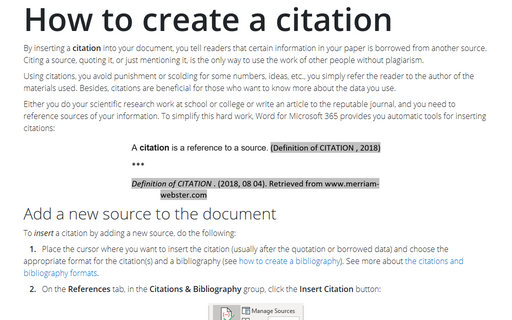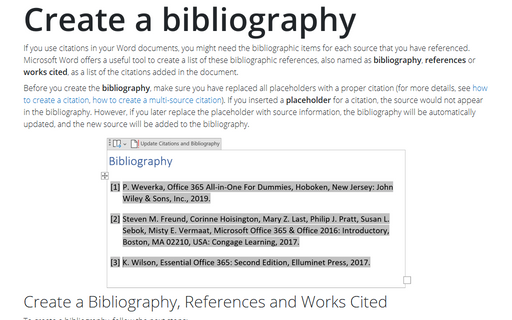Manage sources
To open the Source Manager, on the References tab, in the Citations & Bibliography group, click the Manage Sources button:
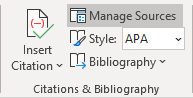
In the Source Manager dialog box:
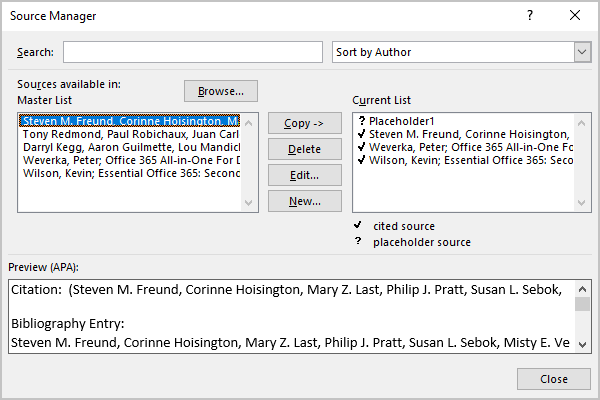
- In the Search field, search a source you need by any information you have: by some letters, words of the title, author, by year, etc.
- In the drop-down list at the upper right corner, change the sort order for the sources that will be
displayed in the Bibliography, References or Works Cited:
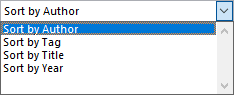
You can:
- Sort by Author, this option is set by default as the most popular requirement.
- Sort by Tag, the Tab name or Placeholder name field is a short and
unique name for the source:
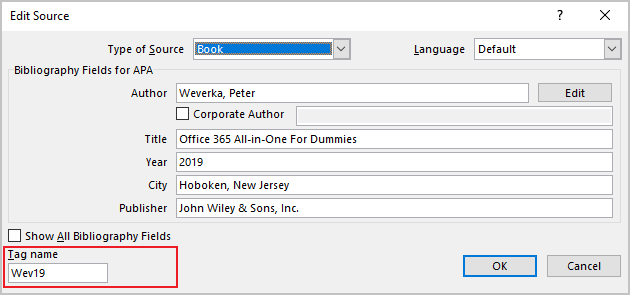
The Tag name is generated automatically by Word when you add a new source. You can change it at any time to any other name, but you need to follow two rules: it must be unique and not contain spaces or special characters, only letters and numbers.
Thus, by using the Sort by Tag method, you can create your own sort order.
- Sort by Title, to sort, for example, sources that don't have authors or if the authors don't matter. Reasonable to use this method for Web sites, Electronic sources, or Films.
- Sort by Year, to sort, for example, when you have some Journal Articles, Articles in a Periodical, or Reports by the same author and with the same or very similar title.
- The Master List on the left side shows all the sources that are stored in your local PC and
that you can use.
All the sources you have created in Word are stored in the XML file in your local PC. It can be stored in different locations, for example:
C:\Users\<user_name>\
AppData\ Roaming\ Microsoft\ Bibliography\ Sources.xml You can import the source from any document to your local library and then use it in any other document (see how to create a citation for more details).
- The Current List on the right side shows the sources of the opened document. All these
sources will be added to the Bibliography, References or Works Cites, even if
you have deleted the corresponding citation in the body of the document:
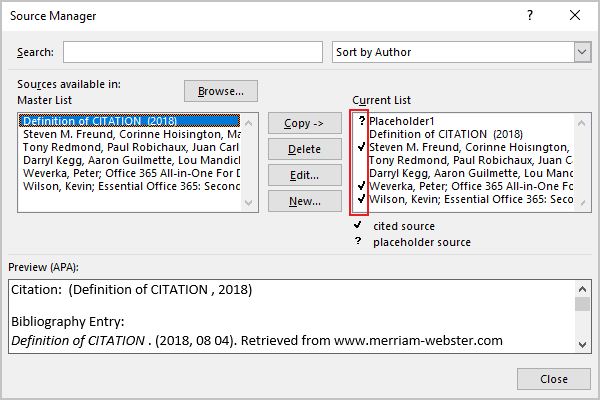
The sources marked with a question mark are placeholders, that should be filled before the final version of the Bibliography, References or Works Cites be created. Placeholder sources do not appear in the Bibliography.
The sources marked with a tick or checkmark, are used in the document and will be included in the Bibliography.
The sources without any mark, are not used, has not been cited in the document. These sources aren't cited but will still appear in a bibliography.
- Between the Master List and Current List, there are several useful buttons:
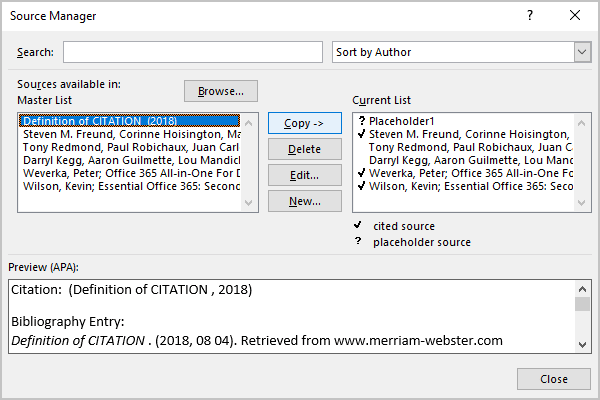
- The Copy -> (Copy <-) button can copy the sources from one
list to another. You can import the source from any document to your Master List and
from Master List to any other document (see
how to create a citation
for more details).
The arrow next to Copy indicates the direction from which list the source will be copied (only the selected sources will be copied).
- Using the Delete button, you can remove the selected source from the list.
- The Edit... button opens the Edit Source dialog box, in which you can change or add any information you need (see how to change a citation for more details).
- The New... button opens the Create Source dialog box, in which you can create a new source (see how to create a citation for more details).
- The Copy -> (Copy <-) button can copy the sources from one
list to another. You can import the source from any document to your Master List and
from Master List to any other document (see
how to create a citation
for more details).
- In the Preview zone, you can see the selected style (see more about different styles for the citation and the bibliography) and how the source will look in a citation and in the Bibliography.
See also this tip in French: Comment gérer les sources.