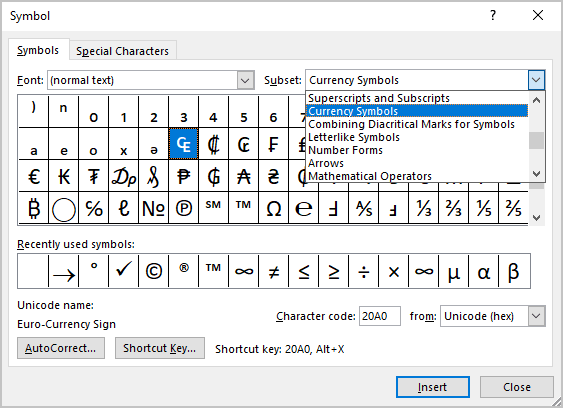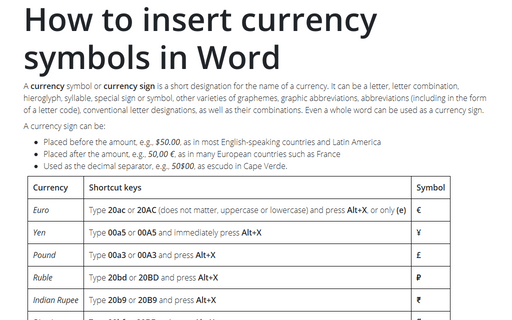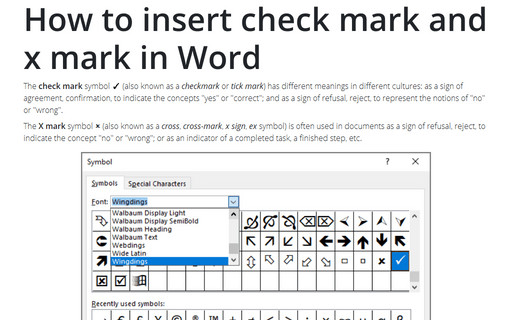How to insert currency symbols in Word
A currency sign can be:
- Placed before the amount, e.g., $50.00, as in most English-speaking countries and Latin America
- Placed after the amount, e.g., 50,00 €, as in many European countries such as France
- Used as the decimal separator, e.g., 50$00, as escudo in Cape Verde.
Recently, most computers and laptops have added the local currency sign on the keyboard for faster typing. However, it is often required to work with other currency symbols in Word.
Note: Be careful when working with foreign currency symbols. Some of them have (or had) different forms for singular and plural, such as Loti (L) for singular and Maloti (M) for plural in Lesotho.
This tip is about inserting the currency symbols into the text. See more about equations in Word.
I. Using a shortcut key:
Currency Symbols is the name of a group of typographic characters in the Unicode standard, located in the 20A0-20CF range, including some short representations of currencies. Some of the popular currency symbols:
| Currency | Shortcut keys | Symbol |
|---|---|---|
| Euro | Type 20ac or 20AC (does not matter, uppercase or lowercase) and press Alt+X, or only (e) | € |
| Yen | Type 00a5 or 00A5 and immediately press Alt+X | ¥ |
| Pound | Type 00a3 or 00A3 and press Alt+X | £ |
| Ruble | Type 20bd or 20BD and press Alt+X | ₽ |
| Indian Rupee | Type 20b9 or 20B9 and press Alt+X | ₹ |
| Bitcoin | Type 20bf or 20BF and press Alt+X | ₿ |
Note: You can see the combination in the Character code field in the Symbol dialog box (see below).
II. Using the Symbol dialog box:
To open the Symbol dialog box, on the Insert tab, in the Symbols group, select the Symbol button, and then click More Symbols...:
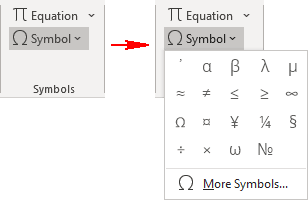
On the Symbol dialog box, select the symbol and click the Insert button:
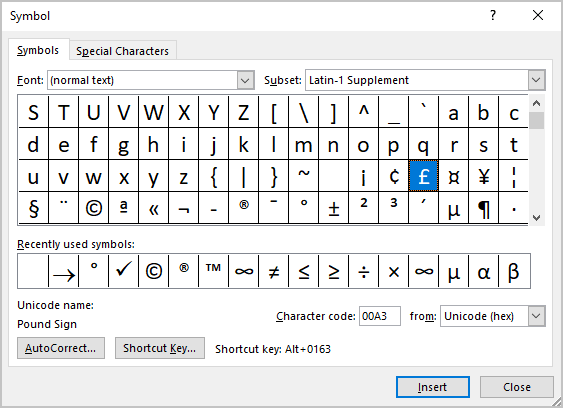
To find the currency symbols faster, in the Subset list, choose the Currency Symbols subset: