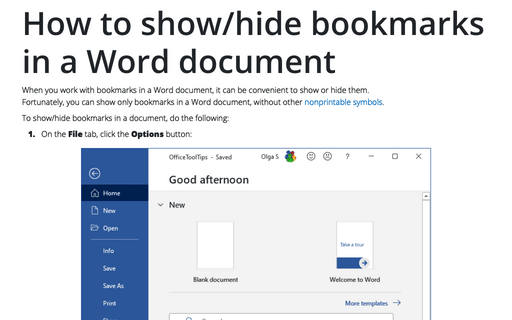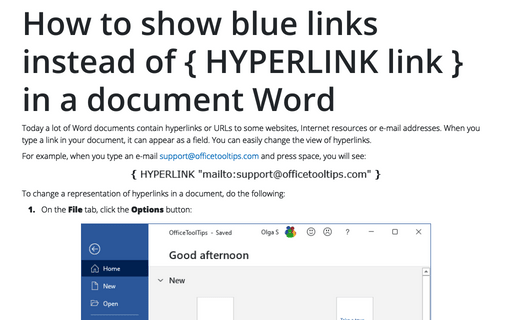How to show/hide bookmarks in a Word document
Word
2016
When you work with bookmarks in a Word document, it can be convenient to show or hide them.
Fortunately, you can show only bookmarks in a Word document, without other nonprintable symbols.
Fortunately, you can show only bookmarks in a Word document, without other nonprintable symbols.
To show/hide bookmarks in a document, do the following:
1. On the File tab, click the Options button:

2. In the Word Options dialog box, open the Advanced tab, under Show document content, check the Show bookmarks checkbox:
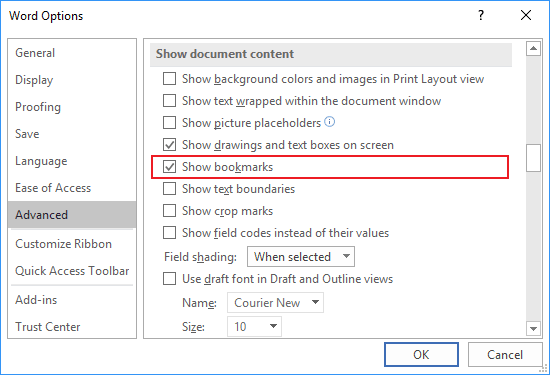
See also this tip in French: Comment afficher / masquer les signets dans un document Word.