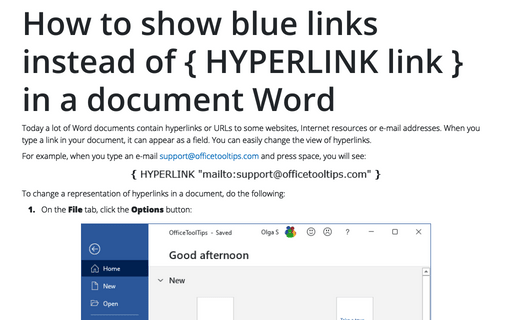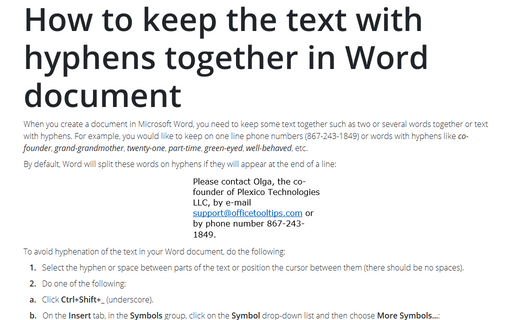How to show blue links instead of { HYPERLINK link } in a document Word
For example, when you type an e-mail [email protected] and press space, you will see:
To change a representation of hyperlinks in a document, do the following:
1. On the File tab, click the Options button:

2. In the Word Options dialog box, on the Advanced tab, under Show document content, uncheck the Show field codes instead of their values checkbox:
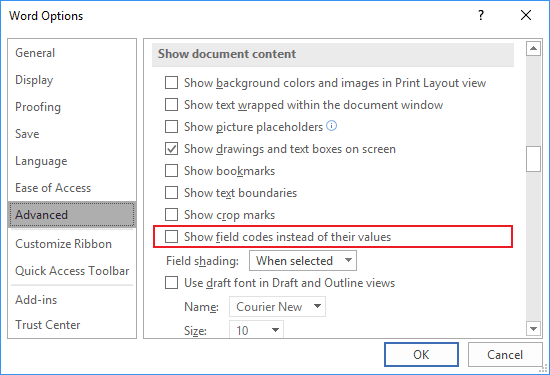
After clicking OK, all hyperlinks in the document will be shown as usual, as blue hyperlinks:
See How to turn on or turn off highlighting off fields in a Word document.
See also this tip in French: Comment afficher les liens bleu au lieu de { HYPERLINK lien } dans Word.