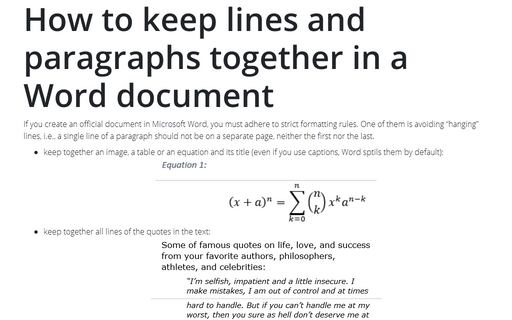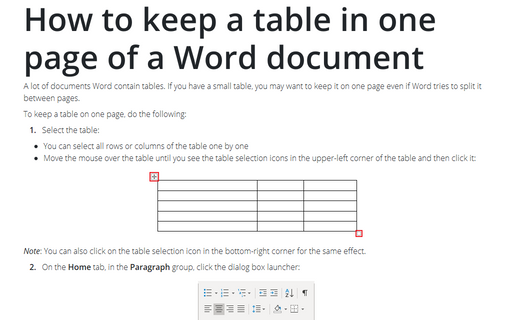How to keep lines and paragraphs together in a Word document
The last line of the paragraph that is moved to the next page is called a widow. The first line of the paragraph that is left on the page is called an orphan.
The option to keep at least two lines of a paragraph at the top or the bottom of a page is turned on by default (see how to change it below in this tip).
If you need to keep two lines or paragraphs together without splitting them to the different pages. For example:
- keep together an image, a table or an equation and its title (even if you use captions,
Word sptils them by default):
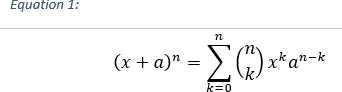
- keep together all lines of the quotes in the text:
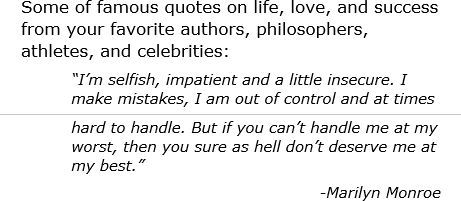
To format lines or paragraphs, do the following:
1. Select the text which you want to format and do one of the following:
- Right-click on the selected text and choose Paragraph... in the popup menu:
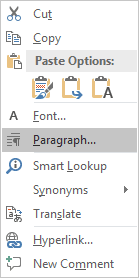
- On the Home tab, in the Paragraph group, click on the dialog box launcher:
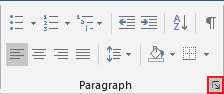
- On the Layout tab, in the Paragraph group, click on the dialog box launcher:
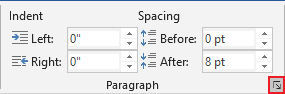
2. In the Paragraph dialog box, on the Line and Page Breaks tab, choose the option you need:
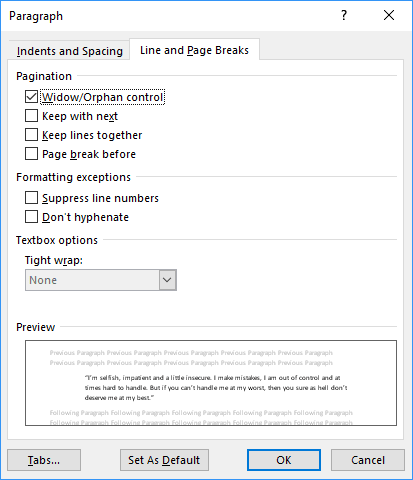
- Widow/Orphan control ensures that at least two lines of a paragraph stay at the
top or bottom of a page.
If you uncheck this option, one line of the paragraph can be on a different page. This option is useful, for example, if you create a draft or try to save the space.
- Keep with next avoids breaks between the selected paragraphs:
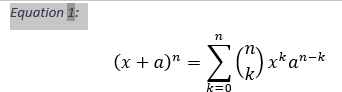
This option helps to keep the table on one page.
- Keep lines together prevents a page break in the middle of a selected paragraph or
paragraphs:
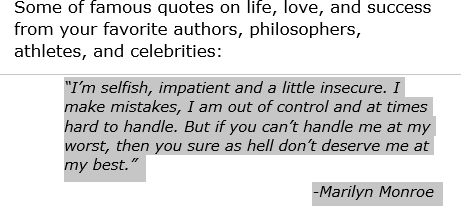
- Page break before uses to add a page break before the selected text.
It is useful for some headings, which should always start at the beginning of the page.
See also this tip in French: Comment garder des lignes et des paragraphes ensemble dans le document Word.