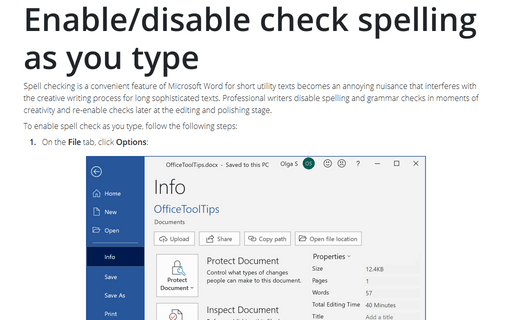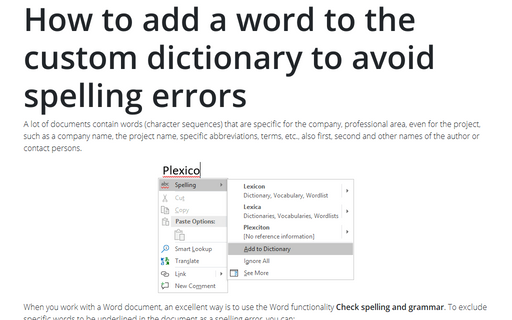Enable/disable check spelling as you type
Word
2016
Spell checking is a convenient feature of Microsoft Word for short utility texts becomes an annoying nuisance that interferes with the creative writing process for long sophisticated texts. Professional writers disable spelling and grammar checks in moments of creativity and re-enable checks later at the editing and polishing stage.
To enable spell check as you type, follow the following steps:
1. On the File tab, click Options:

2. In the Word Options dialog box, on the Proofing tab:
- In the When correcting spelling and grammar in Word section:
- To enable spell checking, make sure that the Check spelling as you type check box is selected,
- To disable spell checking, deselect the Check spelling as you type check box:
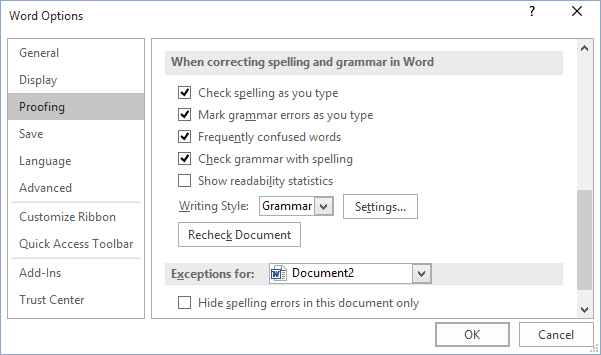
- In the Exception for group:
- To enable spell checking, make sure that all checkboxes are cleared,
- To disable spell checking, select both options.
3. Click OK to close the Word Options dialog box.