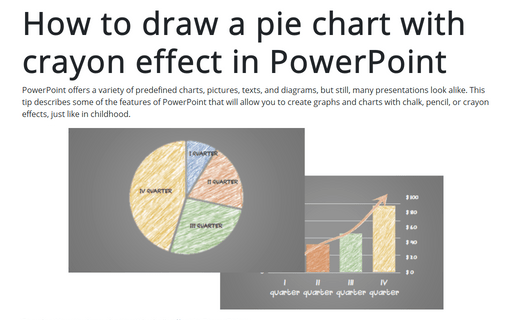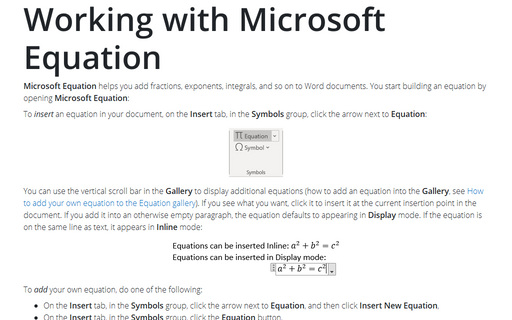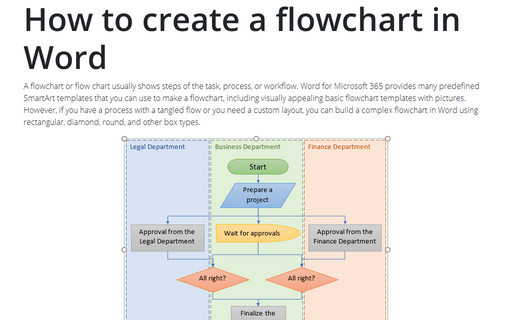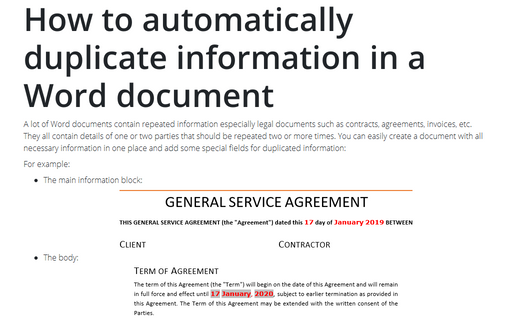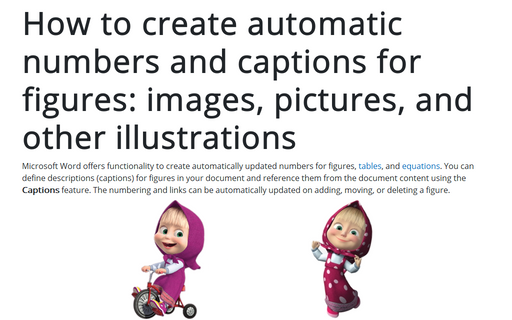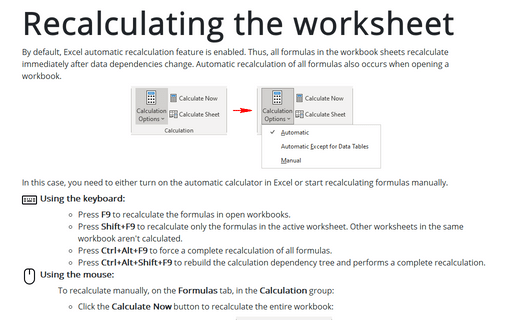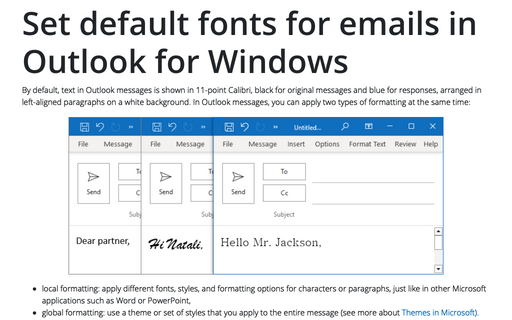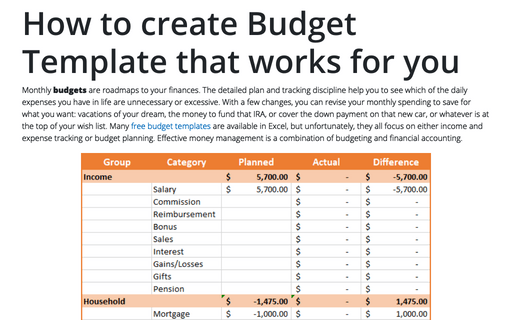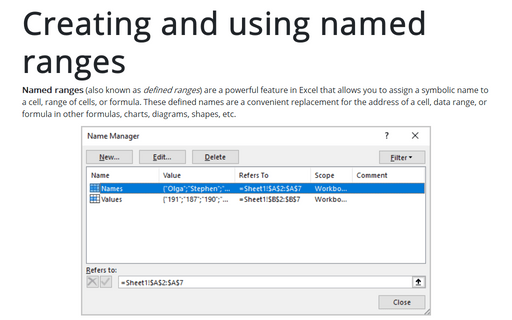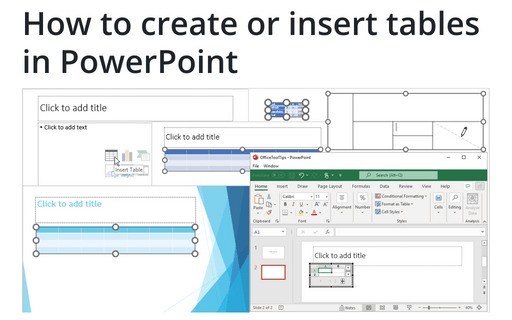How to draw a pie chart with crayon effect in PowerPoint
PowerPoint offers a variety of predefined charts, pictures, texts, and diagrams, but still, many presentations look alike. This tip describes some of the features of PowerPoint that will allow you to create graphs and charts with chalk, pencil, or crayon effects, just like in childhood.
Working with Microsoft Equation
An equation is a mathematical statement that two mathematical expressions are equal (indicated by the sign =). Microsoft Equation helps you type fractions, exponents, integrals, and so on in Word documents. In addition, Word allows you to insert an equation from the Gallery, create a new equation, edit, change, or delete a part or the entire equation.
How to create a flowchart in Word
A flowchart or flow chart usually shows steps of the task, process, or workflow.
Word for Microsoft 365 provides many predefined SmartArt templates that you can use to make a flowchart,
including visually appealing basic flowchart templates with pictures. However, if you have a
process with a tangled flow or you need a custom layout, you can build a complex flowchart
in Word using rectangular, diamond, round, and other box types.
How to automatically duplicate information in a Word document
A lot of Word documents contain repeated information especially legal documents such as contracts,
agreements, invoices, etc. They all contain details of one or two parties that should be repeated
two or more times. You can easily create a document with all necessary information in one place
and add some special fields for duplicated information:
How to create automatic numbers and captions for figures: images, pictures, and other illustrations
Microsoft Word offers functionality to create automatically updated numbers for figures, tables, and equations. You can define descriptions (captions) for figures in your document and reference them from the document content using the Captions feature. The numbering and links can be automatically updated on adding, moving, or deleting a figure.
Recalculating the worksheet
By default, Excel automatic recalculation feature is enabled. Thus, all formulas in the workbook sheets recalculate immediately after data dependencies change. Automatic recalculation of all formulas also occurs when opening a workbook.
Set default fonts for emails in Outlook for Windows
By default, text in Outlook messages is shown in 11-point Calibri, black for original messages and blue for responses, arranged in left-aligned paragraphs on a white background. In Outlook messages, you can apply two types of formatting at the same time:
How to create Budget Template that works for you
Monthly budgets are roadmaps to your finances. The detailed plan and tracking discipline help you to see which of the daily expenses you have in life are unnecessary or excessive. With a few changes, you can revise your monthly spending to save for what you want: vacations of your dream, the money to fund that IRA, or cover the down payment on that new car, or whatever is at the top of your wish list. Many free budget templates are available in Excel, but unfortunately, they all focus on either income and expense tracking or budget planning. Effective money management is a combination of budgeting and financial accounting.
Creating and using named ranges
Named ranges (also known as defined ranges) are a powerful feature in Excel that allows you to assign a symbolic name to a cell, range of cells, or formula. These defined names are a convenient replacement for the address of a cell, data range, or formula in other formulas, charts, diagrams, shapes, etc.
How to create or insert tables in PowerPoint
Tables are very popular objects in Microsoft PowerPoint. They present data, show the dependencies, etc. Some diagrams, such as risk and SWOT analysis, can be presented in the form of tables.