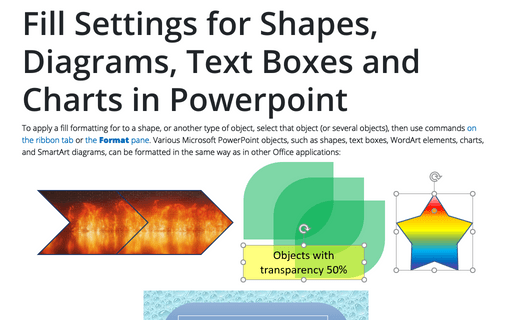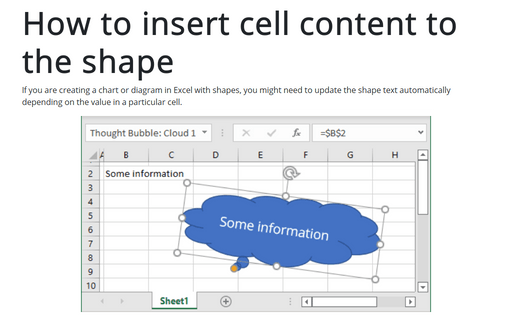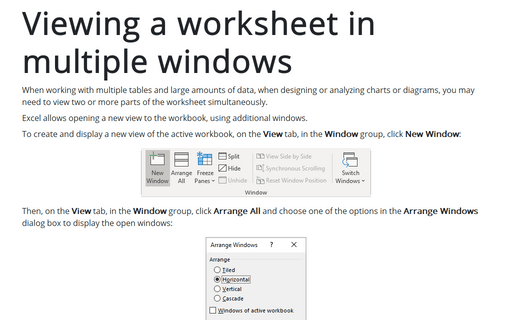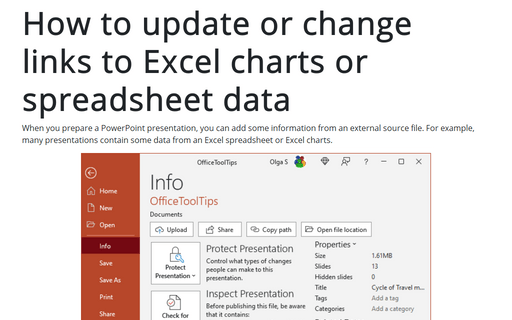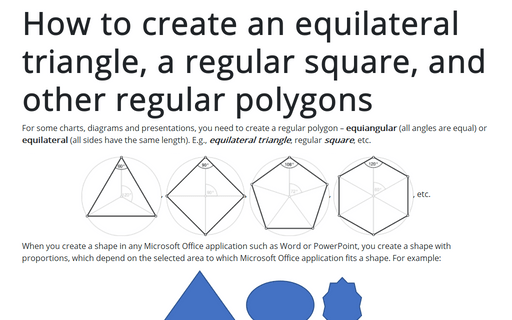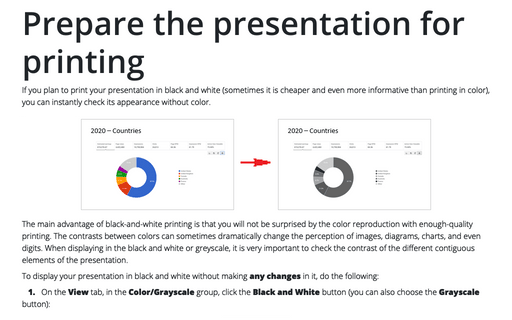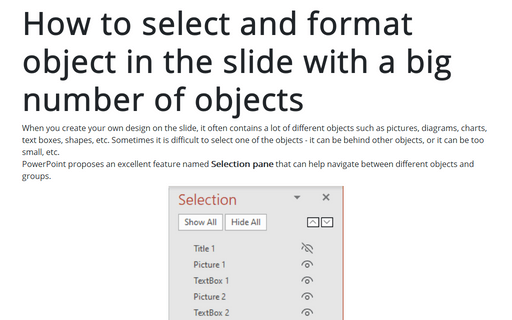Fill Settings for Shapes, Diagrams, Text Boxes and Charts in Powerpoint
To apply a fill formatting for to a shape, or another type of object, select that object (or several objects), then use commands on the ribbon tab or the Format pane. Various Microsoft PowerPoint objects, such as shapes, text boxes, WordArt elements, charts, and SmartArt diagrams, can be formatted in the same way as in other Office applications:
How to insert cell content to the shape
If you create a chart or diagram in Excel with shapes, you might need to update the shape text automatically depending on the value in a particular cell.
Viewing a worksheet in multiple windows
When working with multiple tables and large amounts of data, when designing or analyzing charts or diagrams, you may need to view two or more parts of the worksheet simultaneously.
How to update or change links to Excel charts or spreadsheet data in PowerPoint
When you prepare a PowerPoint presentation, you can add some information from an external source file. For example, many presentations contain some data from an Excel spreadsheet or Excel charts.
How to create an equilateral triangle, a regular square, and other regular polygons in Excel
For some charts or diagrams, you need to create a regular polygon – equiangular
(all angles are equal) or equilateral (all sides have the same length).
E.g., equilateral triangle, regular square, etc.
How to create an equilateral triangle, a regular square, and other regular polygons in PowerPoint
For some charts or diagrams, you need to create a regular polygon – equiangular
(all angles are equal) or equilateral (all sides have the same length).
E.g., equilateral triangle, regular square, etc.
How to create an equilateral triangle, a regular square, and other regular polygons in Word
For some charts or diagrams, you need to create a regular polygon – equiangular
(all angles are equal) or equilateral (all sides have the same length).
E.g., equilateral triangle, regular square, etc.
Prepare the presentation for printing
If you plan to print your presentation in black and white (sometimes it is cheaper and even more informative than printing in color), you can instantly check its appearance without color.
How to create an equilateral triangle, a regular square, and other regular polygons
For some charts, diagrams and presentations, you need to create a regular polygon – equiangular
(all angles are equal) or equilateral (all sides have the same length).
E.g., equilateral triangle, regular square, etc.
How to select and format object in the slide with a big number of objects
When you create your own design on the slide, it often contains a lot of different objects such as pictures, diagrams, charts, text boxes, shapes, etc. Sometimes it is difficult to select one of the objects - it can be behind other objects, or it can be too small, etc.