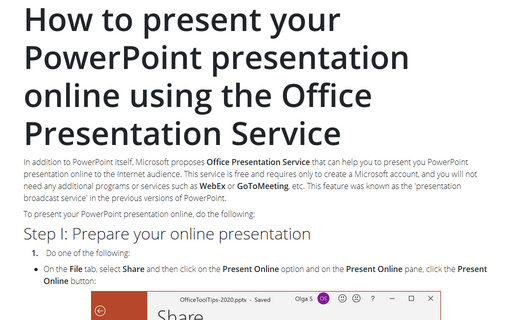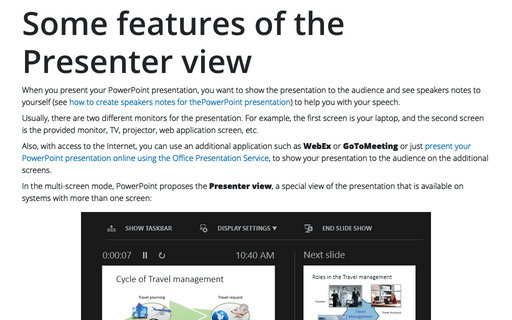How to present your PowerPoint presentation online using the Office Presentation Service
To present your PowerPoint presentation online, do the following:
1. On the File tab, select Share and then click on the Present Online option and on the Present Online pane, click the Present Online button:
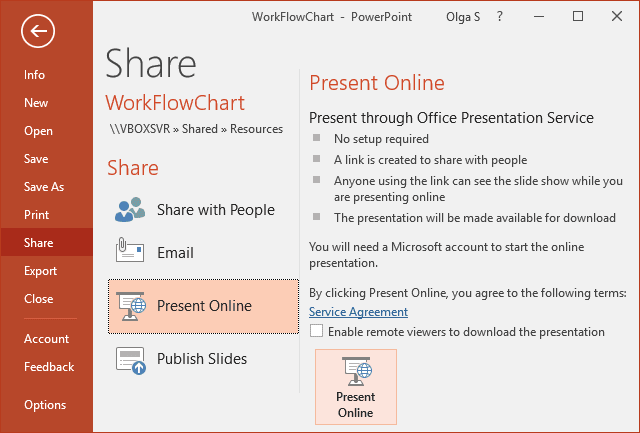
Optionally, you can select the Enable remote viewers to download the presentation check box.
Note: If you not connected to the account, after clicking the Present Online button, PowerPoint proposes to login to your Microsoft account:
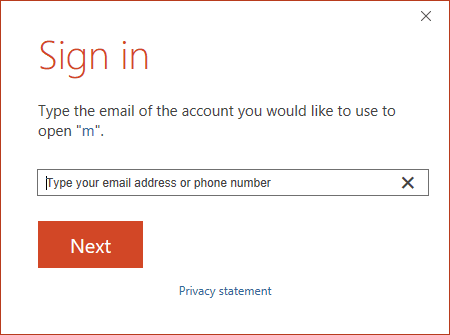
2. After clicking on the Present Online button, you will see the connection window:
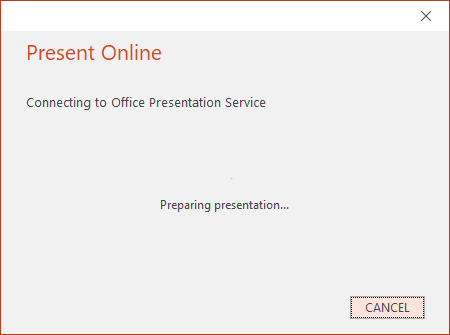
It will take some time:
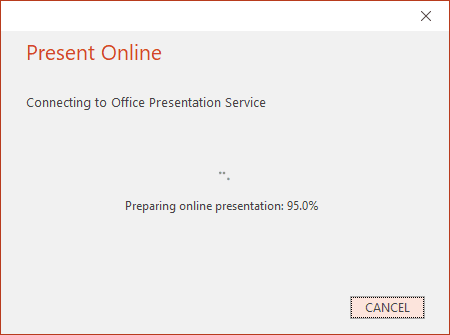
3. After the connection to the server, PowerPoint generates the link for your presentation online:
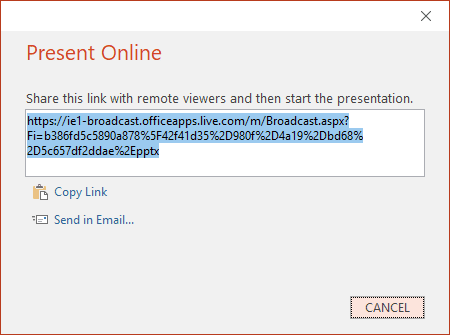
4. To send your meeting invitation to attendees, choose one of the following:
 - Copy Link – and paste it
somewhere others can access it
- Copy Link – and paste it
somewhere others can access it - Send in Email... - it
opens the mailbox where you can add additional text and recipients:
- Send in Email... - it
opens the mailbox where you can add additional text and recipients:
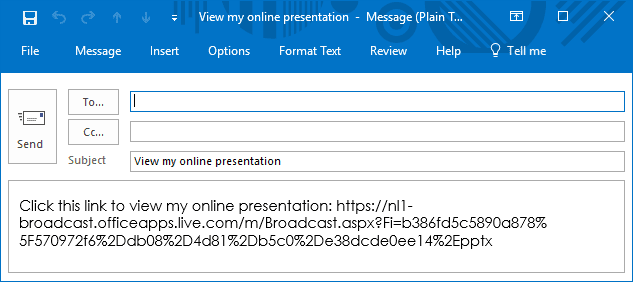
5. When you are ready to start your presentation, click Start Presentation:
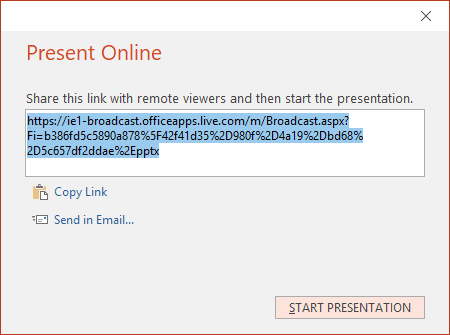
You can show your presentation in the Presenter view (see some features of the Presenter view) and make the presentation easier and more informative using Presenter view.
6. To end your online presentation:
6.1. Press Esc to get out of Slide Show View or stop the presentation in the Presenter view using the appropriate button:
6.2. On the Present Online tab, click End Online Presentation:
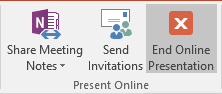
PowerPoint proposes to confirm that you really want to end the presentation, click End Online Presentation in the Microsoft PowerPoint dialog box:

Note: You can try to start your online PowerPoint presentation using the following way:
1. On the Slide Show tab, in the Start Slide Show group, click the Present Online button:
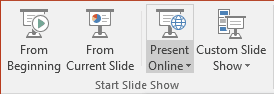
2. On the Present Online dialog box, select the Enable remote viewers to download the presentation check box (optionally) and then click the Connect button:
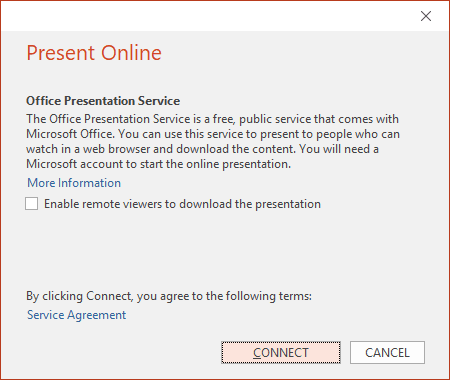
After connecting to the server, the procedure will be similar to the described above.
BUT, unfortunately, this way by using the button from the ribbons, doesn't work correctly for same installation of MS PowerPoint. We recommend to use way through Share.
See also this tip in French: Comment présenter votre présentation PowerPoint en ligne à l'aide du service de présentation Office.