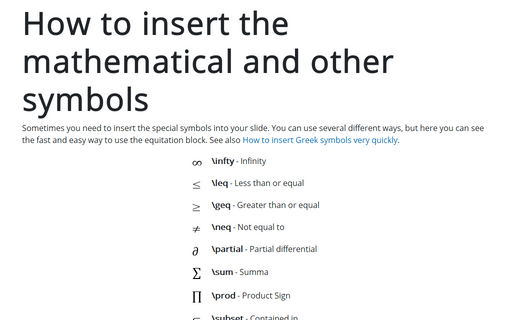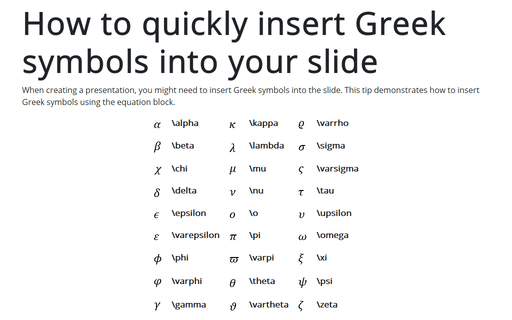How to insert the mathematical and other symbols into the PowerPoint slide
1. In the slide where you want to insert the symbol, click Alt+= to insert equitation:
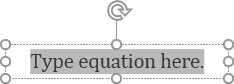
2. In the equitation without any additional actions, enter any of the symbols that you need using a \+Name of the symbol. E.g.,
| \infty - Infinity | |
| \leq - Less then or equal | |
| \geq - Greater then or equal | |
| \neq - Not equal to | |
| \partial - Partial differential | |
| \sum - Summa | |
| \prod - Product Sign | |
| \subset - Contained in | |
| \in - Element of | |
| \approx - Approximately | |
| \cup - Union |
If you want to see the big symbol, enter \bigcup: ![]()
3. After entering the symbol, click the space; it changed entering a name to the appropriate symbol.
4. Click Alt+= again to exit from the equitation.
Now you can continue entering your text.
Note: you can see all of Name of the symbol combinations that you can use in the AutoCorrect Options. See How to quickly insert Greek symbols into your slide for more details.
See also this tip in French: Comment insérer les symboles mathématiques dans la diapositive PowerPoint.