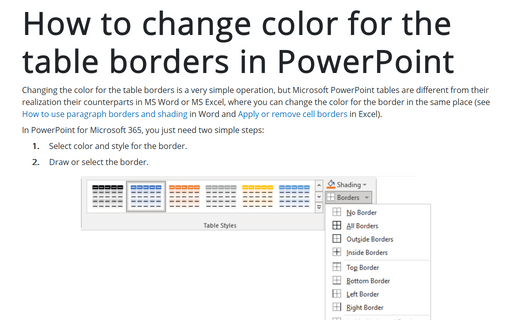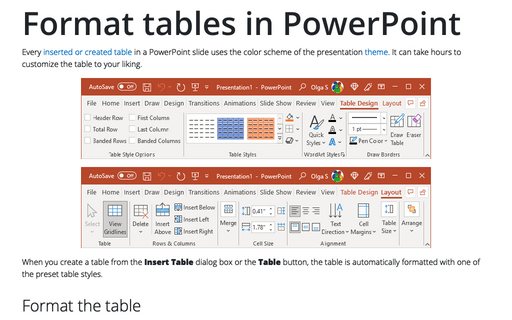How to change color for the table borders in PowerPoint
In MS PowerPoint, you just need two simple steps:
1. Select color and style for the border.
2. Draw or select the border.
To do that, select table or any (several) cells in the table and follow the next steps:
1. Under Table Tools, on the Design tab, in the Draw Borders group:
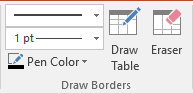
- Select the border style:
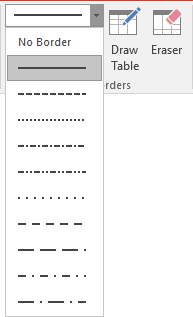
- Select the border size:
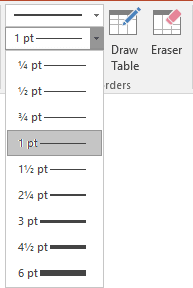
- Select the border color:
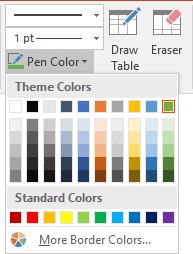
2. Do one of the following:
2.1. Draw the border where you want:
- After selecting border style or/and color, the Draw Table button is automatically checked,
- or if all that you want is selected already, just click the Draw Table button by yourself:
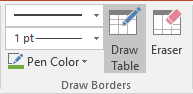
After any of these actions, your cursor will be changed to the pencil ![]() .
.
Now, draw the border where you need it.
2.2. Choose the border style for the selected cells (or one cell, or the table) – under Table Tools, on the Design tab, in the Table Styles group, select the border:
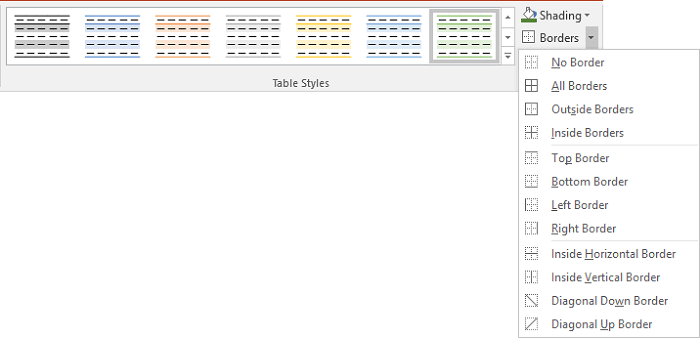
See also this tip in French: Comment changer la couleur des bordures de la table dans PowerPoint.