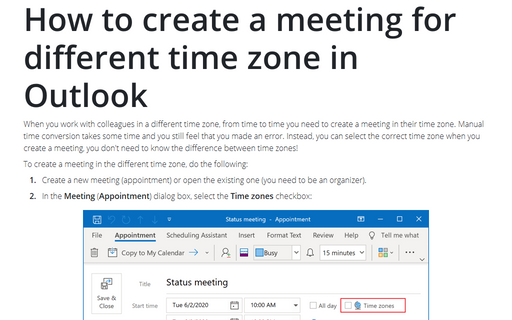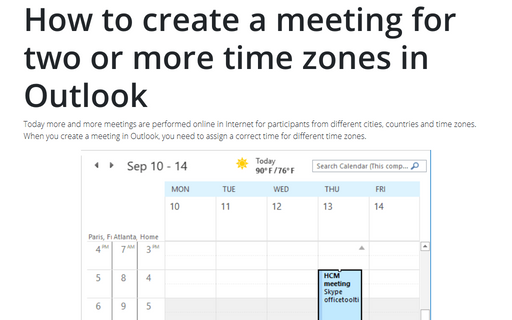How to create a meeting for different time zone in Outlook
To create a meeting in the different time zone, do the following:
1. Create a new meeting (appointment) or open the existing one (you need to be an organizer). For example:
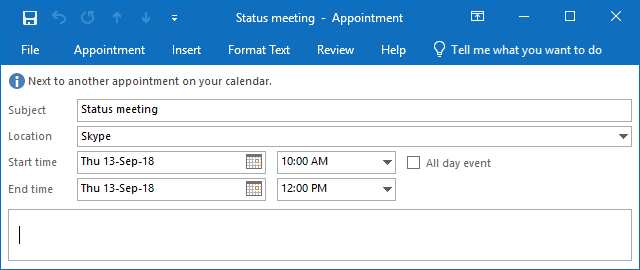
2. In the Meeting (Appointment) dialog box, on the Meeting (Appointment) tab, in the Options group, click Time Zones:
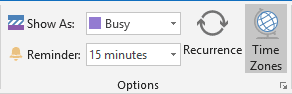
Outlook will add time zones next to the Start time and End time:
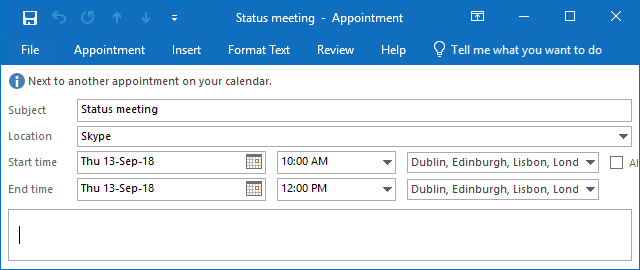
3. Select the time zone you need for the Start time and / or End time, for example:
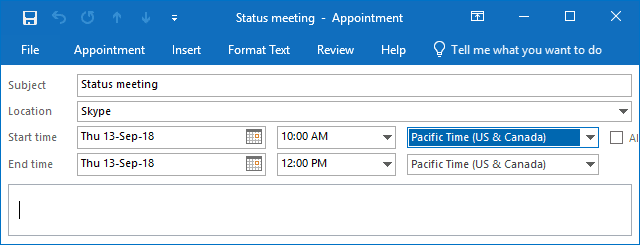
After adding participants and all needed information, you will have a meeting (appointment) for the other time zone without calculating any differences between time zones.
See also How to create a meeting for two or more time zones in Outlook.
See also this tip in French: Comment créer une réunion pour différents fuseaux horaires dans Outlook.