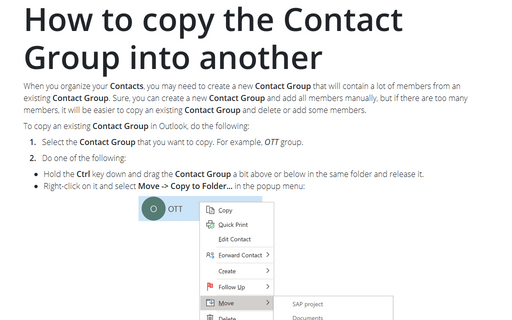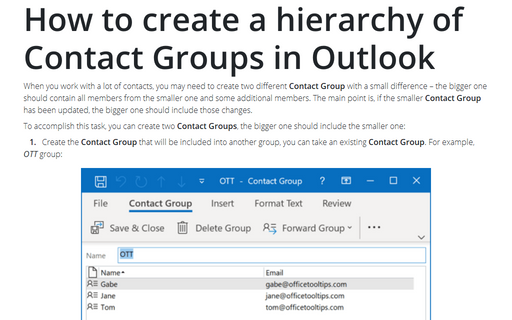How to copy the Contact Group into another
To copy an existing Contact Group in Outlook, do the following:
1. Select the Contact Group that you want to copy. For example, OTT group.
2. Do one of the following:
- Hold the Ctrl key down and drag the Contact Group a bit above or below in the same folder and release it.
- Right-click on it and select Move -> Copy to Folder... in the popup menu:
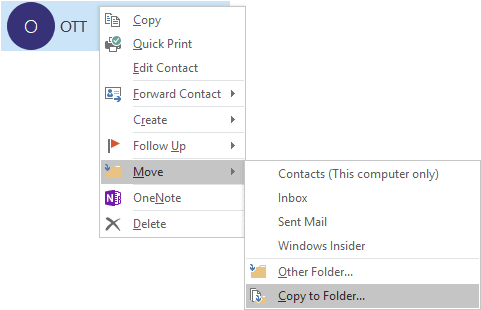
In the Copy Items dialog box, select the Contacts folder and click OK:
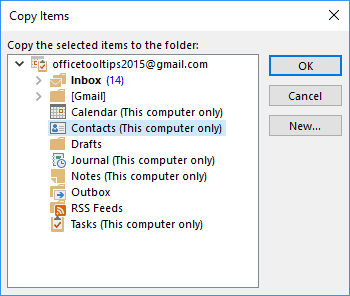
Now you will have two identical Contact Groups in your Contacts folder. Simply rename any of them and you will have two different Contact Groups.
You can add new members to the new Contact Group or remove members from it. No changes in this group can change other group.
See also How to create a hierarchy of Contact Groups in Outlook.
See also this tip in French: Comment copier le groupe de contacts dans un autre.