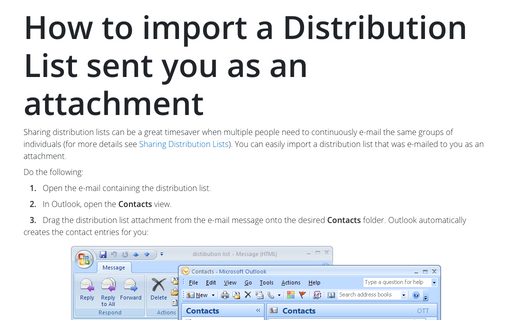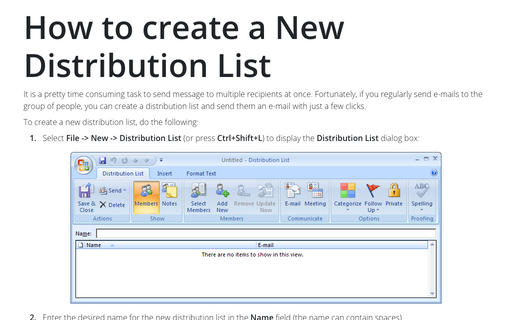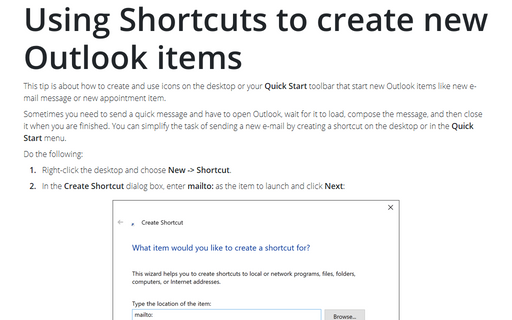Sharing Distribution Lists
Drag and drop (faster):
1. Start a new e-mail message.
2. In Outlook, display the Contacts folder.
3. Locate and drag the desired distribution list onto the new e-mail. Outlook attaches the distribution list to the e-mail in the form of a vCard.
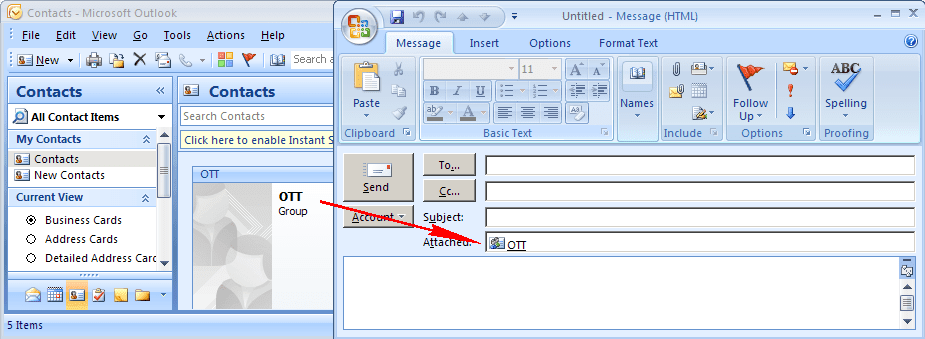
4. Complete and send the e-mail as you would any other.
Inserting the distribution list into the e-mail (more options):
1. Start a new e-mail message.
2. On the Insert tab, in the Include group, choose Attach Item
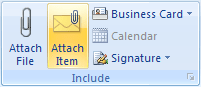
3. In the top half of the Insert Item dialog box, displayed the folders that are also displayed in the Outlook Navigation Pane. Locate and expand the Contacts folder and, if necessary, the subfolder under it that contains the distribution list you want to e-mail.
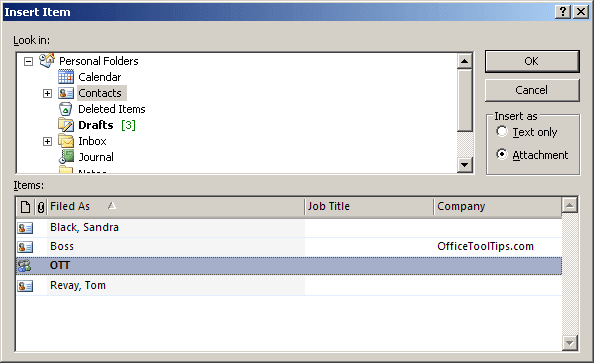
4. Select the desired distribution list.
5. Below the OK and Cancel buttons, you'll note two option buttons that control how the item is attached to the e-mail. If you select the option labeled Text only, the e-mail of each member of the distribution list will be copied into the body of your e-mail. This is akin to manually typing in the e-mail addresses, with the obvious difference that this is easier and less error prone. Selecting the option labeled Attachment attaches the distribution list to the e-mail as a file attachment.
6. Click the OK button when finished and then complete and send the e-mail as you would any other.
How to import a Distribution List someone else sent to you, see How to import a Distribution List sent you as an attachment.