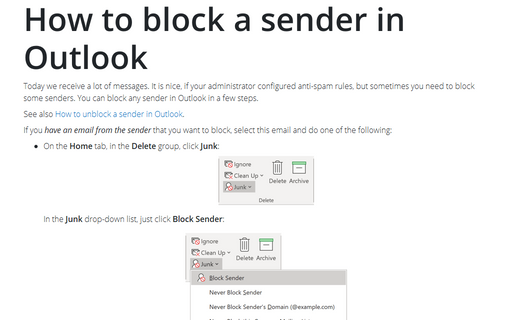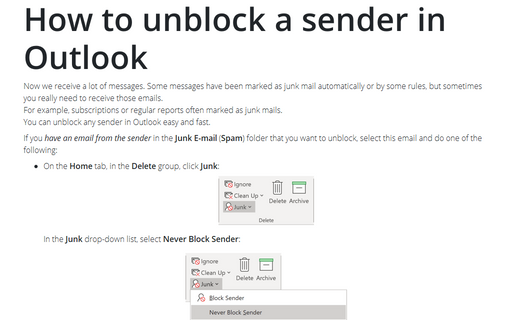How to block a sender in Outlook
See also How to unblock a sender in Outlook.
If you have an email from the sender that you want to block, select this email and do one of the following:
- On the Home tab, in the Delete group, click Junk:
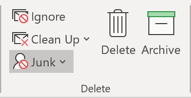
In the Junk drop-down list, just click Block Sender:
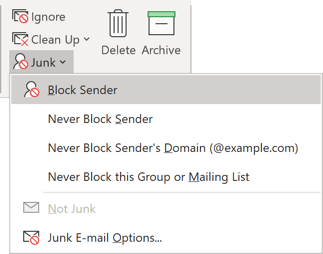
- Right-click on the selected email and choose Junk -> Block Sender:
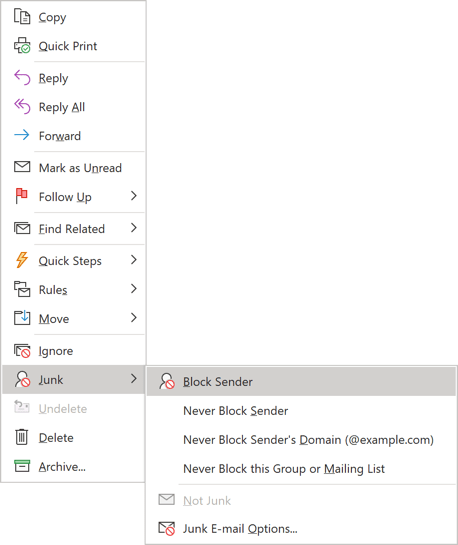
Outlook will show the message that selected sender is blocked, for example:
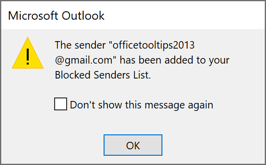
To add any sender to the Block Senders list, do the following:
1. On the Home tab, in the Delete group, click the Junk drop-down list and then click Junk E-mail Options...:
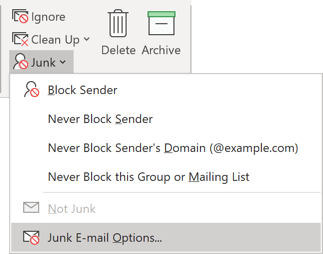
2. In the Junk Email Options dialog box, select the Blocked Senders tab:
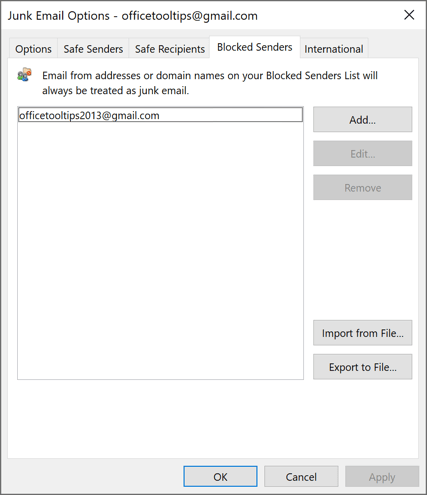
3. To add a new sender to the Blocked Senders list, click Add... and then in the Add address or domain dialog box, enter the sender's address. For example:
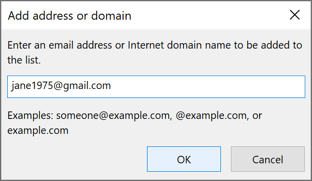
See also how to convert senders from OST to PST file online.
See also this tip in French: Comment bloquer un expéditeur dans Outlook.