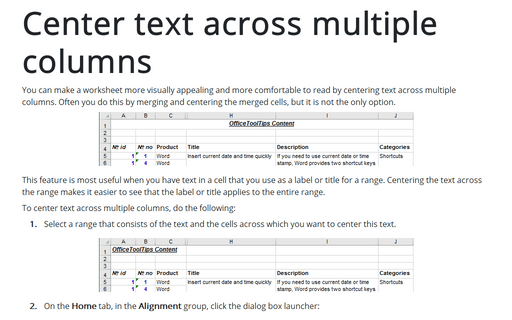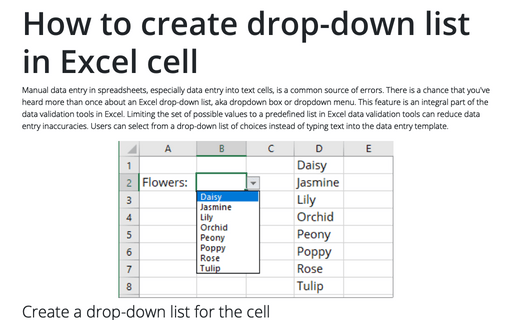Center text across multiple columns

This feature is most useful when you have text in a cell that you use as a label or title for a range. Centering the text across the range makes it easier to see that the label or title applies to the entire range.
To center text across multiple columns, do the following:
1. Select a range that consists of the text and the cells across which you want to center this text.

2. On the Home tab, in the Alignment group, click the dialog box launcher:
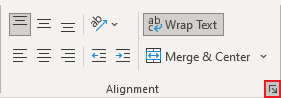
3. In the Format Cells dialog box, on the Alignment tab, click the Horizontal list and then select Center Across Selection in it:
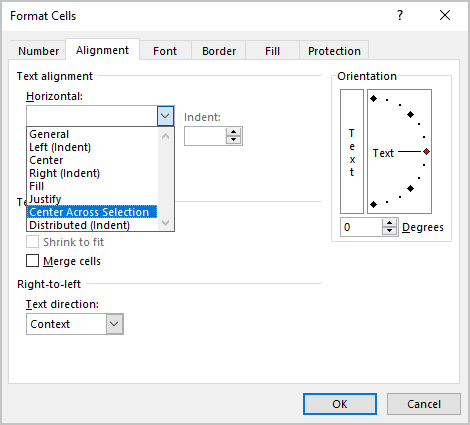
4. Click OK.
See also this tip in French: Centrer le texte sur plusieurs colonnes.