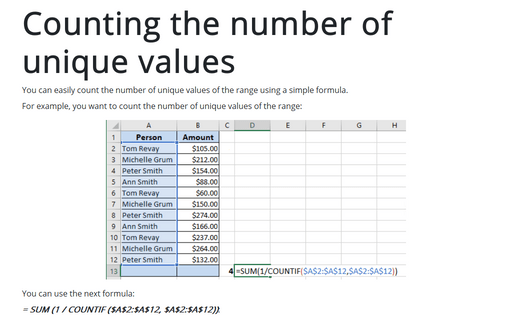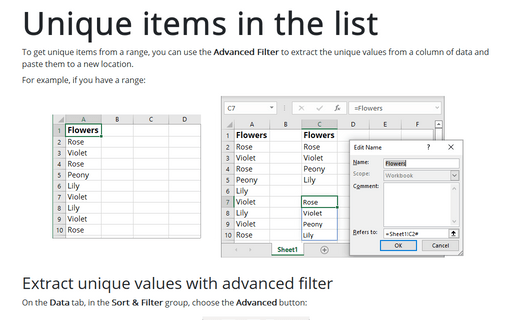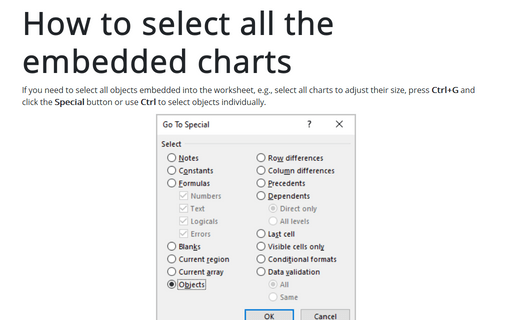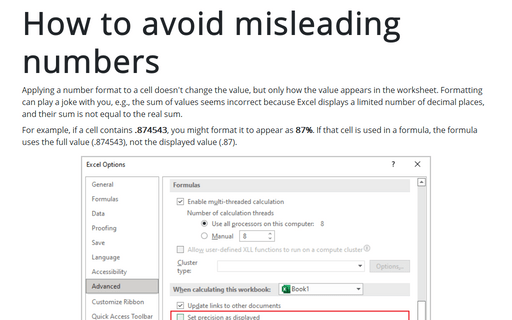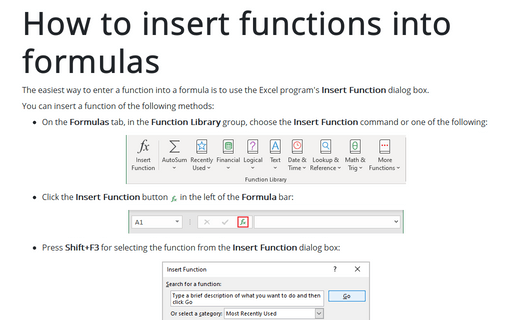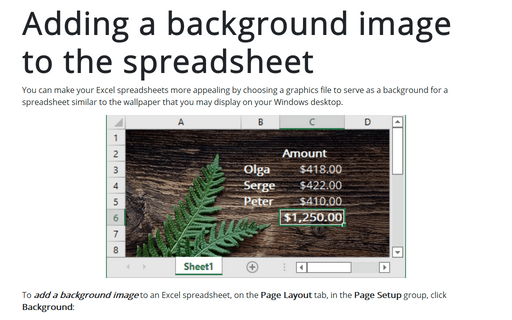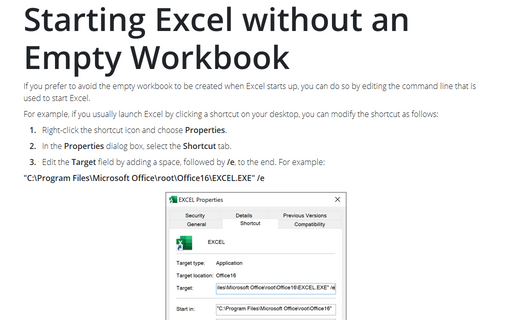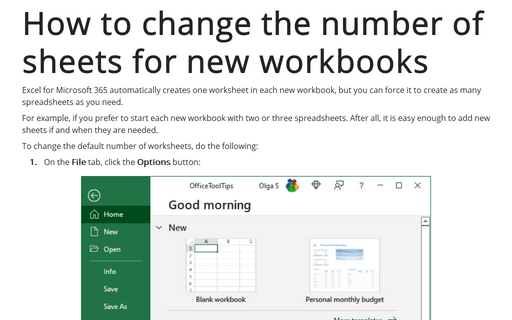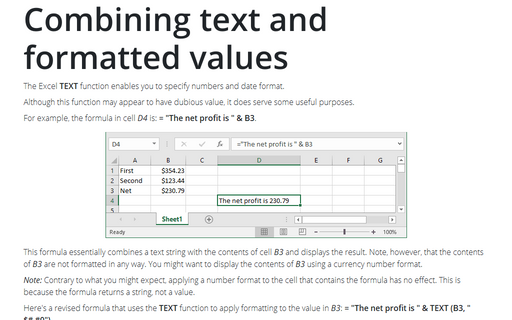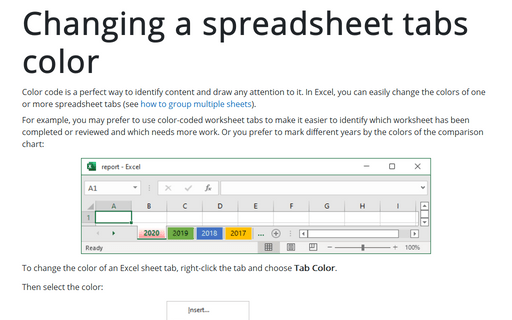Excel 365
Counting the number of unique values
You can easily count the number of unique values of the range using a simple formula.
Unique items in the list
To get unique items from a range, you can use the Advanced Filter to extract the unique values from a column of data and paste them to a new location.
How to select all the embedded charts on the worksheet
If you need to select all objects embedded into the worksheet, e.g., select all charts to adjust their size, press Ctrl+G and click the Special button or use Ctrl to select objects individually.
How to avoid misleading numbers
Applying a number format to a cell doesn't change the value but only how the value appears in the worksheet. Formatting can play a joke with you, e.g., the sum of values seems incorrect because Excel displays a limited number of decimal places, and their sum is not equal to the real sum.
How to insert functions into formulas
The easiest way to enter a function into a formula is to use the Excel program's Insert Function dialog box.
Adding a background image to the spreadsheet
You can make your Excel spreadsheets more appealing by choosing a graphics file to serve as a background for a spreadsheet similar to the wallpaper that you may display on your Windows desktop.
Starting Excel without an Empty Workbook
If you prefer to avoid the empty workbook to be created when Excel starts up, you can do so by editing the command line that is used to start Excel.
How to change the number of sheets for new workbooks
Excel for Microsoft 365 automatically creates one worksheet in each new workbook, but you can force it to
create as many spreadsheets as you need.
Combining text and formatted values
The Excel TEXT function enables you to specify numbers and date format.
Changing a spreadsheet tabs color
Color code is a perfect way to identify content and draw attention to it. In Excel, you can easily change the colors of one or more spreadsheet tabs (see how to group multiple sheets).