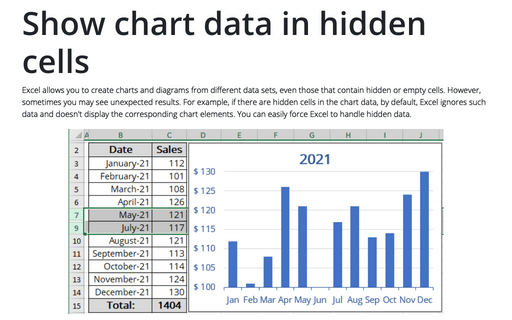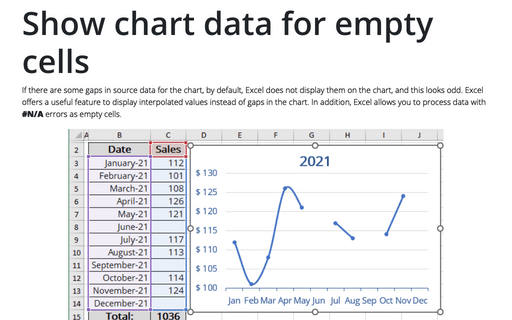Show chart data in hidden cells
Excel
2016
When you have some hidden cells in your chart data, Excel ignores data for these gaps and doesn't
show the corresponding chart elements.
For example, there is some hidden data in the table:
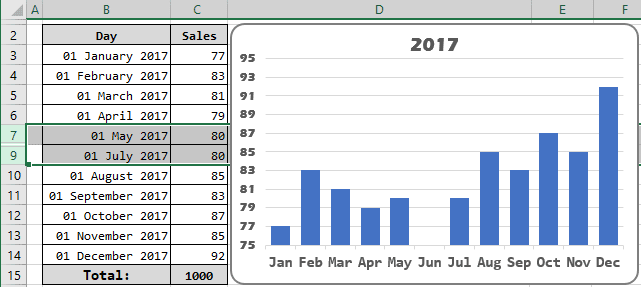
If you want to see hidden data in the chart, do the following:
1. Select the chart data by doing one of the following:
- Under Chart Tools, on the Design tab, in the Data group, choose Select Data:
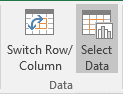
- Right-click in the chart area and choose Select Data... in the popup menu:
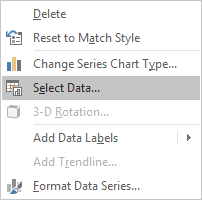
2. On the Select Data Source dialog box, click the Hidden and Empty Cells button:
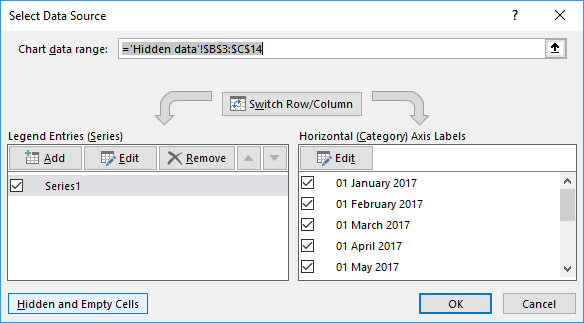
3. On the Hidden and Empty Cell Settings dialog box, check the Show data in hidden rows and columns checkbox:
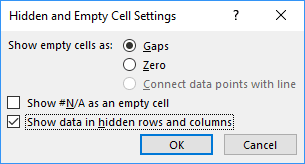
Excel will show all hidden data on your chart:
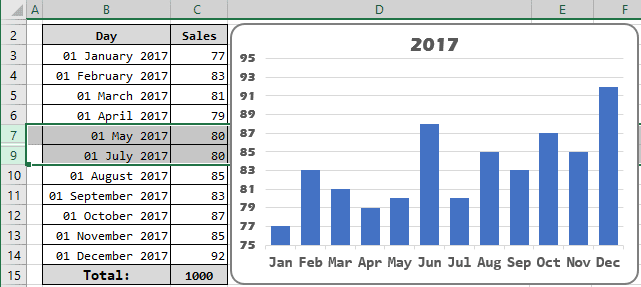
See also this tip in French: Afficher les données du graphique dans les cellules masquées.